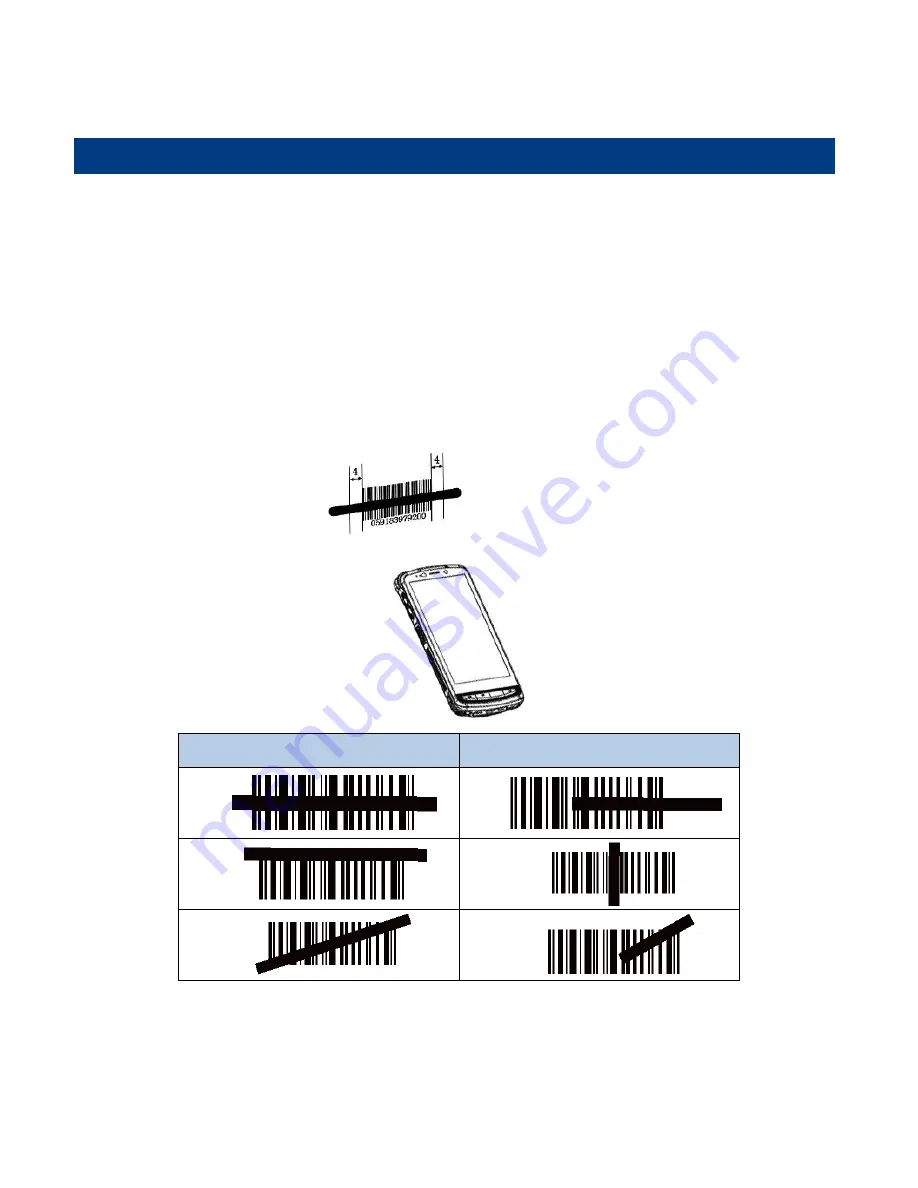
20
Chapter 4 Scanning Barcodes
Introduction
This chapter includes scanning tips and instructions for setting up the scanner.
Scanning 1D Barcode
Adjust the scan angle or the distance between the CL-M10 and the target barcode to ensure the length of laser beam is
roughly 8mm greater than that of the barcode, as shown below.
Correct
Wrong
Summary of Contents for CL-M10
Page 1: ...CL M10 Portable Data Collector User Guide ...
Page 3: ...Revision History Version Description Date V1 0 0 Initial release 2019 05 20 ...
Page 35: ...29 ...
Page 42: ...36 2 Reset Password Change the Admin password ...
Page 52: ...46 5 Select the update zip file Then select NEXTREBOOT or UPDATE ...






























