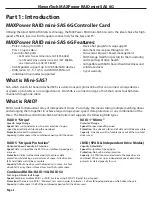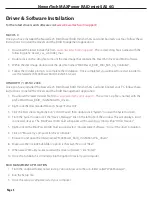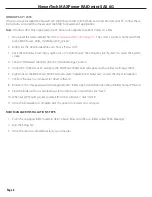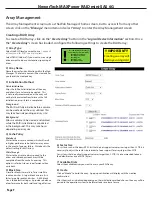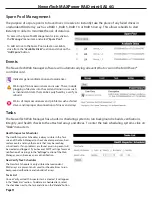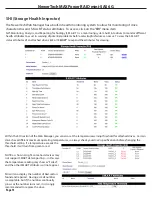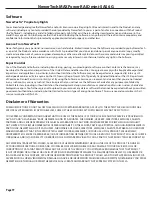NewerTech MAXPower RAID mini-SAS 6G
Array Management
The Array Management screen acts as the Web Manager’s home screen, but to access it from any other
screen click on the “
Manage
” menu item and select “
Array
” to enter the Array Management screen.
Creating a RAID Array
To create a RAID array, click on the “
Create Array
” button in the “
Logical Device Information
” section. Once
the “
Create Array
” screen has loaded, configure the following settings to create the RAID array:
1) Array Type
Select the RAID level you want to use.
See page 3
of the manual for RAID type explanations
.
Select “JBOD (Volume)” if you want to use a single
drive or want to do a concatenation/spanning of
drives.
2) Array Name
Name the array for identification within the Web
Manager. The volume name will be created after
you format the created array.
4) Cache Policy
Write Back
Writes to the array are cached, which will result
in higher performance but data loss may occur
in the event of a power failure. Write back is the
default setting for RAID arrays.
Write Through
Writes to the array are always passed to the
drives and subsequent reads may still be
completed from the cache if necessary. This
option is safer but slower in performance than
write back.
3) Initialization Method
Quick Initialization
Skips the full build/initialization of the array
and allows for a volume to be created. This
is not usually recommended as the array will
not be fully protected from failure until a full
initialization or verify task is completed.
Foreground
The RAID will fully initialize before a volume
can be created and the array utilized. This
may take hours depending on array size.
Background
Allows a volume to be created and utilized
while the RAID initialization is conducted
in the background. This may take hours
depending on array size.
5) Block Size
A smaller block size results in faster small file
reads and writes. A larger block size results in
faster large file reads and writes. A 64K block
size is the default setting as it provides a balance
of performance for both small and large file sizes.
7) Available Disks
Select the available drives you want to use in your RAID array.
8) Create
Click on “
Create
” to build the array. A pop-up notification will display with the creation
confirmation.
After the array has initialized, depending on the initialization method chosen, the array will be
passed to the operation system to be formatted as a volume for use.
Creating an array will
destroy existing data!
!! IMPORTANT !!
!
For optimal performance, always
use matching drives in a RAID array.
- Matching manufacturer
- Matching part number
- Matching size
- Matching speed
- Matching firmware
Page 9
6) Sector Size
On systems such as Windows XP 32-bit that do not support volume sizes larger than 2.2TB, it is
necessary to adjust the sector size in order to force support for arrays larger than 2.2TB.
For systems that do natively support volumes larger than 2.2TB, it is recommended to keep
the default sector size of 512B (bytes).