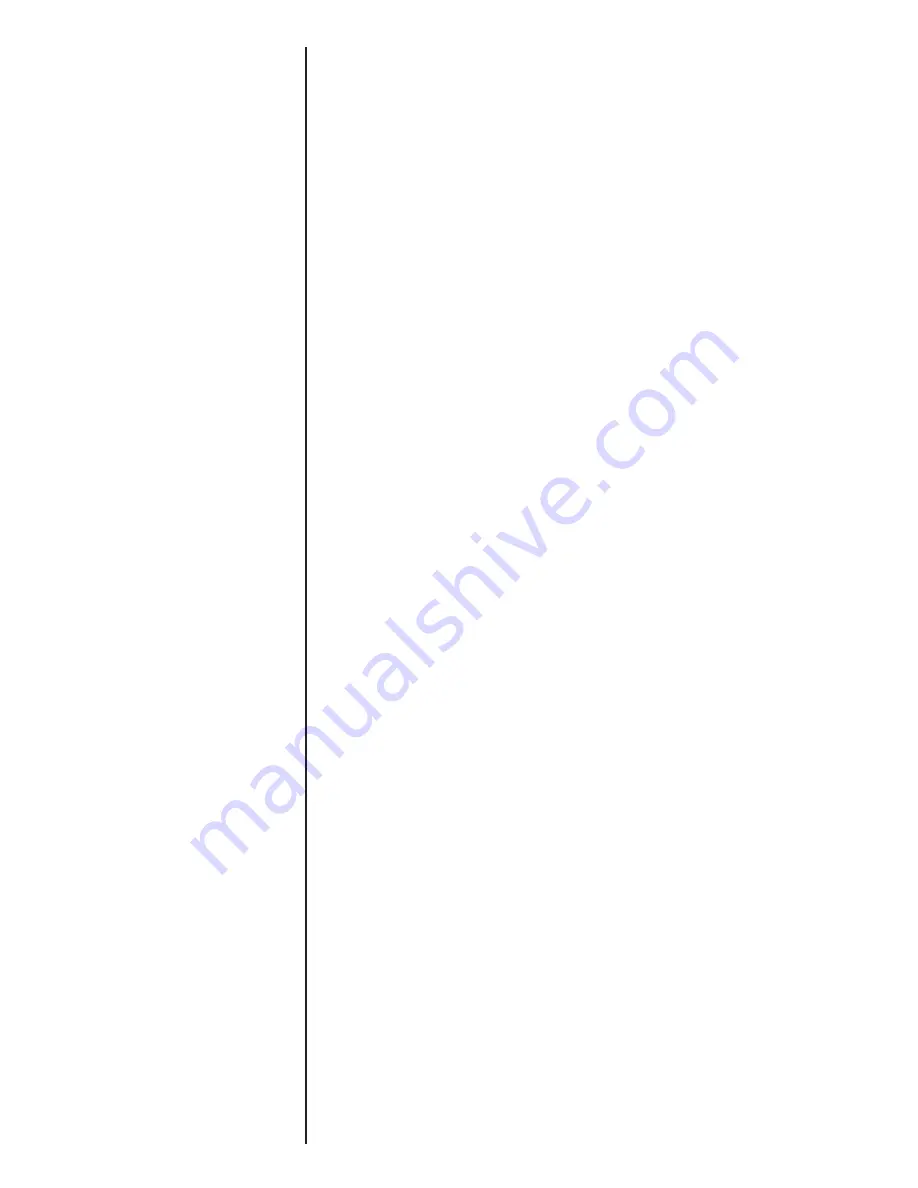
14
Copyrights
Copyright © 2007 Newer Technology, Inc. All rights reserved. No part of this publication may be reproduced,
stored in a retrieval system, or transmitted in any form or by any means, electronic, mechanical, photocopying,
recording or otherwise, without the prior written consent of Newer Technology.
Changes
The material in this document is for information only and subject to change without notice. While reasonable
e
ff
orts have been made in the preparation of this document to assure its accuracy, Newer Technology assumes no
liability resulting from errors or omissions in this document, or from the use of the information contained herein.
Newer Technology reserves the right to make changes or revisions in the product design or the product manual
without reservation and without obligation to notify any person of such revisions and changes.
FCC Statement:
This equipment has been tested and found to comply with the limits for a Class B digital device, pursuant to
Part 15 of the FCC Rules. These limits are designed to provide reasonable protection against harmful interference
in a residential installation. This equipment generates, uses and can radiate radio frequency energy and, if not
installed and used in accordance with the instructions, may cause harmful interference to radio communications.
However, there is no guarantee that interference will not occur in a particular installation. If this equipment does
cause harmful interference to radio or television reception, which can be determined by turning the equipment
o
ff
and on, the user is encouraged to try and correct the interference by one or more of the following measures:
Reorient or relocate the receiving antenna.
t
Increase the separation between the equipment and receiver.
t
Connect the equipment into an outlet on a circuit di
ff
erent from that to which the receiver is connected.
t
Consult the dealer or an experienced radio/TV technician for help.
t
FCC Caution
FCC Caution: Any changes or modifications not expressly approved by the party responsible for compliance could
void the user’s authority to operate this equipment.
This device complies with Part 15 of the FCC Rules. Operation is subject to the following two conditions: (1) This
device may not cause harmful interference, and (2) this device must accept any interference received, including
interference that may cause undesired operation.
IMPORTANT NOTE:
FCC Radiation Exposure Statement:
This equipment complies with FCC radiation exposure limits set forth for an uncontrolled environment. This
equipment should be installed and operated with minimum distance 20cm between the radiator & your body.
This transmitter must not be co-located or operating in conjunction with any other antenna or transmitter.
The availability of some specific channels and/or operational frequency bands are country dependent and are
firmware programmed at the factory to match the intended destination. The firmware setting is not accessible
by the end user.
The MXP802NPCM / MXP802NU2C / MXP802NPCI / MXP802NRTR (FCC ID UNH - MXP802NPCM, MX-
P802NU2C, MXP802NPCI, MXP802NRTR) is limited in CH1~CH11 for 2.5GHz by specified firmware
controlled in U.S.A.
R&TTE Compliance Statement
Product Article Code: MXP802NPCM / MXP802NU2C / MXP802NPCI / MXP802NRTR
Product Description: Wireless-N Notebook Adapter / Wireless-N USB Dongle / Wireless-N PCI Adapter
/ Wireless-N Broadband AP/Router
Product Manufacturer / Importer: Newer Technology, Inc.
This equipment complies with all the requirements of DIRECTIVE 1999/5/EC OF THE EUROPEAN PARLIAMENT AND
THE COUNCIL of March 9, 1999 on radio equipment and telecommunication terminal Equipment and the mutual
recognition of their conformity (R&TTE)
The R&TTE Directive repeals and replaces in the directive 98/13/EEC (Telecommunications Terminal Equipment
and Satellite Earth Station Equipment) As of April 8, 2000.


































