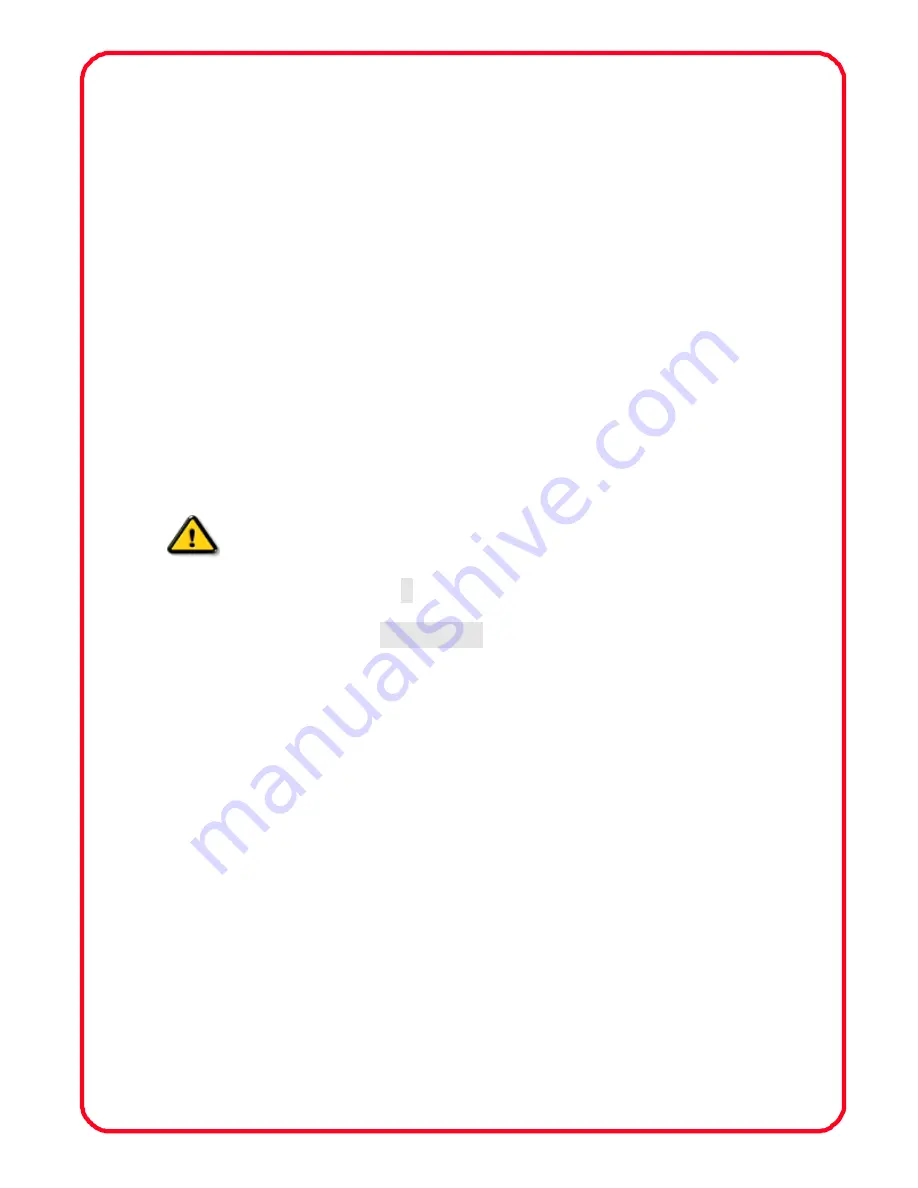
1
Product description:
Multi-functional portable HD LCD monitor is a new multi-function
product, adopted advanced integrated circuits, high-quality new HD
LCD panel, which make it wide application, casing compact, simple
operation, and portable convenient. The monitor can be applied to
photography viewfinder, FPV ground station, Security monitoring,
baby monitors, live interview, and construction site video surveillance.
Advertising and other terminal display application field.
The monitor build-in battery, if you don’t install the battery, you can
use the power supply or use the battery plate for external power
supply.
To insure best use of the unit, please read the
user’s manual carefully
CAUTION
1. Do not use any damaged or leaking battery and please replace
the battery immediately if its working life becomes short
significantly
2. Do not expose this product to direct sunlight, heat or humid
conditions
3. Keep away from strong light while using this product so as to
obtain the clearest and the most colorful picture. Please use sun
shade for the outdoor necessary
4. Please avoid heavy impact or drop on the ground.
5. Do not use chemical solutions to clean this unit. Please simply
wipe with a clean soft cloth to keep the brightness of the surface.
6. Without adjustable component in the unit, please do not take
apart or repair the unit by yourself, to avoid damage the product.



































