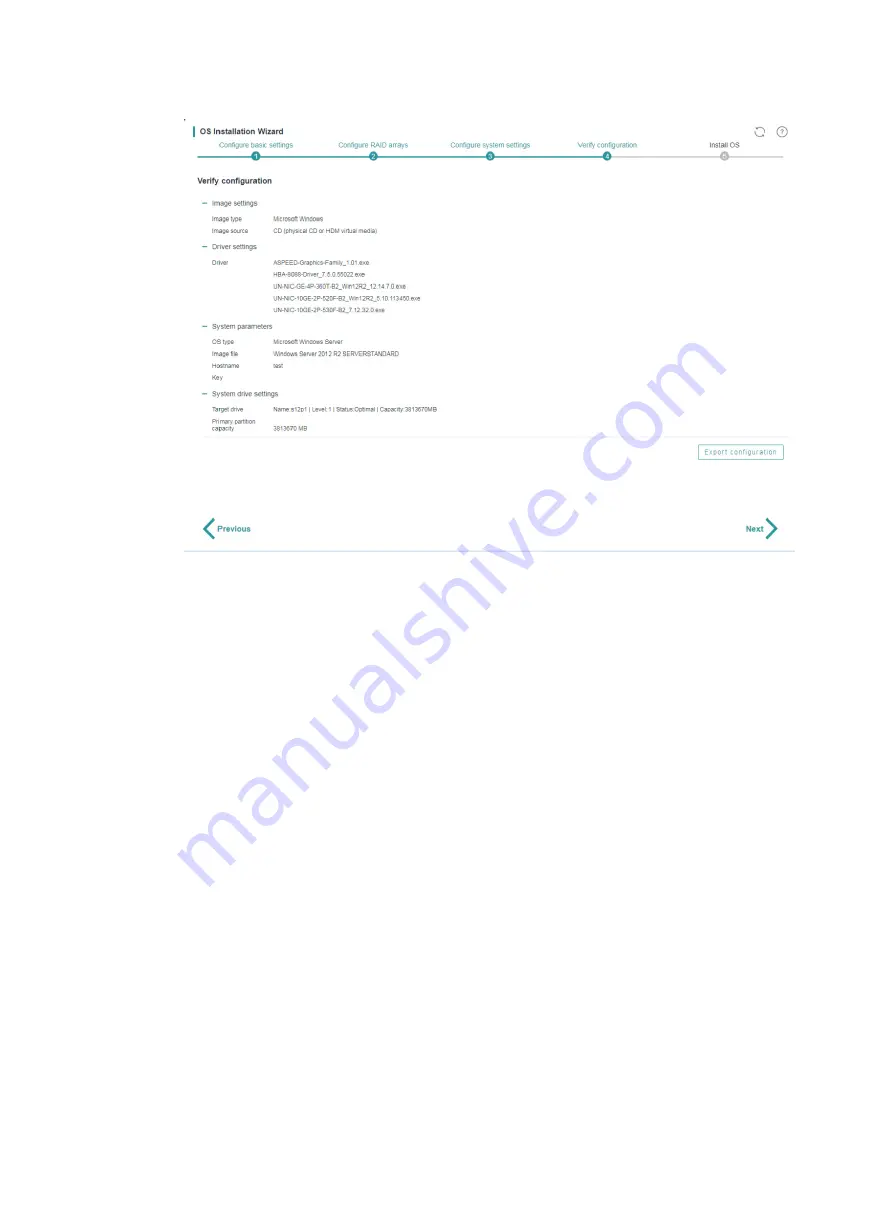
4-18
Figure 4-14 Verifying the configuration
2.
To revise the settings, click
Previous
. If no revision is required, click
Next
.
3.
To export the RAID and operating system installation settings to a file:
a.
Click
Export configuration
.
b.
Select the storage device where you want to store the exported file and set the exported file
format (
xml
or
img
).
The exported file is MD5-encrypted to prevent file tampering.
c.
Click
OK
.
You can import the configuration file into another server on the
Configure basic settings
page.
Triggering automated operating system
installation
Restrictions and guidelines
Do not remove the boot media before the OS installation is complete.
After the OS installation is complete, install the related drivers as soon as possible to ensure correct
operation of the operating system.
The server might automatically restart multiple times during installation of a Windows operating
system.
Procedure
After you click
Next
on the
Verify configuration
page, iFIST starts to prepare the server for the OS
installation and displays the realtime progress, as shown in
After the preparation is complete, iFIST reboots the server and installs the operating system.





























