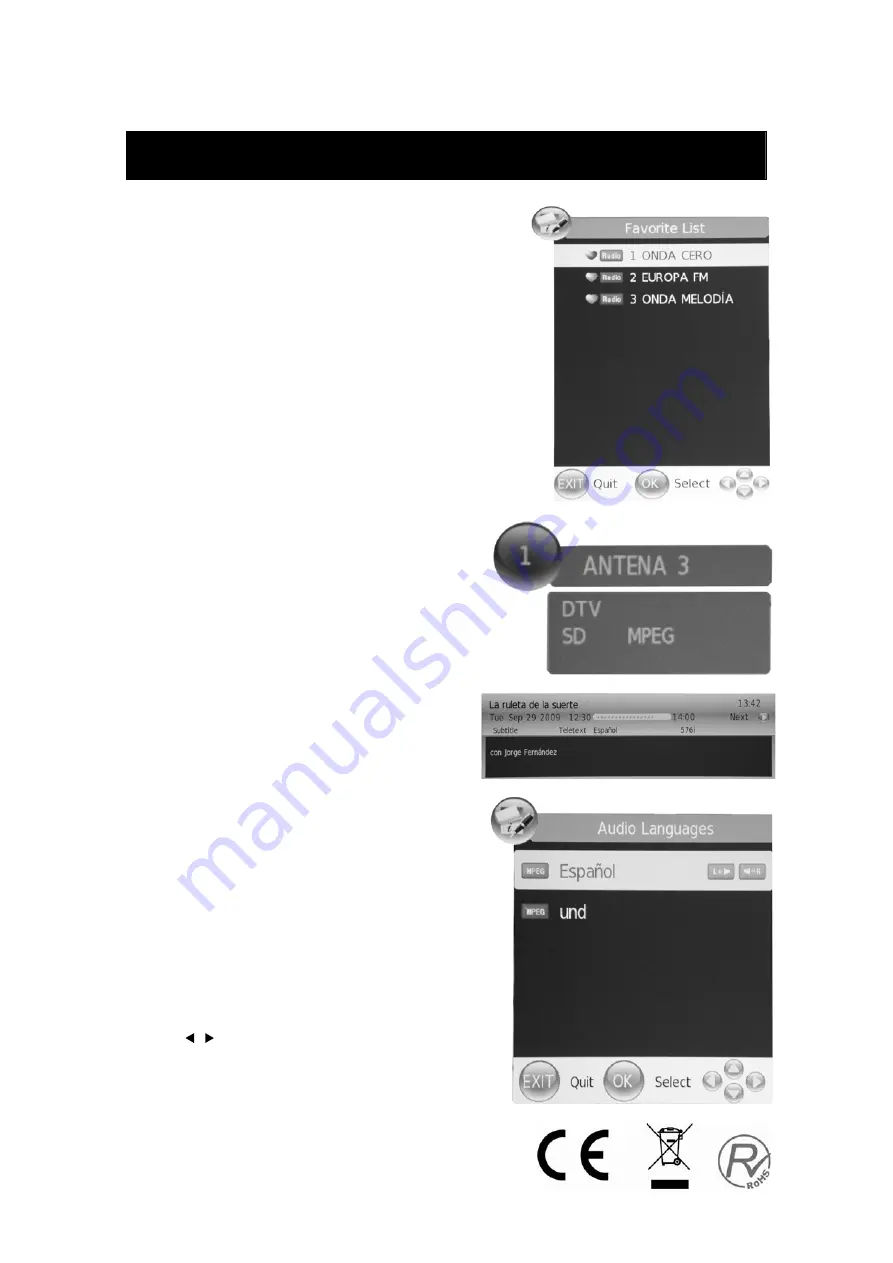
2-15
DTV Features
Favourite List
When the source is selected as DTV, users can enter
FAVOURITE LIST by pressing “FAV” button. The
“Favourite LIST” window is illustrated as follows
:
Program Information
When the source is selected as DTV, you can
press “INFO” button to display the channel’s
information. The PROGRAM INFORMATION
window is illustrated as follows:
Audio
When the source is selected as DTV, users can
enter “Audio channel” by pressing “AUDIO” button.
The “channel audio” window is illustrated as
follows:
Press “ / ” button to select the “Sound Mode”
such as “L&R”, “R&R”, “L&L”.
Remarks:
In order have this function of channel list,
you must previously select the channels.
Choose Menu-channels-choose-edit channel-select the
channel and press memorize favourite list



























