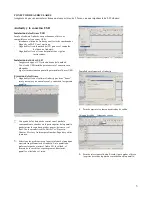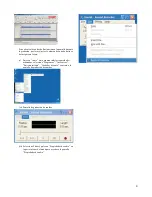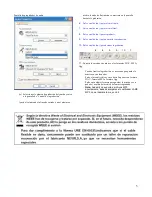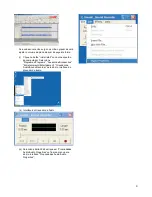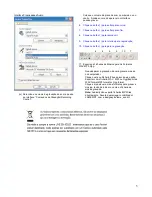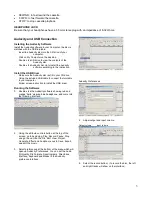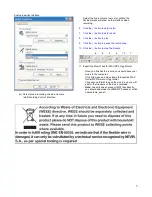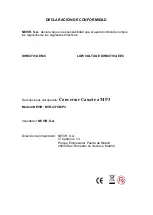•
REWIND : to fast rewind the cassette.
•
F.FWD : to fast forward the cassette.
•
STOP : to stop cassette playback.
HEADPHONE JACK
Be sure that your headphones have a 3.5mm stereo plug with an impedance of 8-32 Ohms.
Audacity and USB Connection
Installing the Audacity Software
Install the Audacity software in your Computer, the disc is
matches with the USB turntable.
-
Insert the Audacity disc into the CD drive of your
computer.
-
Click on My Computer on the desktop.
-
Double-click CD drive to view the contents of the
Audacity disc.
-
Double-click Audacity Set Up to install the Audacity
software according to the instruction.
Install the USB Driver
-
Make sure the Audacity disc is still in your CD drive.
-
Using the included USB cable to connect the turntable
to your computer.
-
Follow screen instruction to install the USB driver.
Running the Software
1.
Double-click the Audacity software showing red and
orange “balls” wearing blue headphone, and come into
the following interface;
2. Using the attribute controls button at the top of the
screen, go to beginning, Play, Record, Pause, Stop
and go to end. Use the File, Edit, View, Project,
Generate, Effect and Analyze menus to Save, Export,
and edit the music.
3. Select preferences at the bottom of the menu which will
open up Audacity Preferences. You can set the Audio
I/O,Quality,File Formats, Spectrograms, Directories,
Interface, Keyboard and Mouse in the Audacity
preference Interface.
Audacity Preferences
4. Adjust output and input volume.
Output volume
Input volume
5. Select the record button ( ) to record the disc, the left
and right tracks will show on the interface;
3