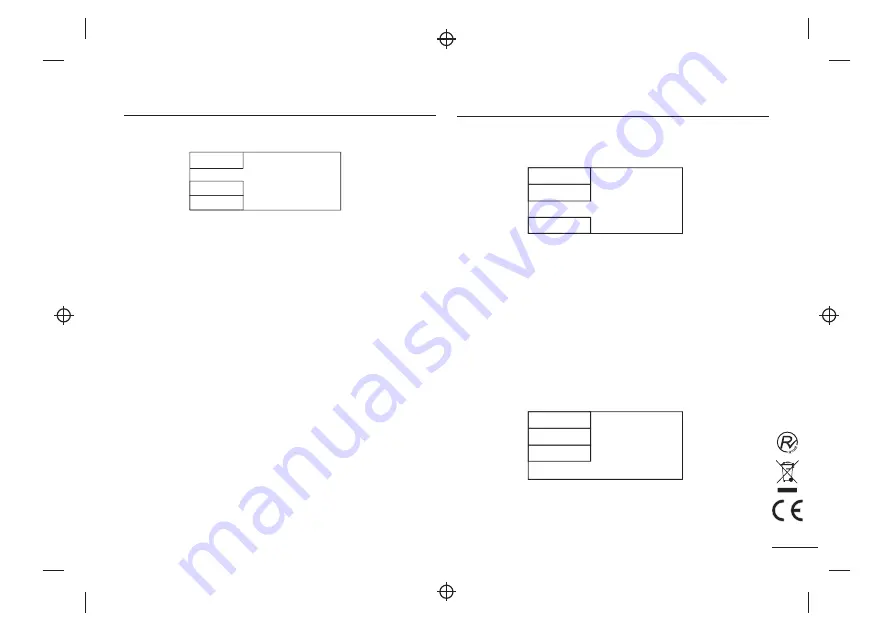
Use Default Settings
Language
Video
Rating
Misc
Parental Control
Set Password
Parental Control
Selecting a Rating allows the user to set the parental control feature of the player
Select
Parental Control
, and press
ENTER
to change the different mode.
Note:
Unlock the password before setting
Parental Control.
Set Password
Use the 0-9 keys to input four digits(password), then press
ENTER
to confirm.
Note:
If you forget your password, please use the universal password 6666 to
unlock.
MISC SETUP
Select
MISC
in the setup menu, and display the submenu:
* Use Default Settings Reset setup data to factory default and re-load disc.
RATING SETUP
Select
Rating
in the setup menu, and display the Rating submenu:
Note:
Not all DVD support ratings.
Language
Video
Rating
Misc
7
VIDEO SETUP
Select
Video
in the setup menu, and display the
Video
submenu:
TV System
Smart Picture
Aspect Ratio
TV System
This product supports output of various system, including
NTSC, PAL.
If your TV set has only
NTSC
or
PAL
system, the screen will blink and become
colorless when a wrong system is selected.
Note:
For more information of output format, refer to the instructions or your TV set.
Smart picture
Adjust display effect for video output: Standard: default effect.
Bright: internal setting for bright view effect.
Soft: internal setting for soft view effect.
Dynamic: user adjust brightness, contrast, color etc.
Aspect Ratio
The image display ratio is related to the recorded disc format. Some disc can not
display images in the aspect ratio you choose.
If you play a disc recorded in 4:3 format on a widescreen TV, black bars will
appear on the left and right side of the screen. You must adjust the screen setting
depending on the type of the television you have.
Language
Video
Rating
Misc


















