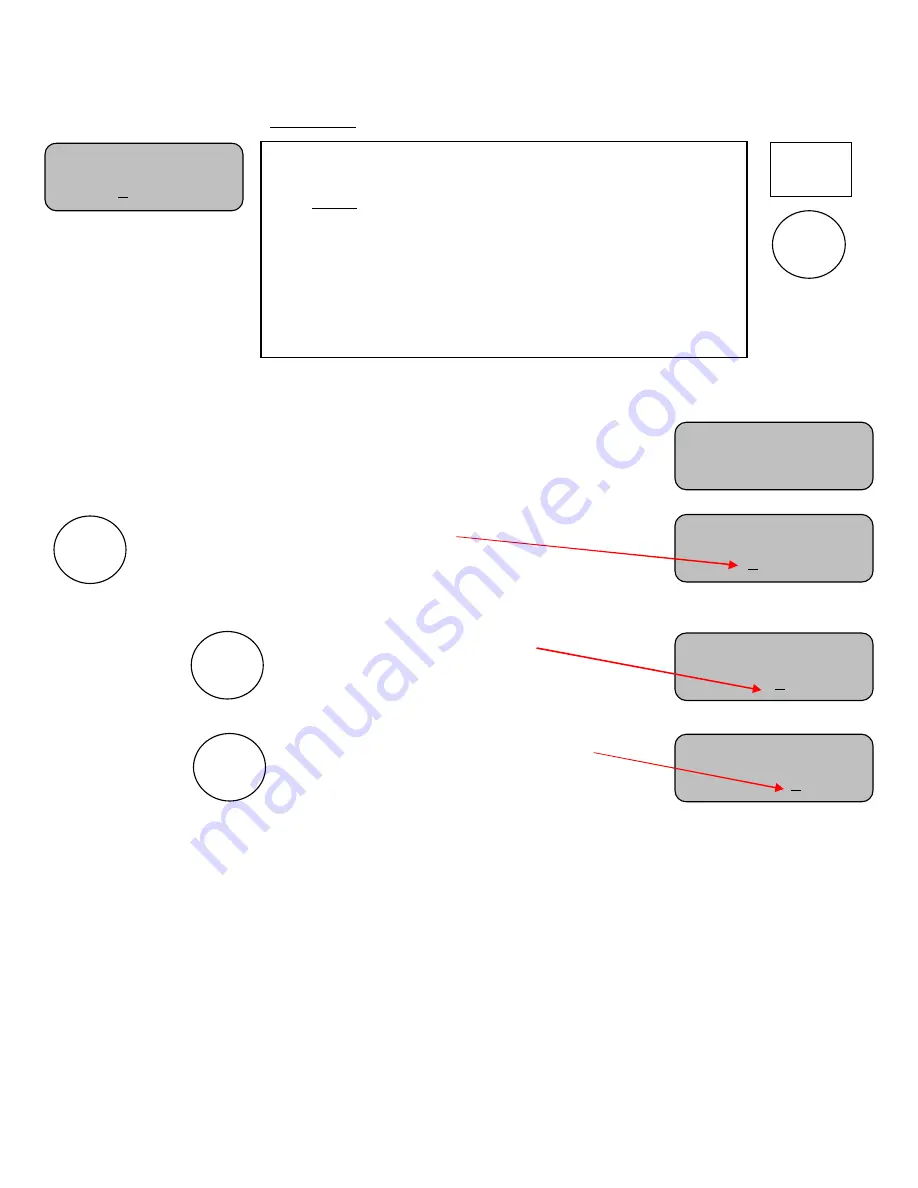
7
SET TIME screen
Note:
The following key is active only if the time is stopped.
Pressing it with time running causes the control to prompt.
Allows you to set the time (Minutes).
Use the “+” or “-” keys to enter the desired number
of minutes.
Note:
Hold the key down for fast advance.
Press
again to set the Seconds:
Use the “+” and “-” keys to enter the
desired number of seconds.
Note:
Hold the key down for fast advance.
Press
again to set the Tenths of a Second:
Use the “+” and “-” keys to enter the
desired number of tenths of a second.
Note:
Some scoreboard models may not display tenths of seconds.
Note:
Press PERIOD / SCORE any time to return to the normal display.
Note:
Some timers will display tenths of seconds while others display only whole seconds. In all cases the time is
divided into fractions of a second for greater accuracy. It may be possible to start and stop the time and see no
change in the displayed time even though several fractions of a second may have been counted off. The fractions of
seconds are always cleared when a new time is set.
Set Time: DN
0:00.0
Strikes:0
SET
TIME
Set Time: DN
0:00.0
Set Time: DN
0:00.0
SET
TIME
SET
TIME
Time Is Running
Stop Time To Set
SET
TIME
Set Time: DN
0:00.0
Strikes:0
Accessed
by
pressing
SET TIME
This screen is for
setting the time
. (Timer must be stopped).
The cursor indicates the Minutes, Seconds, or Tenths of
Seconds as being selected. Use the SET TIME key to step to the
desired element of time, then, use the “+” or “-” keys to change
its value and send it to the scoreboard. (Hold down the “+” or “-
” keys for fast advance).
Note:
To change the direction the timer will count, use the
OPTIONS menu.

















