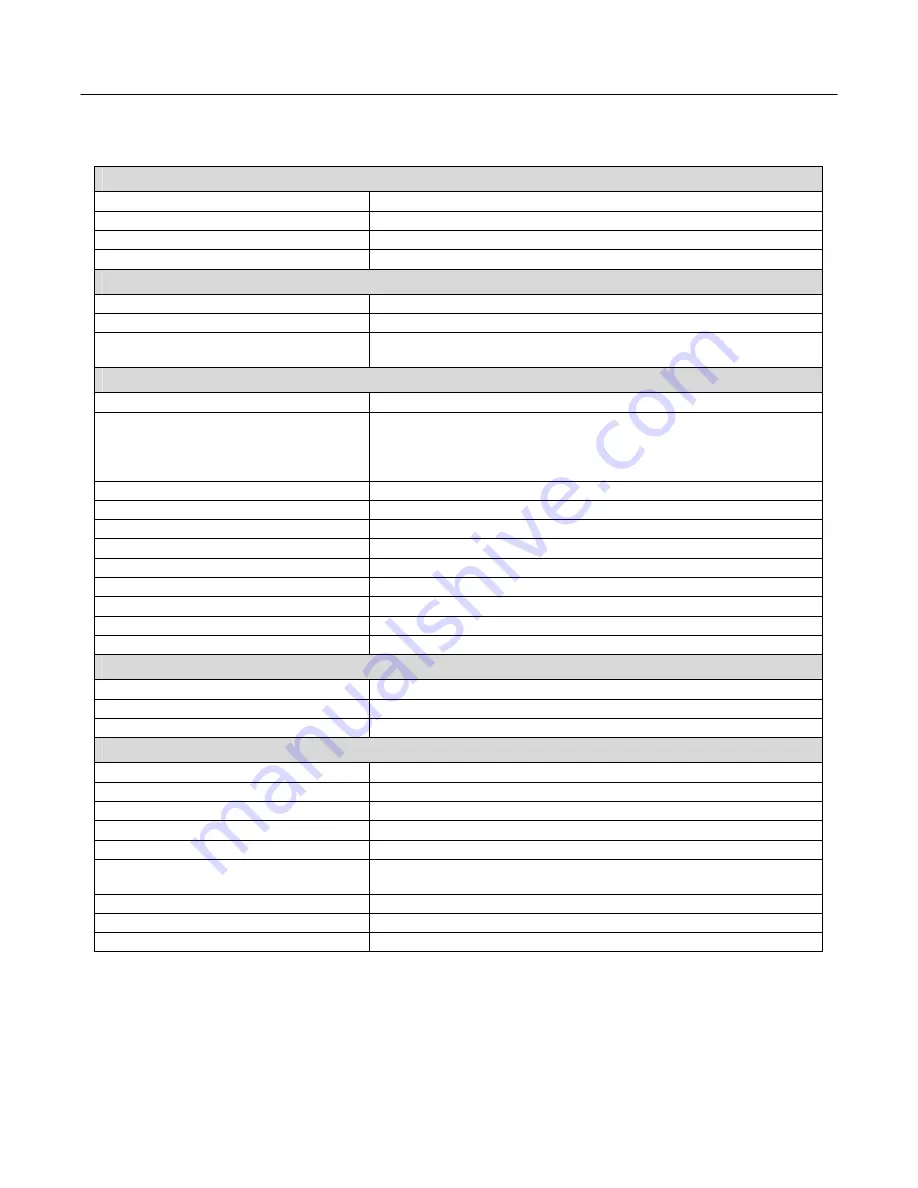
17 inch LCD/Keyboard Rack Kit Installation Guide
Specifications
Frame Buffer Compatibility
PGX, PGX32, PGX64, XVR
1280x1024 resolution at 60Hz
Expert3D-Lite, Expert3D
1280x1024 resolution at 60Hz
Creator/Creator3D (Series 2 and 3)
1280x1024 resolution at 60Hz
Creator/Creator3D (Series 1)
1152x900 resolution at 66Hz
General Compatibility
Keyboard
Sun Serial Interface or Sun USB Interface
Rack
4 Post EIA
Systems
All systems with a qualified frame buffer and a Sun serial or USB
keyboard.
LCD Panel Specifications
LCD Native (Pixel) Resolution
1280x1024
Supported Resolutions / Refresh Rates
1280x1024 @ 60Hz
1152x900 @ 66Hz
1024x768 @ 60Hz, 70Hz, 75Hz
640x480 @ 60Hz, 72Hz, 75Hz
Screen Size
17.0" visible diagonal
Display Area
337.9mm x 270.3mm
Pixel Pitch
0.26mm
Color palette
Up to 24 bit (16.7m color)
Brightness
250
nits
Contrast
350:1
Viewing Angle
80°
Response Time
25mS
Protective Covering
2mm strengthened glass
Keyboard Specifications
Type
Sun serial or USB interface custom keyboard
Layout
UK layout or US, includes stop, copy, cut and paste Sun keys
Pointing Device
Three button integrated trackball
General Specifications
Form Factor
1U rack mounting on slide-out rails
Size
1.75 x 19.0 x 26.3in (45x483x668mm HxWxD) (without ears)
Weight (unpackaged)
34 lbs (15.4 Kg)
Storage/Operating Temperature Range
-25°C to +60°C / 0°C to +50°C
Operating Humidity
5 to 95% RH (non-condensing)
Approvals
EMC: EN55022 Class A, FCCA
Safety: CSA 22.2.950, NRTL/C, IEC 950, EN60950, CE Approval
Power Supply
Internal auto-ranging 90-264VAC 50/60Hz
Power Consumption
25W (<5W in standby)
Warranty
24
months
Page 13 of 14














