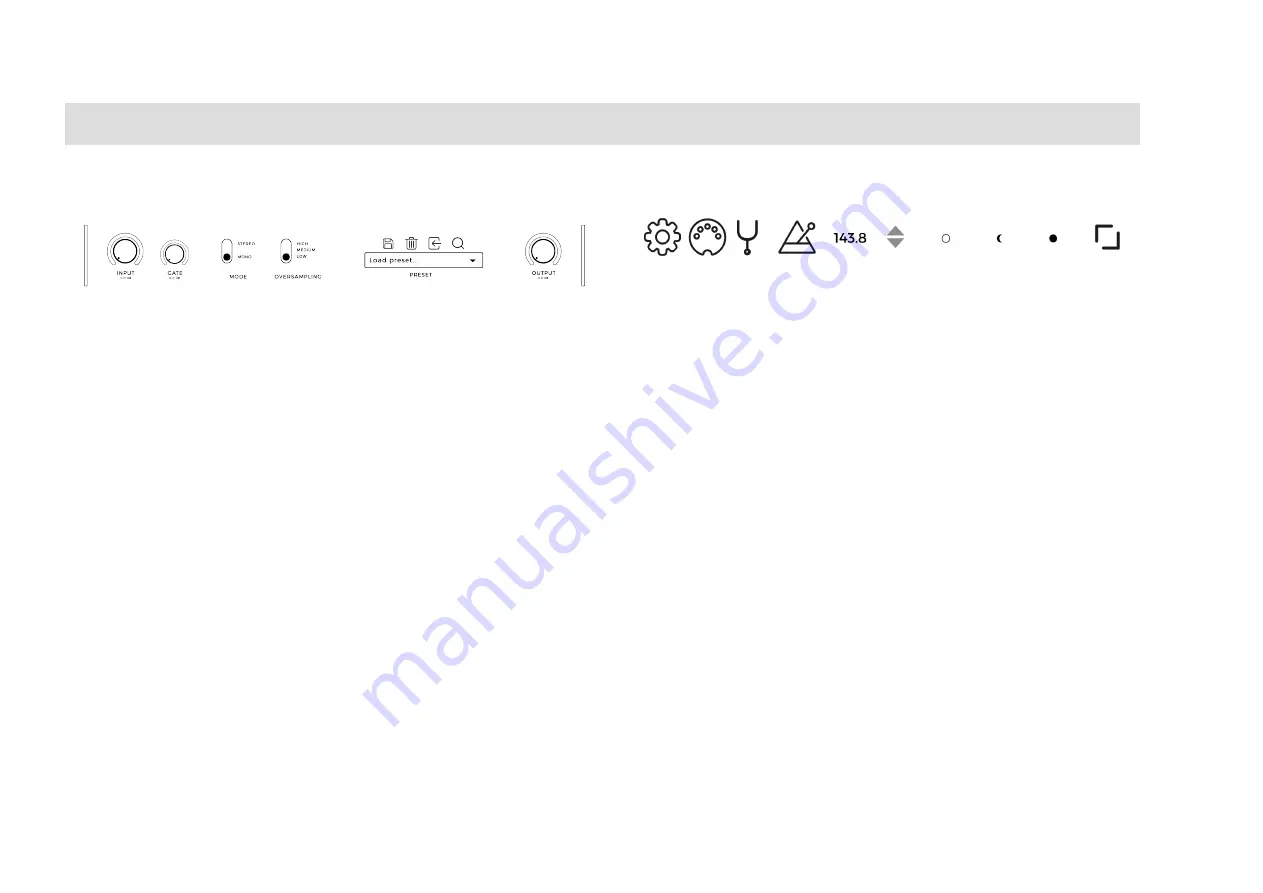
12
NEURAL DSP
// ARCHETYPE PLINI
NEURALDSP.COM
PLUG-IN GLOBAL FEATURES
DEVELOPED BY NEURAL DSP:
Click on it to reveal additional
info about this product.
INPUT AND OUTPUT GAIN KNOBS:
Input will affect on
how much signal the plugin will feed in. This will affect the
amount of distortion range of the Gain pots in the Head
and Booster Gain knob. Adjust according to your purposes
and input signal levels. The output will affect on how much
signal the plugin will feed out to your DAW channel. Meters
will show if input or output signal are clipping by holding a
gray indicator for 3 seconds.
GATE KNOB:
Attenuates the input signal below the
threshold.
STEREO SIGNAL PROCESSING SWITCH:
Original hardware
has the power to process only a mono input signal. With the
Stereo switch, you are able to process a Stereo input signal.
Ideal for running stereo Guitar tracks or experimenting.
QUALITY SWITCH:
Changes the quality with which the
plugin will process the signal, based on different levels
of oversampling (
2x Normal and 4x High
). The higher the
quality, more processing CPU power needed.
PLUGIN FEATURES
GEAR ICON (
STANDALONE ONLY
):
Audio settings menu.
You can select the audio interface to use, set the input/
output channels, modify sample rate, buffer size and MIDI
devices.
MIDI PORT ICON:
It opens the MIDI Mappings window.
To map any external device to control the plugin, please
check the MIDI SETUP instructions (Pag. 12).
PITCHFORK ICON :
Click on it to activate the built-in Tuner.
METRONOME ICON (
STANDALONE ONLY
):
Controls the
delay time by clicking. Delay Time is set as the interval
between the last two clicks on the pad.
TEMPO VALUE (
STANDALONE ONLY
):
You can adjust the
tempo by drag and move the arrows vertically. Also, you
can set default tempo (120bpm) by double-clicking on it.
AMP SELECTOR:
You can switch the amplifiers by clicking
the bottom icons.
RESIZE BUTTON:
Click to resize the plugin Window. The
resize button will cycle through 3 possible sizes. If your
screen is small it will only show 2 possible sizes.

















