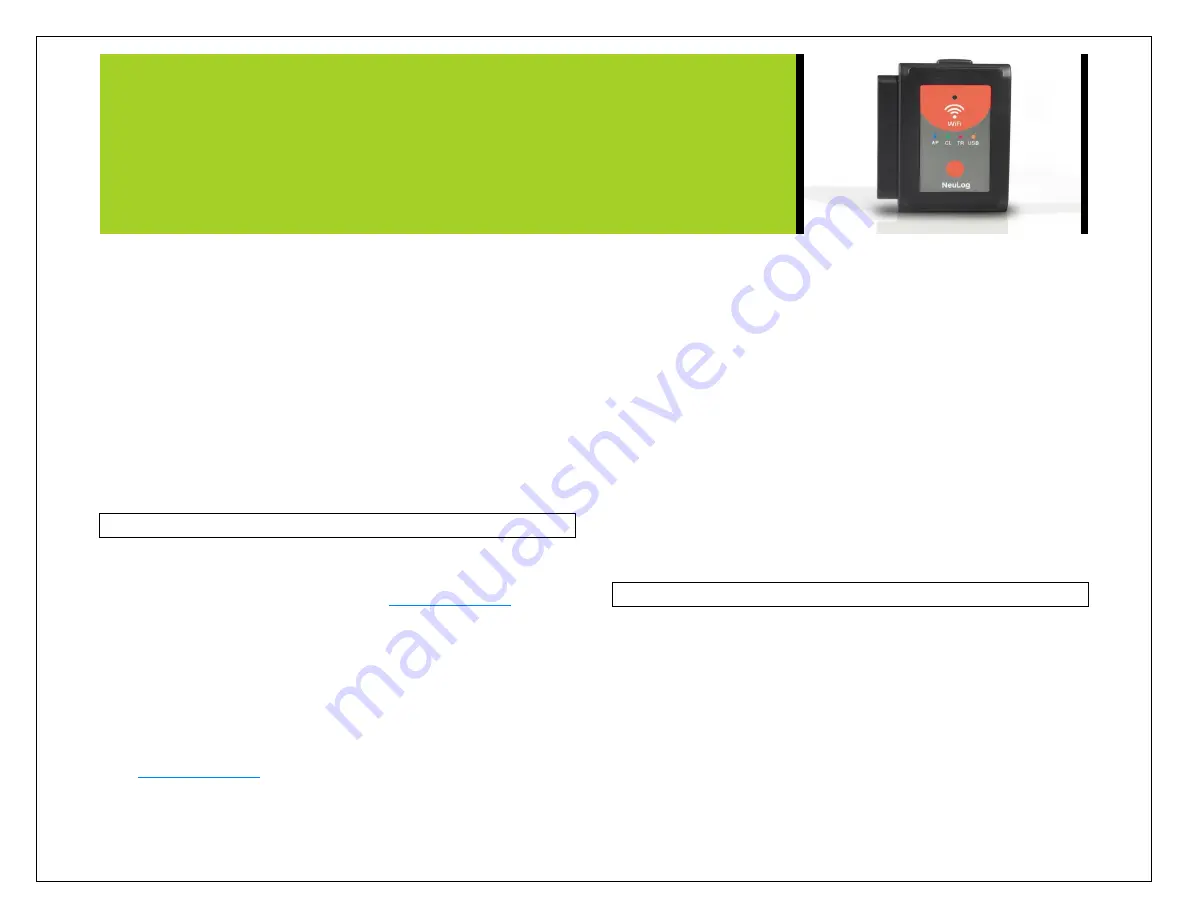
NEULOG WIFI COMMUNICATION MODULE GUIDE
8. You will now be in client mode with the ability to browse the
internet using your smart device.
When connecting additional wireless devices (up to 5 total) simply
type the address “Wifi201.com” into your device‟s internet browser
bar. A prompt will ask for the wifi202 ID, this is the digit code located
on the back of the WiFi module. Click “Connect” and now you will be
able to access the NeuLog software broadcast from the WiFi
module.
The next time the WiFi module is turned on it will again attempt to
enter client mode by connecting to the same wireless connection. If
the connection fails; the WiFi module will restart back in access point
mode.
Using the WiFi-202 in USB mode:
USB mode allows you to use your WiFi module as if it were a
NeuLog USB-200. This requires a computer which has the NeuLog
software (available as a free download on
).
By connecting the WiFi module to your sensors and computer via the
included USB to micro USB cable, you are able to stream data
directly from your sensors to the NeuLog browser based application.
To enter USB Mode:
1. Download and install the NeuLog browser based application
onto the computer which you plan on using.
The
application
can
be
downloaded
for
free
at
as well as a full application user guide.
Choose "Downloads" on the main menu and then choose
"Software and Application".
2. Connect the WiFi module to the computer with the NeuLog
application using the included USB to micro USB cable, you‟ll
see the LED lights blink for a moment while the module powers
on.
3. Connect your NeuLog sensors to the side of the WiFi module,
the red LED on each sensor should blink to acknowledge they
are working properly.
4. Press the button located on the front panel of the WiFi module
three times, the orange LED labeled „U‟ should turn on.
5. Open the NeuLog application.
6. Your connected sensors will automatically be detected.
7. Once your sensors are detected, you can begin experimenting
in USB mode!
Note:
To switch back to Access Point mode from USB mode,
press the button on the WiFi module faceplate three times
again.
Troubleshooting walkthrough:
Due to the technological complexity of the NeuLog WiFi-202 module
and the ever updating software and hardware found on today‟s
wireless devices, it is possible that you may run into some
performance issues while the unit is communicating with your
wireless device. Luckily, for these circumstances the NeuLog WiFi
module can easily be cleared and updated!
If you are noticing that the performance of your NeuLog WIFI-202
module is acting sporadic please follow the guides below:






