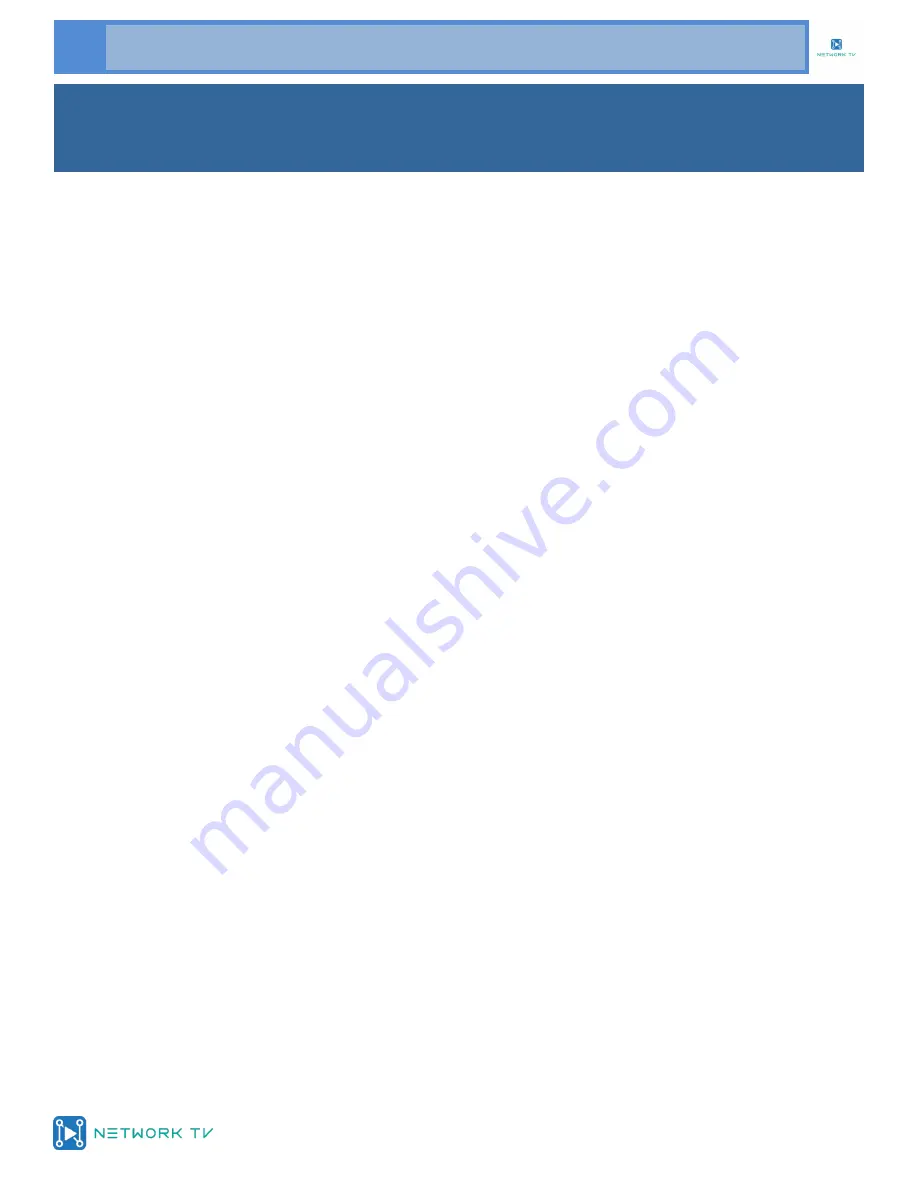
www.networktv.tv
10 NTV73S User Guide 1-0
10. Camera Select Buttons
Press the button corresponding to the cam-
era you want to operate with the remote
controller.
11. # Button
Used with other buttons
12. Set Camera IR Address Buttons
[*]+[
#
]+[F1]: Address1
[*]+[
#
]+[F2]: Address2
[*]+[
#
]+[F3]: Address3
[*]+[
#
]+[F4]: Address4
13. Clear Preset Buttons
Clear preset: Erase a preset position
[CLEAR PRESET] + Numeric button (0-9)
Or: [*]+[#]+[CLEAR PRESET]: Erase all the pre-
set individually
14. Pan/Tilt Control Buttons
Press arrow buttons to perform panning and
tilting. Press [HOME] button to face the cam-
era back to front
15. Back buttons
Press the OSD menu return to the superior.
[*]+[
#
]+[9]: Quickly set up inversion
16. BLC (Backlight Compensation) Button
BLC ON/OFF:
Press this button to enable the
backlight compensation. Press it again to dis-
able the backlight compensation.(NOTE: Ef-
fective only in auto exposure mode)
Note: If there is light behind the subject, the
subject will become dark. In this case, press the
backlight ON / OFF button. To cancel this func-
tion, press the backlight ON / OFF button.
17. Pan/Tilt reset
Preset Pan/Tilt self-test.
18. Image freezing function
Manually freeze:
Open the freezing function
after press the remote control [F4], display
"Freeze" on the left upper corner character,
after 5 seconds display disappear automati-
cally. If you want to cancel the freeze, press
[F4] key and then can return to normal, display
"Unfreeze" on the left upper corner, after 5
seconds the display will disappear automati-
cally.
Recalling the Preset image Freeze
:
By the OSD
Menu Setting "Recalling the Preset image
Freeze" function. After the function is opened,
the screen will stay in before Recalling the Pre-
set when Recalling the Preset, the screen can
be switched to the preset position screen until
the camera points to the preset position.
19. Shortcut Set
[*]+[
#
]+[1]: OSD menu default English
[*]+[
#
]+[3]: OSD menu default Chinese
[*]+[
#
]+[4]: Default IP address
[*]+[
#
]+[5]: Save OSD
[*]+[
#
]+[6]: Quickly recover the default
[*]+[
#
]+[8]: Look the camera version
[*]+[
#
]+[9]: Quickly set up inversion
IR Remote Controller Explanation (cont.)

























