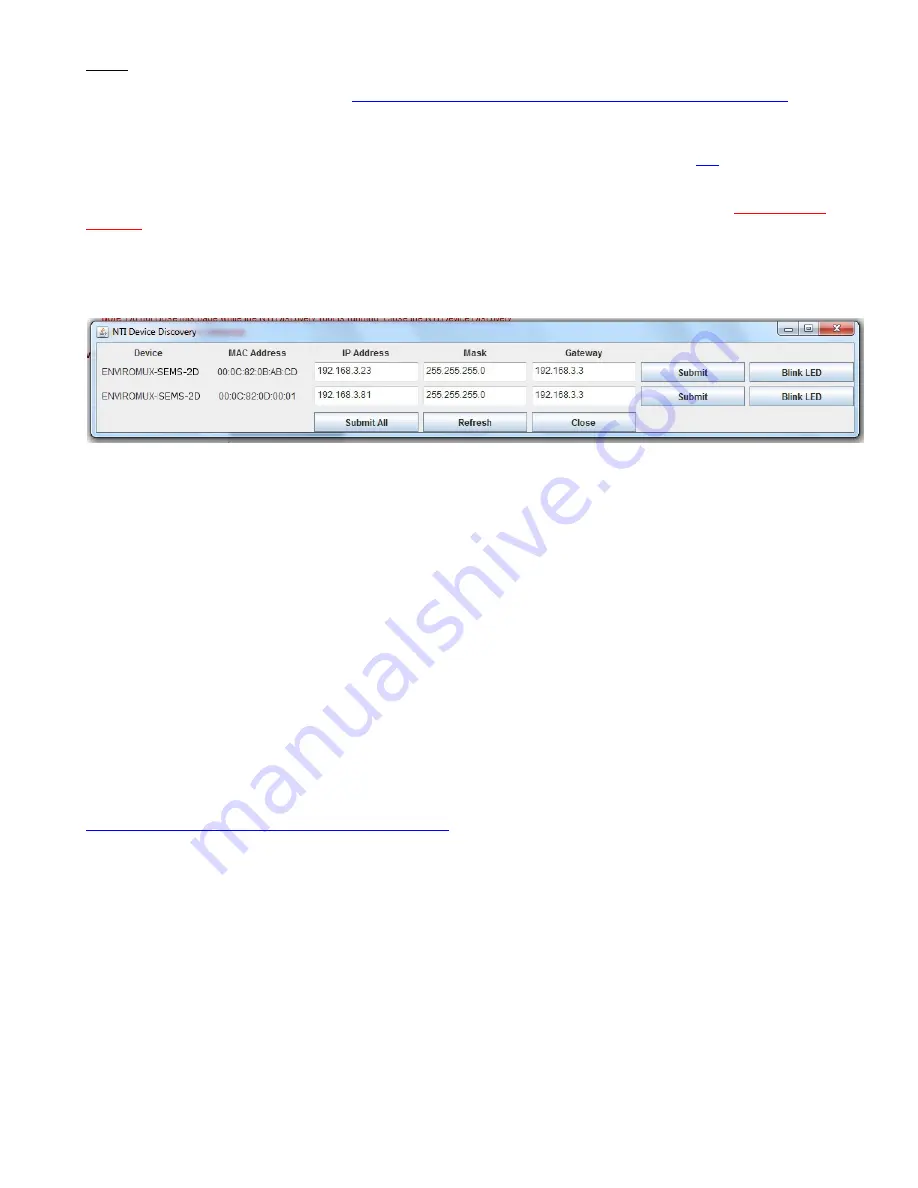
Setup
1.
Use the Device Discovery Tool (found at
http://www.networktechinc.com/download/d-environment-monitor-16.html
) to locate
the ENVIROMUX on the network. Update the IP address, Mask, and Gateway as needed to connect to the local network.
Click on Submit to update the ENVIROMUX.
Note: The Device Discovery Tool requires the Java Runtime Environment to operate. Here is a
link
to the web page from
which Java can be downloaded and installed.
Note: The computer using the Device Discovery Tool and the ENVIROMUX must be connected to the same physical
network in order for the Device Discovery Tool to work.
If there are multiple ENVIROMUX-2D in the network, use the “BLINK LED” feature in the Device Discover Tool (page
26 of the manual) to identify which ENVIROMUX-2D is being updated. To use it, press the “BLINK LED” button and
the LEDs on the effected ENVIROMUX will blink until the button is pressed again or the Device Discover Tool is closed.
2.
Type the updated IP address into the browser address bar.
3.
Log in to the web interface as the administrator
- username = root password= nti
(letters are case sensitive
)
4.
Configure Network and SMTP server settings (
Administration->Network
).
5.
Set the date and time.
6.
Configure SNMP settings.
7.
Add users (
Administration->Users->Add New User)
and specify email address, contact methods, etc. as needed.
8.
Temperature and Humidity sensors will be automatically detected. External contact sensors and sensors connected to
“DIGITAL IN” must be added manually through the web interface before configuring them.
9.
Configure sensors (
Monitoring->Summary->Select a sensor->Configure button)
as desired for thresholds, sampling, alert
notification methods, etc.
10.
Configure the log settings (
Log->Log Settings)
for log record overflow action and contact methods.
11.
To access ENVIROMUX using a terminal locally connected to the “USB Console” port (shown in drawing on first page), set
port on terminal at 115200bps, 8-N-1, no flow.
Press
<Enter>
,
Type <
root
> at the login prompt and press <
Enter
>,
Type <
nti
> for the password at the menu login screen,
Press
<Enter>
again to access the main menu.
For more details, specifications, and troubleshooting tips, see the Installation and Operation Manual or go to
http://www.networktechinc.com/environment-monitor-2d.html
.
MAN
146
Rev. 4/21/17


