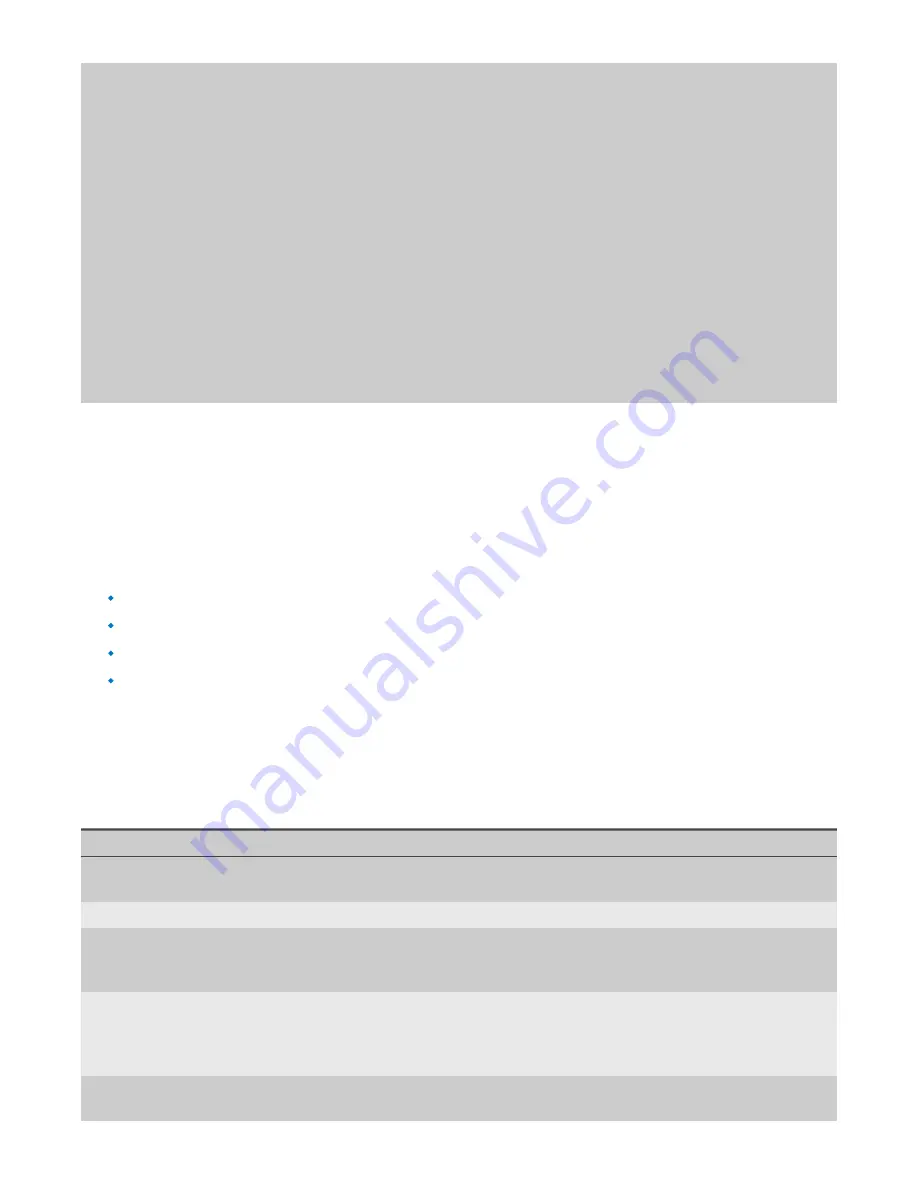
32 | GigaStor™ (pub. 25.Apr.2014)
Chapter 6: Mining Data
Mining data from your GigaStor
Retrieving data from GigaStor and analyzing it is a primary function of the GigaStor Control Panel. You can use
the information in the packet capture to identify numerous network conditions. By using filters and a specific
analysis type, you can hone in on the exact information you want.
You have different options when you want to analyze captured data. You can analyze the data:
Without any filters.
With filters from the Observer filter editor.
With filters from the GigaStor Control Panel.
By combining filters from the GigaStor Control Panel and the Observer filter editor.
describes the different options available on the GigaStor Analysis Options screen that
appears when you click the
Analyze
button on the GigaStor Control Panel.
All packets captured by the probe are time stamped immediately as it is seen by the capture card interface and
then passed to the capture buffer. This ensures the most accurate timestamp.
Table 3: GigaStor Analysis Options
This option…
Allow you to do this…
Analysis Time Range
Shows the start and end time of the time range you selected in the Detail Chart.
You can change the time here if you wish.
Analysis Options
Analyze all data (no
filtering)
Takes all packets in the selected time frame on the Detail Chart and analyzes it
using the analysis type chosen at the bottom of the screen, but without using any
filter. See
Analyzing data without any filters (page 35)
Select an existing filter
Takes all packets in the selected time frame on the Detail Chart and analyzes it
using the analysis type chosen at the bottom of the screen and applies the filter
you select (after clicking OK). See
Analyzing data with filters from the Observer
Filter using selected
GigaStor entries
Takes all packets in the selected time frame on the Detail Chart and creates a
one-time use filter for you using the options you chose from the Mac Stations,






























