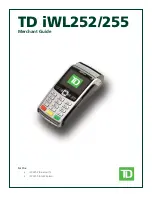V-Line
™
System - User Guide
Page 3
Get Started
Before you start the installation you must perform the following steps:
1.
Determine where you want to tap into your network, whether you will install
one or two sensors, and where the sensors are to be located. These locations
must have access to an approved power outlet (100 to 240 VAC 50/60 Hz).
2.
Refer to the Cable Guide diagram and obtain Category-5 or Category-6
ethernet patch cables of the appropriate lengths and types that you may need
for the installation.
If you are connecting only one sensor to the V-Line™ TAP you will need a total of four
cables (two for connecting the TAP to the live network and two for connecting the TAP
to the sensor). If you are connecting two sensors you will need a total of six cables.
Install the CriticalTAP
™
1.
Place the V-Line™ TAP at the location where you want to tap your network
Important!
Do not power up the V-Line™ TAP now.
2.
Refer to Table 2 and set the switches for SPEED and DUPLEX to match the
LAN that is to be monitored.
3.
Route two ethernet cables and connect your network devices to the LIVE
PORTS A and B on the V-Line™ TAP. It does not matter which side of the LAN
is connected to which LIVE PORT.
4.
Check the Link/Activity indicators on your network devices’ ports to see
whether data is flowing through the LIVE PORTS on the V-Line™ TAP with the
power disconnected.
5.
Plug the power cord into the power supply and into the power inlet on the
rear of the unit, and turn the power switch to the ON position.
6.
Verify that the tap powers up. The Power indicator on the front of the unit
should light and the Link/Activity indicators on the LIVE PORTS should show
active links.
Important!
If you are connecting only one sensor to the V-Line™ TAP you must connect it to the
PRIMARY SENSOR port.
7.
Set up your sensors and connect two ethernet cables from your sensor’s
monitoring ports to the SENSOR PORT A and B on the V-Line™ TAP. It does
not matter which sensor monitor port is connected to which SENSOR PORT.
8.
Check the Link/Activity indicators on your sensors’ network ports to see
whether data is flowing from the V-Line™ TAP to the sensor ports.
Note:
If the V-Line™ TAP fails to power up or fails to show activity on all SENSOR PORTs make
sure that the power source is turned on and all connections and cables are known good.