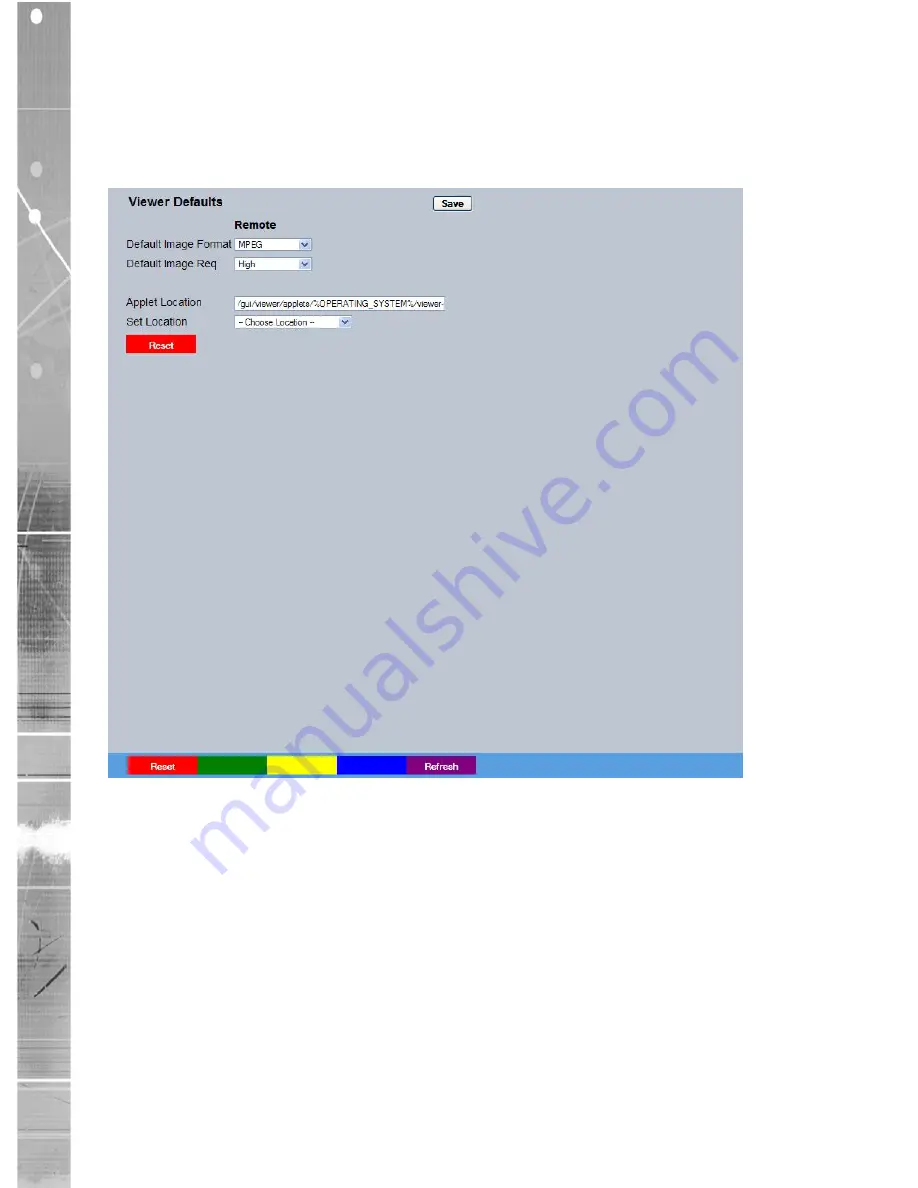
Dedicated Micros ©2011
38
CamV
u 500 VR Dome
Viewer Defaults
The units Viewer function allows remote users to simulate local operation over a network. This menu
allows configuration of settings for the Viewer function, refer to ‘Operating The Viewer’ for more information
regarding the Viewer.
Default Image Format
Camera images can be displayed in either JPEG or MPEG format on
the LAN (local area network) and the WAN (wide area network).
Default Image Req
The default size for images displayed full screen in the Viewer menus
on the LAN and the WAN can de set at High, Medium, Low or None.
Applet Location
The location of the unit’s Viewer menu applet is displayed. The default
location will always be the applet installed on the unit. If accessing
multiple units via a remote connection, all can be assigned the same
Viewer applet. This will lessen the load time required when accessing
different DVRs/Servers.
For example, if a local unit and a remote DVR are to be accessed, it
is possible to set the Applet location for both DVRs as the local unit.
If viewing the unit remotely, Dedicated Micros provide a remote applet
located on the Dedicated Micros website (www.dedicatedmicros.
com/software_release/windows/viewer-applet.jar). Due to possible
bandwith restrictions on the network the DVR is located, using this
remote applet may improve data transfer speeds.






























