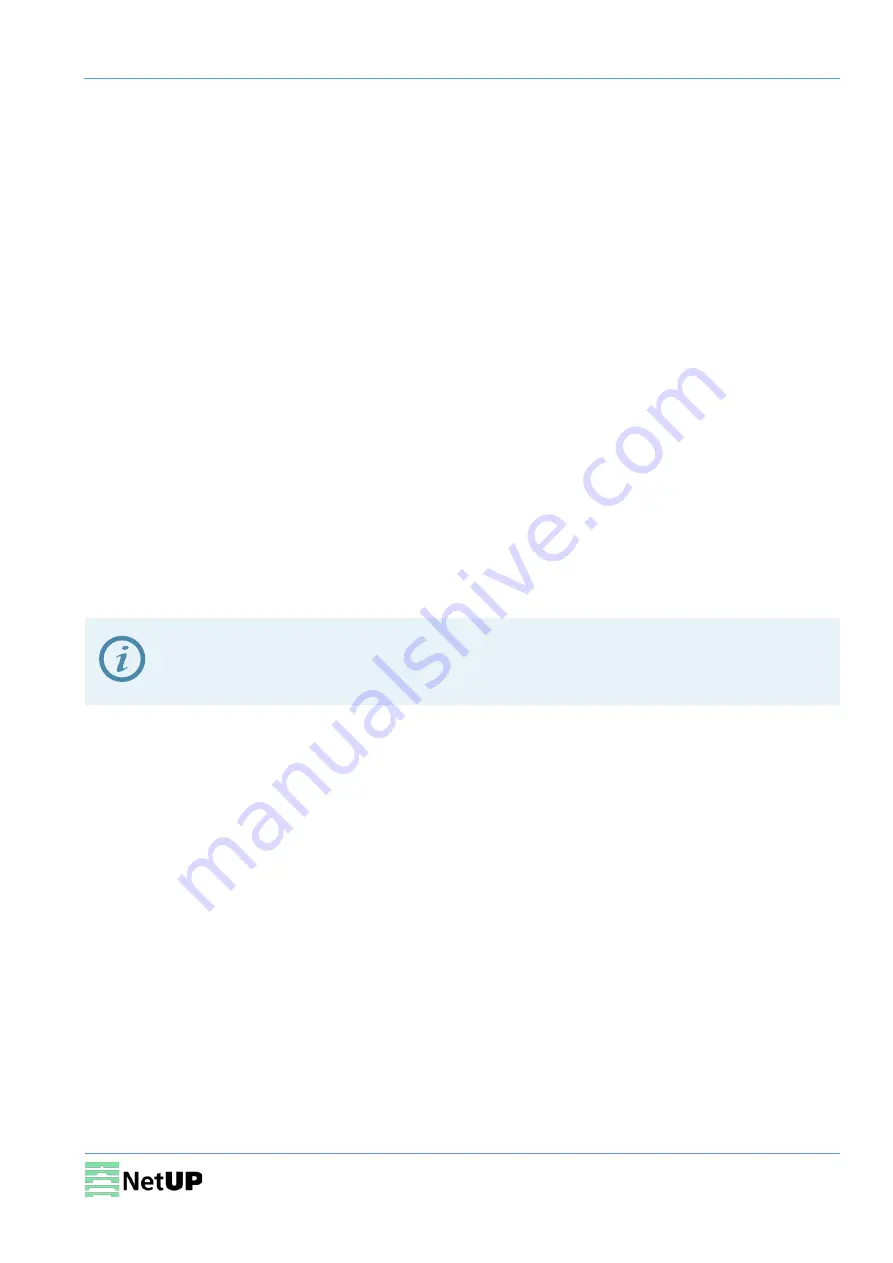
NetUP Streamer HDMI 8x. User manual
25
Troubleshooting
Check the following before troubleshooting:
•
Whether the server room is well ventilated and hot air from the back panel of the device is
effectively removed?
•
Does the supply voltage meet the power requirements of the device?
•
Is the RF output level vary within the tolerant range?
•
Are all cables connected correctly?
Turn off the device and unplug the power cord in the following cases:
•
The power cord or socket is damaged.
•
A liquid is splashed on the device.
•
A short circuit has occurred.
•
The device is in damp environment.
•
The device suffered from physical damage.
•
Longtime idle.
•
After switching on and restoring to factory setting, device still cannot work properly.
•
Maintenance needed.
Frequent on and off switching is prohibited; the interval between
switching the device on
and off must be more than 10 seconds

































