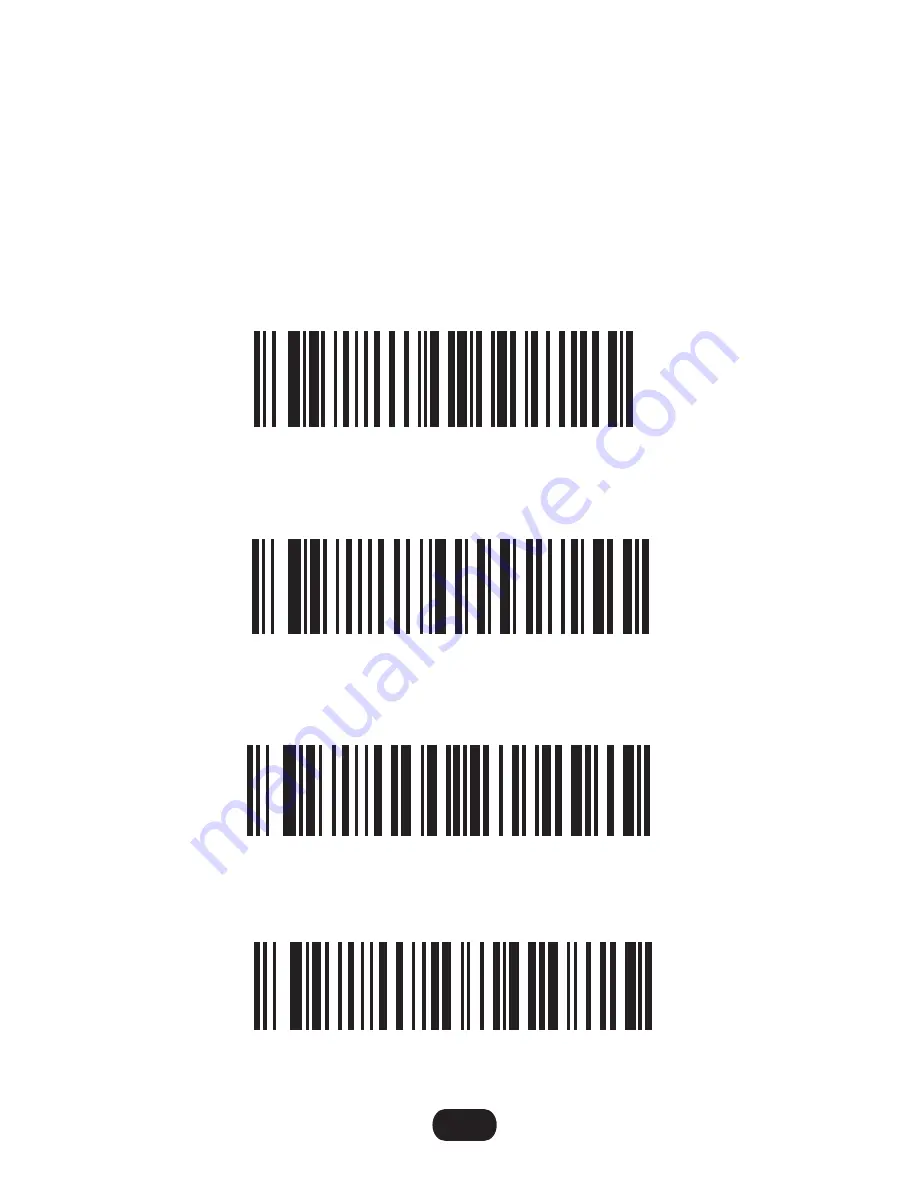
Below configurations only apply for wireless model
If you are heading for a working area which lies outside the signal range, you may
activate the offline mode of the scanner, following the steps described below. Under
this enhanced offline mode, all scanned data will be stored directly into the buffer
memory of the device. Furthermore, the data entries will be permanently saved in
the buffer memory prior to the manual upload into the working station, so that you
may upload them time and again to your liking. Due to the fact that the data entries
will be automatically wiped from the buffer memory during upload, a data loss is
possible when malfunctions occur during uploading.
1. By scanning the following barcode, the offline mode will be activated.
Offline mode activation
Clear all Storage
Manual data upload
2. By scanning the following barcode, all data in the buffer memory will be deleted
(only in offline mode).
3. By scanning the following barcode, all data entries in the buffer memory can be
manually uploaded after reconnecting to the working station (only in offline mode).
Summarising of uploaded data entry quantity
4. By scanning the following barcode, the gross quantity of the uploaded data entries
will be summarised (only in offline mode).
3


















