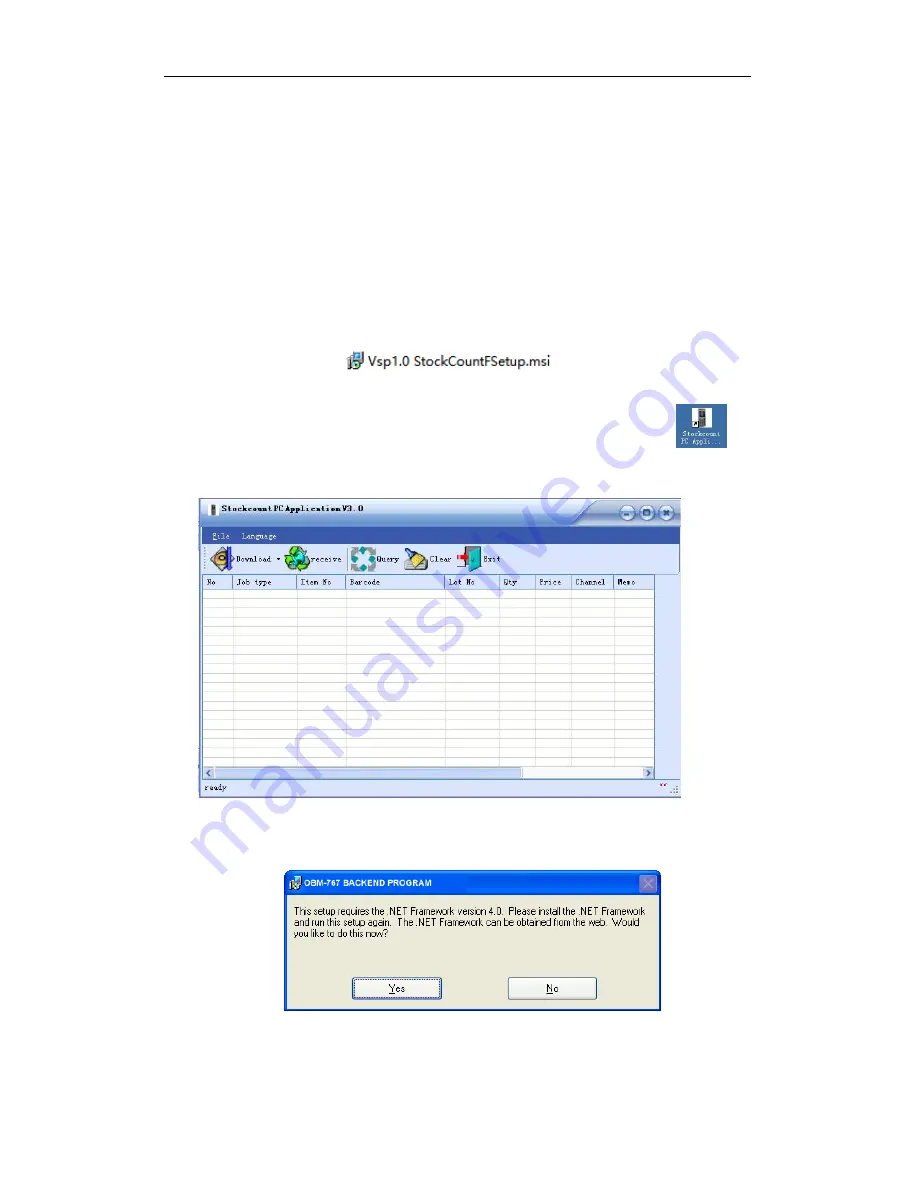
User’s Manual for Handheld Page 10 of 27
10
CHAPER III PC APPLICATION
The major function of the PC application lies in two:
1.
To download a program to refresh the handheld in case of a new version or a breakdown;
2.
To download item information to the handheld so that the user can check the relative
commodity details right on the handheld.
Both can only be accomplished with the cable attached.
3.1 Installation
Double click on the application installer:
Figure 3-1
Follow the instructions of the wizard until completion and
the application icon
will
be created on the desktop.
Double click on the icon
,
the application dialog should pop up as below:
Figure 3-2
Note
:
during installation if an error message pops up as below:
Figure 3-3
Click No and then find the folder of framework 2.0 and install the .net program:



























