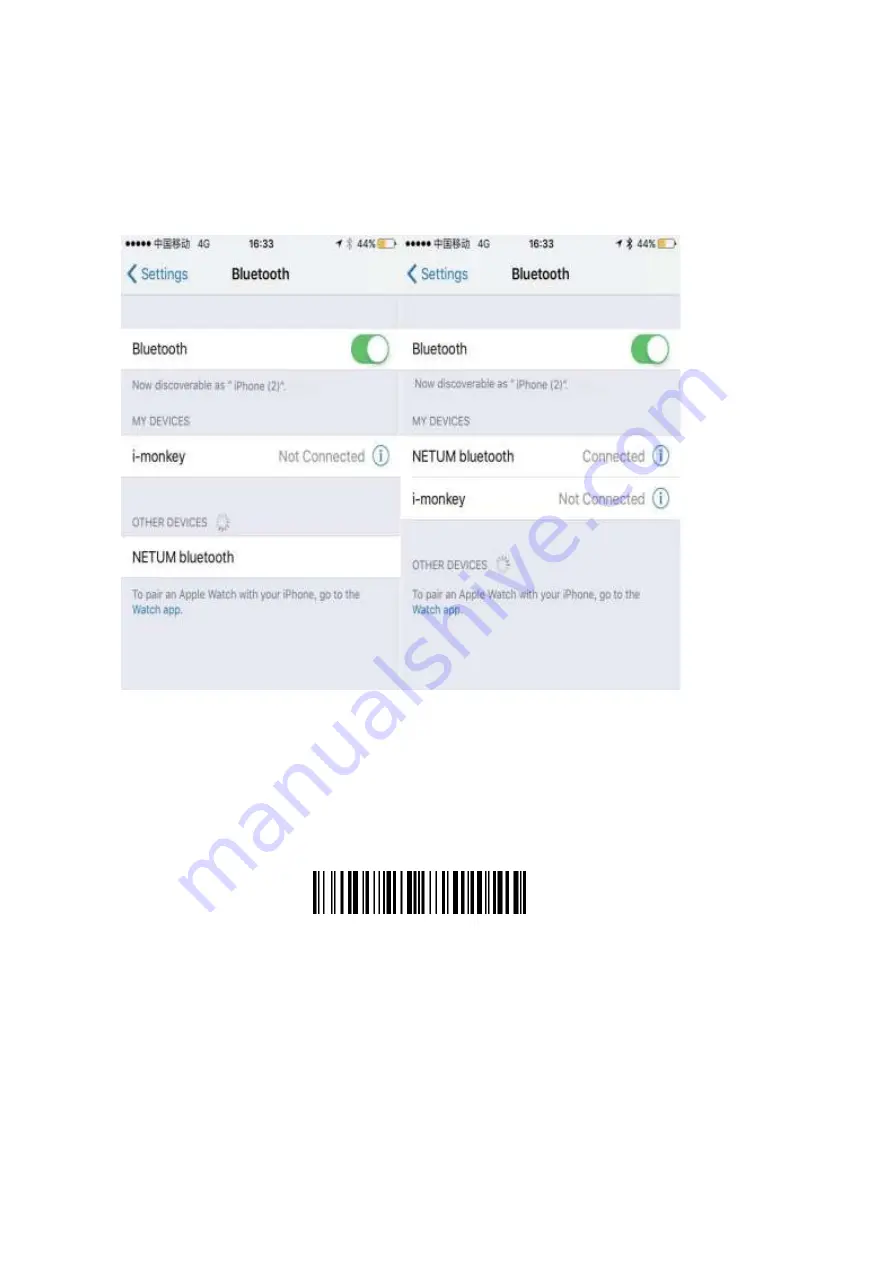
3.
Pairing with your IOS device
1)
Power on the scanner. Make sure the scanner is discoverable (unpaired). a few seconds later the blue
indicator will keep flashing.
2)
Click on “Bluetooth” in the left column. Your IOS device will automatically start searching for any
Bluetooth Devices in the area.
3)
Once you have identified the “Netum Bluetooth” on the screen, tap on it and you will
automatically be connected. The scanner’s LED light will turn to solid blue.
Operation mode
A)
BT HID Mode (Default)*
No Software installation needed, connects to most devices with bluetooth or USB interface. In this mode, the
scanner interacts with the device like a keyboard. Therefore, the scanner will work with Safari, Notes, and any
other applications that supports an active cursor.
BT HID Mode
Note: this command barcode is only apply for Bluetooth Wireless Mode
Keyboard Language
In order to let scanner upload the codes in a correct way, you have to set the keyboard language before you
use it.
For example
If you use French Keyboard, just scan barcode of "French Keyboard", after that scanner will upload barcodes
according to French keyboard layout. American Keyboard is set by default, if you use a US keyboard you can
just skip this part.
Summary of Contents for NT-1228BC
Page 30: ......




































