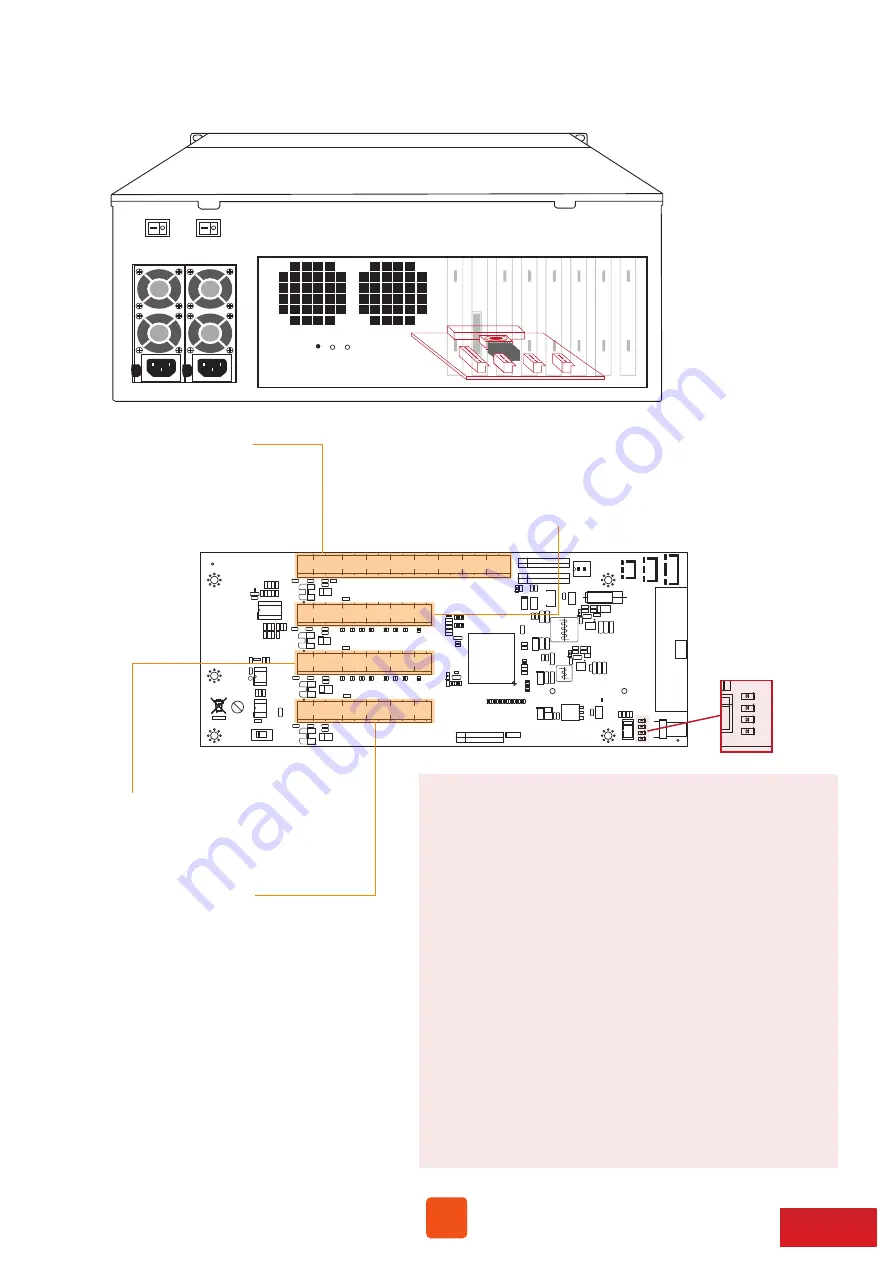
5
Pb
SLOT4(PCIex8)
SLOT3(PCIex8)
SLOT2(PCIex8)
SLOT1(Upstream PCIex16)
NP951AG3 Rev.A0
1-2
2-3
Compatibility Enable
Standard Mode
OFF
ON
FAN SPEED LOW
FAN SPEED HIGH
OFF
SW1-2
Power on/off by Manual
SW1-1
ON
Power on/off by Host
+
+
+
+
+
+
+
+
+
+
+
+
+
Slot 1: Target card
。
(already fixed in the chassis)
Slot 2: PCIe ×8 slot
。
(open-type; supports PCIe card ×16/×8/×4/×1)
。
RAID card is recommended to be installed in this slot
as it’s closest to backplane’s connectors.
Slot 3: PCIe ×8 slot
。
(closed-type; supports PCIe card ×8/×4/×1)
LED5 for SLOT1
As LED5 illuminates solid blue light, it indicates NP960AG3 target card
in SLOT#1 is in Gen3 mode. As LED5 blinking blue light, NP960AG3
target card in SLOT#1 is in Gen2 mode.
LED6 for SLOT2
As LED6 illuminates solid blue light, it indicates the PCIe card in SLOT#2
is in Gen3 mode. As LED6 blinking blue light, PCIe card in SLOT#2 is in
Gen2 mode.
LED7 for SLOT3
As LED7 illuminates solid blue light, it indicates the PCIe card in SLOT#3
is in Gen3 mode. As LED7 blinking blue light, PCIe card in SLOT#3 is in
Gen2 mode.
LED8 for SLOT4
As LED8 illuminates solid blue light, it indicates the PCIe card in SLOT#4
is in Gen3 mode. As LED8 blinking blue light, PCIe card in SLOT#4 is in
Gen2 mode.
Slot 4: PCIe ×8 slot
。
(open-type; supports PCIe card ×16/×8/×4/×1)
3. PCIe Expansion Layout
NOTE:
The host computer should have at least one PCIe ×8
or ×16 slot. There may be PCIe slot which is ×8 or ×16
physically but ×4 electrically within the host; please
always install the host card in PCIe slot ×8/×16 electrically
in the host computer. Check motherboard’s user manual
to identify the specification.
SLOT4(PCIex8)
SLOT3(PCIex8)
SLOT2(PCIex8)
SLOT1(Upstream PCIex16)
NP951AG3 Rev.A0
1-2
2-3
Compatibility Enable
Standard Mode
OFF
ON
FAN SPEED LOW
FAN SPEED HIGH
OFF
SW1-2
Power on/off by Manual
SW1-1
ON
Power on/off by Host
+
+
+
+
+
+
+
+
+
+
+
+
+
LED 5
LED 6
LED 7
LED 8





























