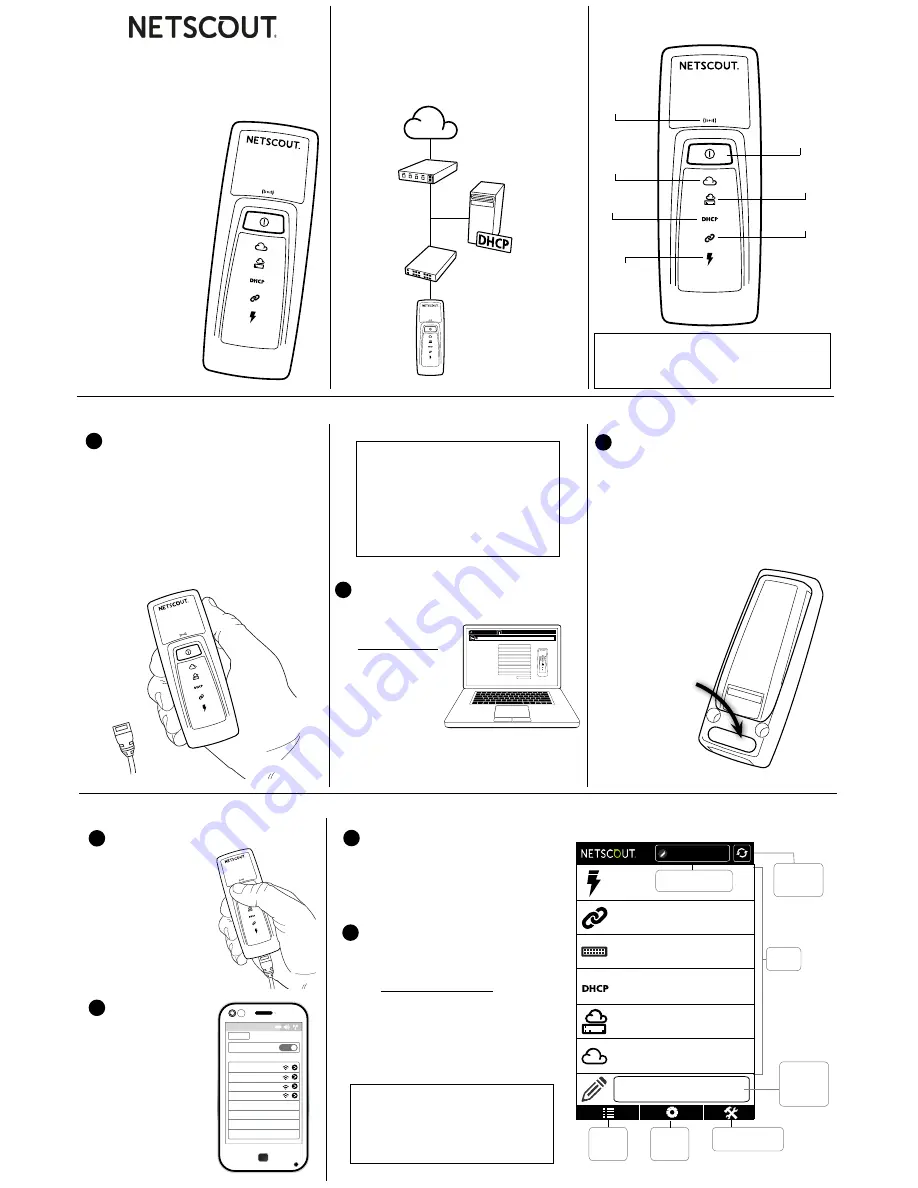
L
INK
S
PRINTER
On your mobile
device, navigate
to the list
of Wi-Fi
networks.
L
ink
S
printer
™
Network Tester
Getting
Started
Guide
Tap the
LinkSprinter
power button,
then tap again.
The blue Wi-Fi
icon lights up
when Wi-Fi is
enabled.
Select the LinkSprinter SSID,
called “LinkSprinter” + last 6
digits of the MAC Address.
Open your mobile device browser,
and input the IP address 172.16.9.9
or
ui.linksprinter.com
.
The mobile device is now linked to
your LinkSprinter and ready to begin
testing.
LINKS
ER
Claiming Your LinkSprinter to Link-Live Cloud Service
Settings
Wi-Fi
Choose a Network...
ON
LinkSprinter
AuthorizedGuest
HPC1234567
HPE710.80ABC
ü
What is tested?
1.
Tests Power
over Ethernet
(PoE)
2.
Tests Link speed
and duplex
3.
Discovers
Ethernet switch
name, model,
slot, port,
VLAN
4.
Tests
DHCP server,
acquires
an address
5.
Pings the
gateway
3 times
6.
TCP port open
or ping the cloud
(www) 3 times
The LinkSprinter runs a connectivity
test and sends the test results to the
Link-Live Cloud Service.
LINKSPRINTER
00C017-99999
To claim, Link-
Live needs the
Unit number (last
6 digits of MAC)
from the back of
your device.
Connecting LinkSprinter to Your Mobile Device
Test
results
Go to
Results
Page
Go to
Settings
Menu
Run a new
test of the
network
Mobile Device Interface Main Page
LinkSprinter Symbols
L
INK
S
PRINTER
The
Cloud
(www) can
be reached
Power
button
Tap to power on.
Tap again to
enable Wi-Fi.
Hold 2 seconds to
turn off.
IP
address
received
PoE
Green:
Power
over Ethernet is
available, which
powers unit on.
Off:
no PoE
Red:
low voltage
Gateway
can
be reached
Link
acquired
Flashing LED:
The test is in progress.
Green LED:
The test passed.
Red LED:
The test failed.
Yellow LED:
1 or 2 pings or TCP handshakes failed.
Internal
Wi-Fi
server
Blue LED:
Wi-Fi enabled
Go to Tools
Menu
www.google.com
192.168.001.001
192.168.001.100
Core-Switch02.dh.com
10/
100
/1000 HDx/
FDx
47V
Click to Add Comments
L
INK
S
ER
PN 770-000001 02/2017
©2017 NETSCOUT SYSTEMS, Inc.
Wi-Fi
®
is a registered trademark
of the Wi-Fi Alliance.
*770-000001*
1
Insert two AA batteries into the back
of your LinkSprinter
(but do not power
it on yet)
.
Ensure that you have an Ethernet
cable connected to an active network
with access to the Internet
(but not
connected to the LinkSprinter yet)
.
Prepare to Claim
Create your user
account at:
Link-Live.com
Follow the
instructions to
activate your
account, then
sign in.
2
Create Your Account
https://app.link-live.com/signup
First Name:
Last Name:
Email:
Address:
City:
State:
Zip:
Company:
Unit number:
SUBMIT
LINKSPRINTER
Sign Up and Sign In
3
The first time you sign in to Link-
Live, a pop-up window appears
prompting you to claim your
device.
Follow the claiming instructions on
the screen for LinkSprinter.
Claim
Link-Live Cloud Service is a
free, online system for viewing,
tracking, and organizing your
LinkSprinter test results. Once
your LinkSprinter is claimed, your
test results are automatically
uploaded to Link-Live.
2
View Networks
1
Turn on Link-Sprinter Wi-Fi
3
Connect to LinkSprinter SSID
4
Open Mobile Interface
Detailed test results are also sent
by email. Send a Reply to the
Results email to add a comment
or photo attachment to the result
in the cloud.
Apply a
comment
to the last
test result
Apply a comment
to every result
















