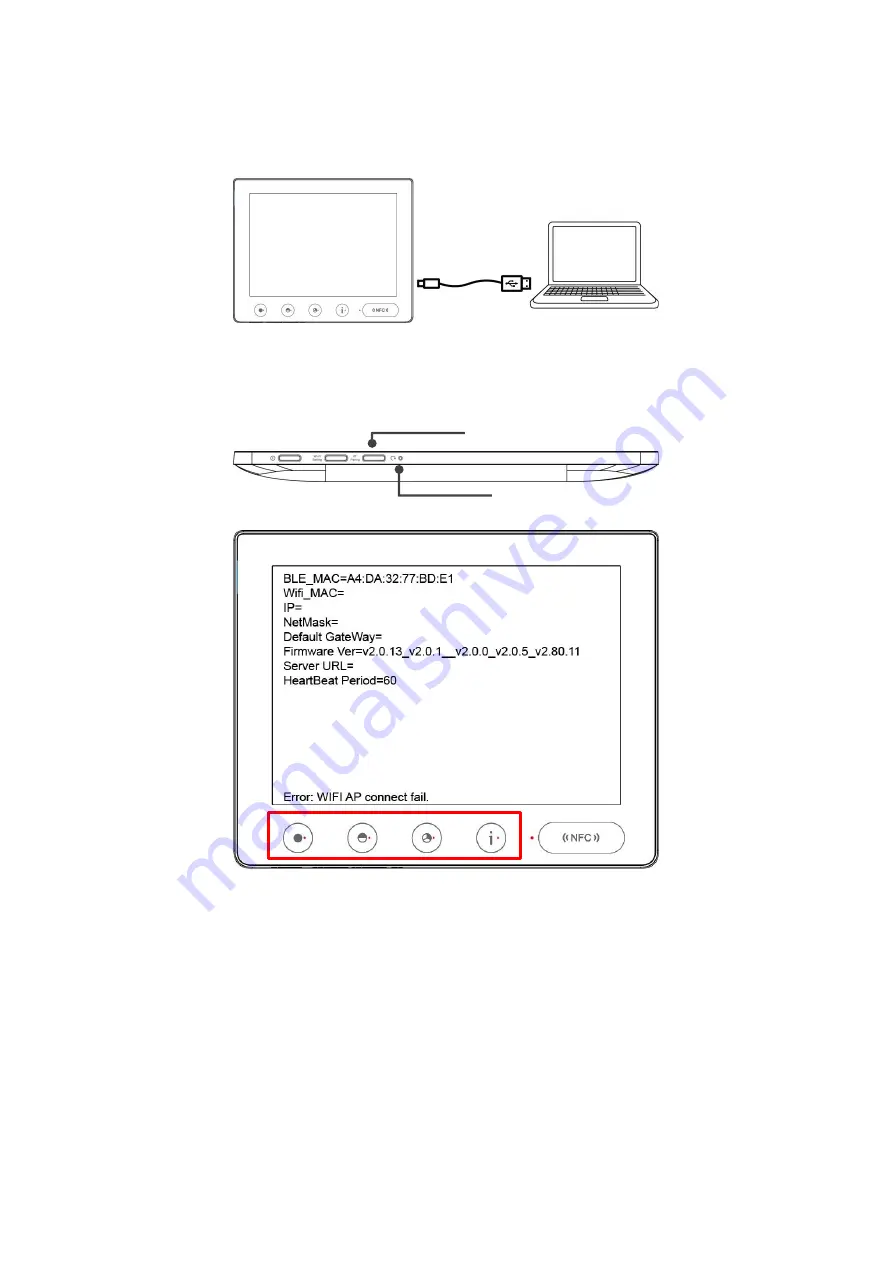
20
Digital Signage User Manual
4.2
USB Setting Tool (USB WiFiconfig tool)
Step 1.
Please make sure the device connected to PC or NB by USB.
Press [BT Pairing] button then Insert a stretched paperclip or a small pin into the [Reset]
hole in the same time. Four LEDs will blink twice, device enter the Wi-Fi config mode by
USB.
BT Pairing
Reset























