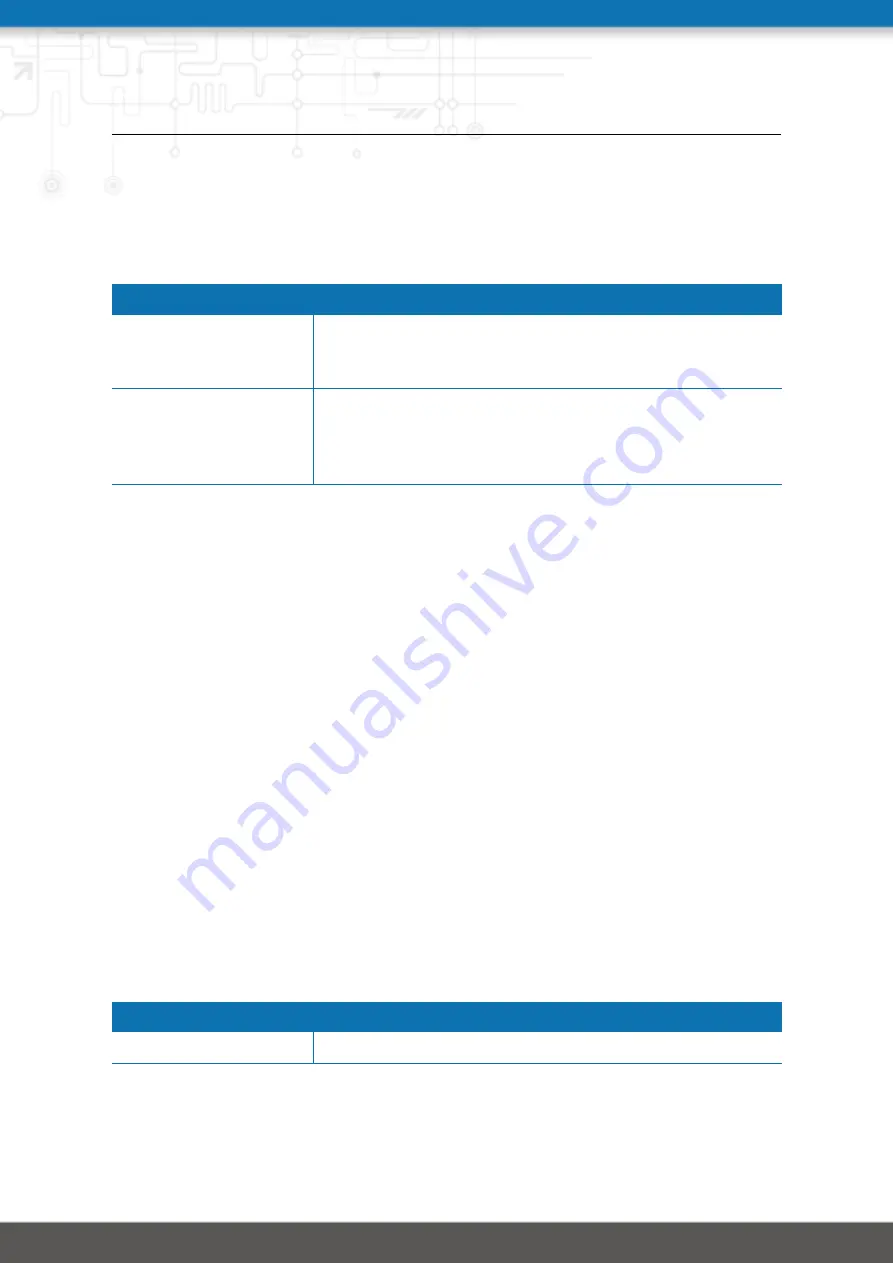
NB3700 User Manual 3.8
5.8.3. Software Update
Manual Software Update
This menu can be used to run a manual software update of the system.
Parameter
Manual Software Update
Update operation
The update operation method being used. You can upload
the image, download it from an URL or use the latest version
from our server
URL
The server URL where the software update image should
be downloaded from.
Supported protocols are TFTP,
HTTP, HTTPS, and FTP. Provide a URL like
When issuing a software update, the current configuration (including files like keys/cer-
tificates) will be backuped. Any other modifications to the filesystem will be erased.
The configuration is generally backward-compatible. We also apply forward compati-
bility when downgrading to a previous software within the same release line, which is
accomplished by sorting out unknown configuration directives which actually may lead
to loss of settings and features. Therefore, it’s always a good idea to keep a copy of the
working configuration.
Attention: In case you perform a major downgrade with a previous release line (e.g. 3.7.0
to 3.6.0), please ensure to always use the latest release of that branch (i.e. 3.6.0.X) as
only those tend to be fully forward-compatible. Also keep in mind, that some hardware
features may not work (e.g. if not implemented in that version). In doubt, please consult
our support team.
A software image can be either uploaded via the Web Manager or retrieved from a
specific URL. It will be unpacked and deployed to a spare partition which gets activated
if the update completed successfully. The whole procedure is accompanied by all green
LEDs flashing up, the subsequent system reboot gets denoted by a slowly blinking Status
LED. The backuped configuration will be applied at bootup and the Status LED will
blink faster during this operation. Depending on your configuration, this may take a
while.
Automatic Software Update
This menu can be used to run a automatic software update of the system.
Parameter
Automatic software update
Status
Enable/disable automatic software update
144
Summary of Contents for NB3700
Page 77: ...NB3700 User Manual 3 8 Figure 5 27 Inbound NAPT 77...
Page 80: ...NB3700 User Manual 3 8 Figure 5 29 OpenVPN Configuration 80...
Page 86: ...NB3700 User Manual 3 8 Figure 5 31 IPsec Administration 86...
Page 92: ...NB3700 User Manual 3 8 Figure 5 34 PPTP Tunnel Configuration 92...
Page 102: ...NB3700 User Manual 3 8 Figure 5 37 SDK Administration 102...
Page 104: ...NB3700 User Manual 3 8 Figure 5 38 SDK Jobs 104...
Page 109: ...NB3700 User Manual 3 8 Figure 5 39 DHCP Server 109...
Page 118: ...NB3700 User Manual 3 8 Figure 5 44 SMS Configuration 118...
Page 140: ...NB3700 User Manual 3 8 Figure 5 53 Regional settings 140...
Page 143: ...NB3700 User Manual 3 8 Figure 5 55 Remote Authentication 143...
Page 147: ...NB3700 User Manual 3 8 Figure 5 57 Automatic File Configuration 147...
Page 159: ...NB3700 User Manual 3 8 5 9 LOGOUT Please use this menu to log out from the Web Manager 159...
















































