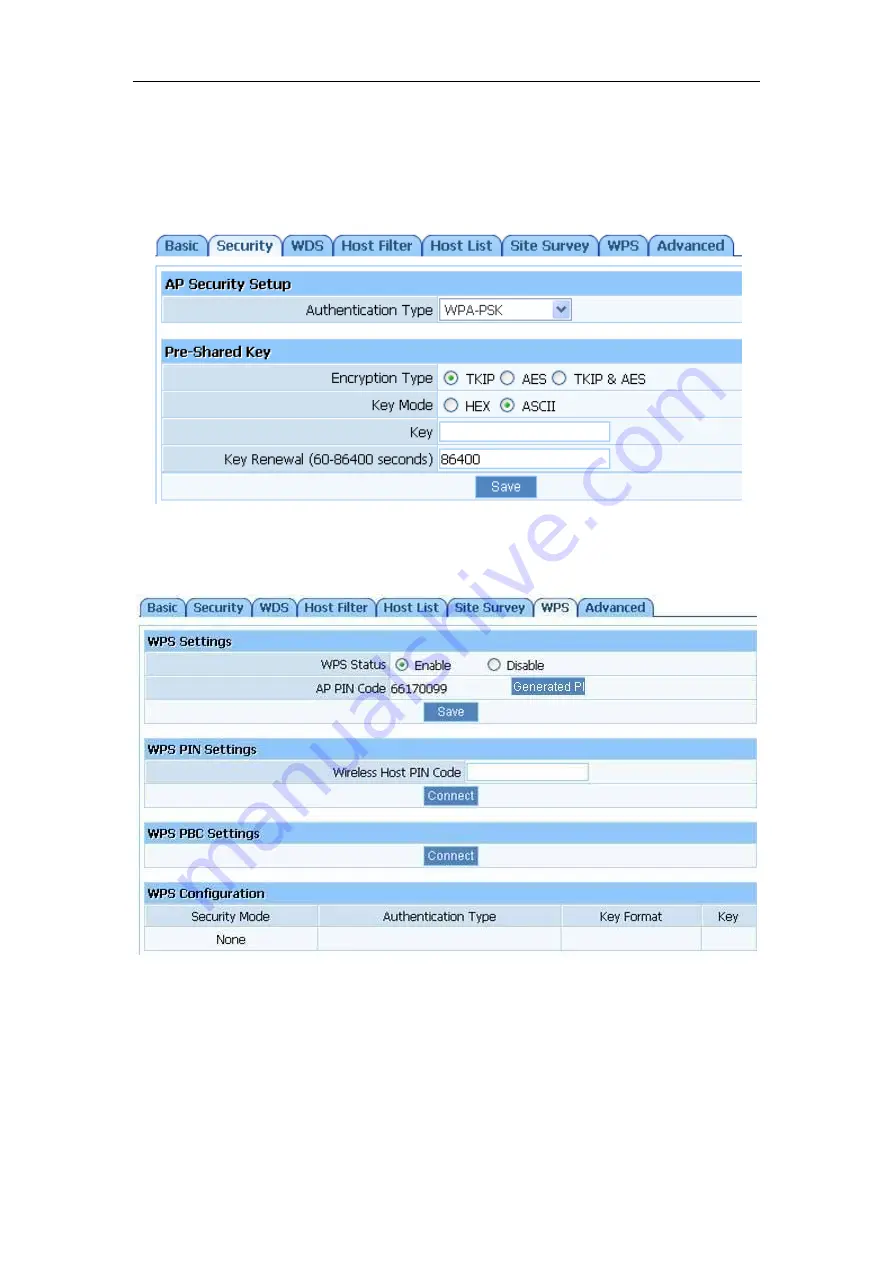
150Mbps Wireless-N Broadband Router
Quick Installation Guide
9
¾
If you want to use WPA/ WPA2/ WPA&WPA2 to encrypt, you can select ASCII
characters (alphanumeric format) or Hexadecimal digits (‘A-F’, ‘a-f’ and ‘0-9’). No matter
what type you select, input 64 Hex values (in the ‘A-F’, ‘a-f’ and ‘0-9’ range) or 8-63 ASCII
characters.
Figure 7-5
¾
You can use WPS (Wi-Fi Protected Setup) to secure your wireless network if the
connecting wireless device is also WPS enabled.
Figure 7-6
Method 1: Button
Push and hold WPS button on back of Router until WPS LED flashes
Push WPS button on wireless network adapter and hold for about 3-5 seconds
A safe connection will be established automatically in a moment
The reverse – pushing and holding WPS button on adapter briefly, then pushing and














