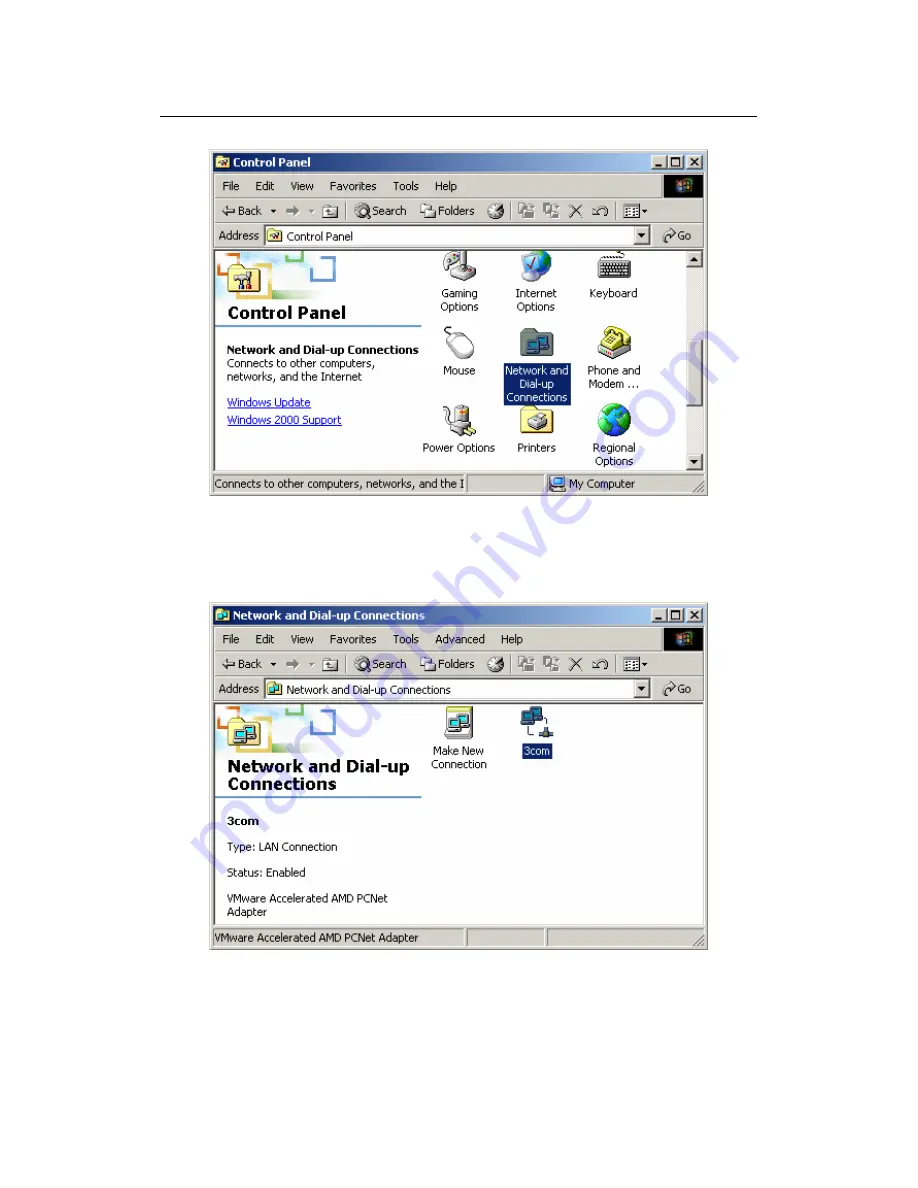
Wireless Access Point User manual
Page 8 of 36
Figure 3
Step 2: Double click the icon Network and Dial-up Connections
Step 3: Highlight the icon Local Area Connection, right click your
mouse, Click Properties
Figure 4
Step 4: Highlight Internet Protocol (TCP/IP), then press Properties
button