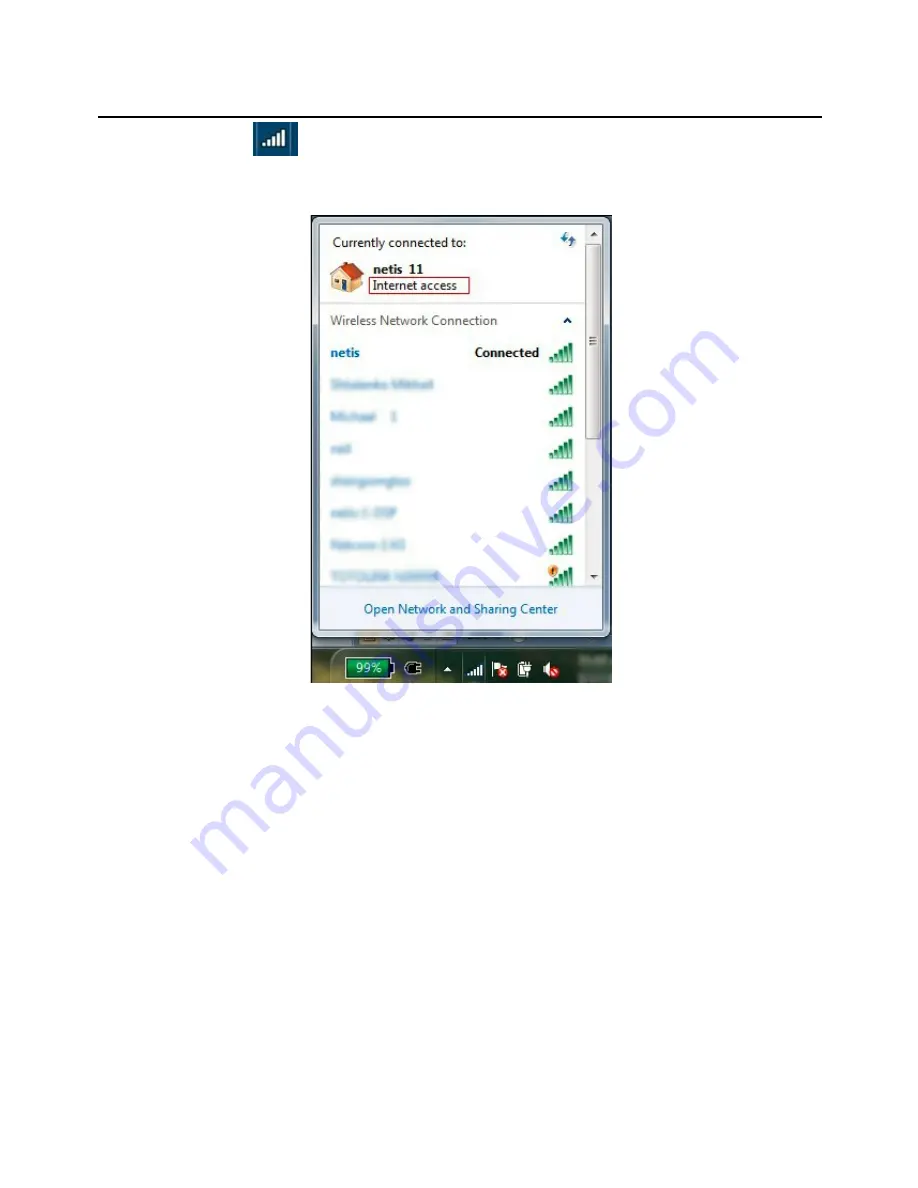
Wireless N ADSL2+ Modem Router Quick Installation Guide
10
Step 12:
Click , it will show like below, then you can surf the
Internet.
Appendix:
Configure the parameters for the WAN interface of your modem
router
Step 1:
Connect your upper device with the LAN4 port (as WAN port)
on the router by an Ethernet cable.
And connect your PC with one of LAN1~LAN3 port by an Ethernet
cable.
Step 2:
Go to
Setup->WAN,
choose
WAN Physical Type
as
Ethernet
WAN
Summary of Contents for DL4311
Page 1: ...150Mbps Wireless N ADSL2 Modem Router...
Page 2: ......
















