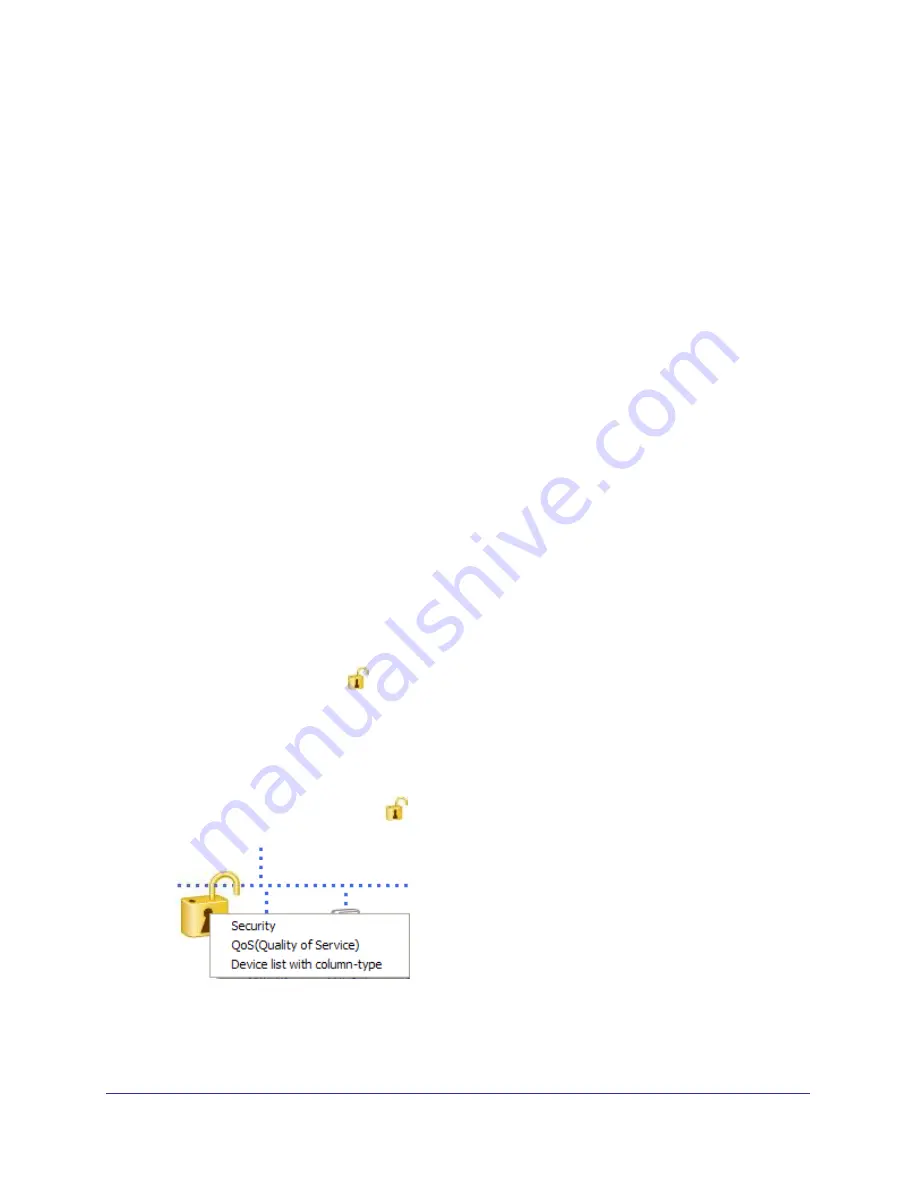
Chapter 2. Using the XAV5501 Powerline Utility
|
19
XAV5501 Powerline AV+ 500 Adapter User Manual
•
You can use the XAV5501 Powerline Utility to add the new device to the network, as
described in the following sections.
The procedure for setting the network encryption key depends on whether the computer
running the XAV5501 Powerline Utility is connected directly to the new Powerline adapter
(local) or is connected to a different device in the Powerline network (remote).
To add a device from a locally connected computer:
1.
Plug the new Powerline adapter into an available AC power outlet.
2.
Connect the Ethernet cable that came with the adapter to the adapter’s Ethernet port and an
Ethernet port on the computer.
3.
Start the XAV5501 Powerline Utility, click the
Refresh
button, and wait for the utility to detect
the new device.
4.
From the Device Name column select the device.
5.
Re-name the device if you wish (see
Change the Name of a Powerline Device
on page
14).
6.
Set the device’s
Security
option from the drop-down menu.
7.
Click the
Apply Security to Selected Devices
button.
8.
Click
Close
.
Verify that the devices in the Powerline network appear in the device list by clicking the
Refresh
button on the Powerline Utility main screen. It might take a minute or two for all devices in the
network to be detected.
Security Icon
By clicking the Security icon
on the Powerline Utility main screen, you can perform a
number of security functions, such as:
•
Setting up the network encryption key
•
Setting Quality of Service (QoS)
•
Viewing a list of Powerline devices in your Powerline network
When you click the
Security
icon
, the following menu displays:
Figure 8. Security Icon Menu














































