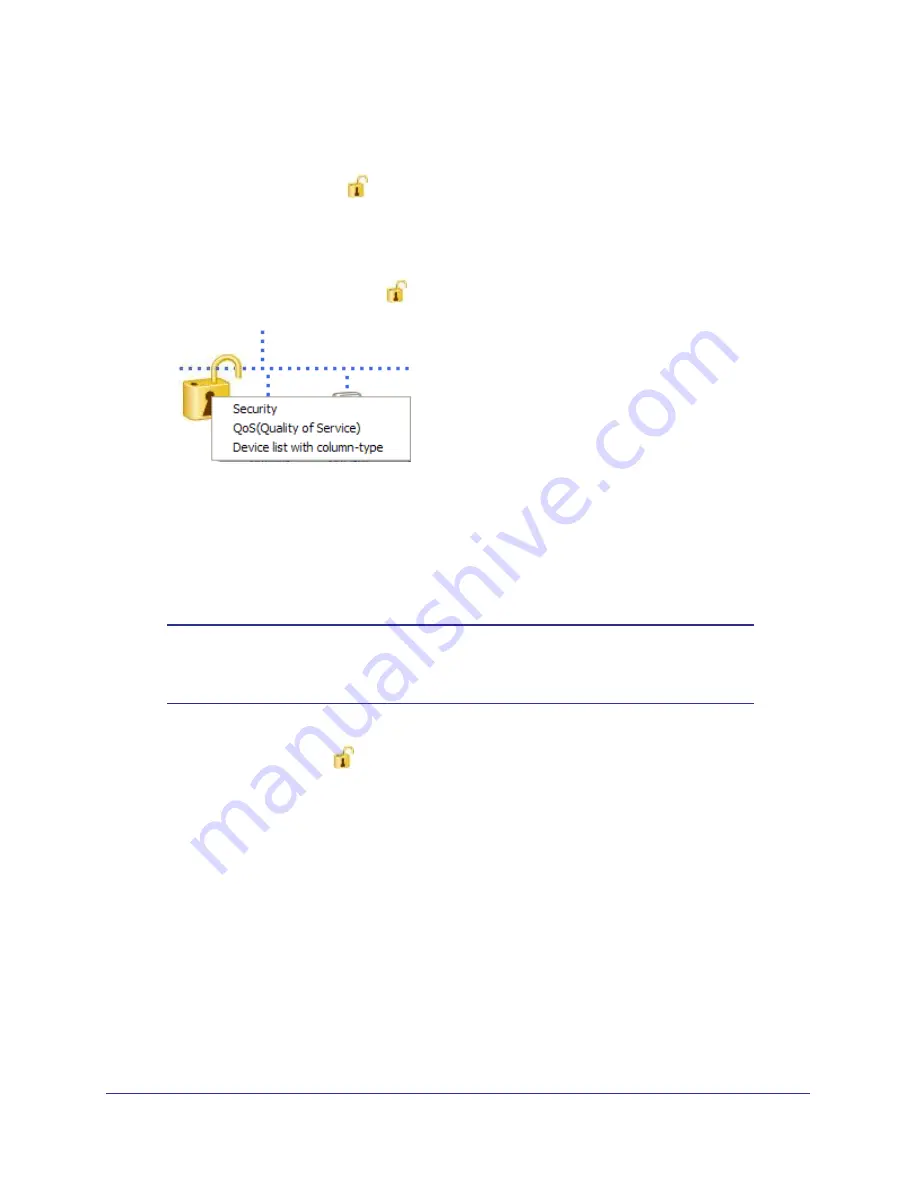
14
|
Chapter 2. Using the XAV1401 Powerline Utility
XAV1401 Powerline AV+ 200 Mini Set User Manual
Security Icon
By clicking the Security icon
on the Powerline Utility main screen, you can perform a
number of security functions, such as:
•
Setting up the network encryption key
•
Viewing a list of Powerline devices in your Powerline network
When you click the
Security
icon
, the following menu displays:
Return to the Default Network Encryption Key
1.
Make sure your XAV1401 Powerline adapter is connected to an AC power outlet.
2.
Start the XAV1401 Powerline Utility, click the
Refresh
button, and wait for the utility to detect
the devices in your Powerline network.
Note:
Before you can reset a remote device, you must enter its password.
The password is printed on the product label located on the back of
the adapter.
3.
Click the
Security
icon
and select
Security
from the pop-up menu.
4.
Check the box next to any Powerline device you want to return to the default Encryption Key.
5.
Click the
Use Default Encryption Key
button.
You will see the default encryption key,
HomePlugAV,
display in the encryption field.
6.
Click
Apply Security to Selected Devices
.
When completed, the utility displays a message indicating that the operation was
successful.
7.
Click
OK
.
Change the Name of a Powerline Device
Powerline devices are shown in the Powerline network by the model number and name. Any
Powerline devices that are plugged in and connected are detected by the Powerline Utility,





























