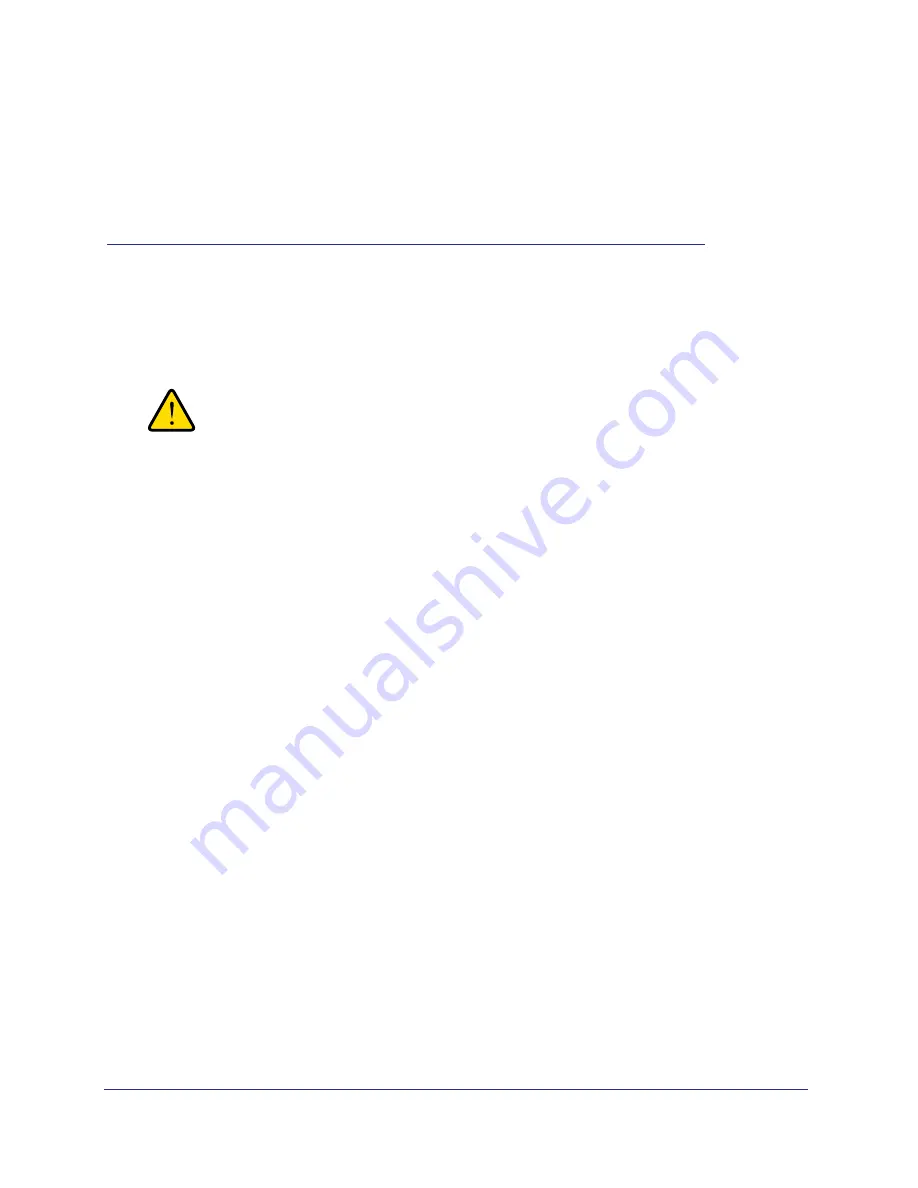
Appendix B. Notification of Compliance
|
24
B
B.
Notification of Compliance
NETGEAR Powerline Products
Safety Instructions and Precautions
WARNING!
Use the following safety guidelines to ensure your own personal
safety and to help protect your product from potential damage. To
reduce the risk of bodily injury, electrical shock, fire, and damage
to the equipment, observe the following precautions.
•
The socket-outlet shall be installed near the equipment and shall be easily accessible
•
Observe and follow service markings.
•
If any of the following conditions occur, unplug the product from the electrical outlet and
replace the part or contact your service provider/retailer:
-
The power cable, extension cable, or plug is damaged.
-
An object has fallen into the product.
-
The product has been exposed to water.
-
The product has been dropped or damaged.
-
The product does not operate correctly when you follow the operating instructions.
•
Keep your system away from radiators and heat sources. Also, do not block cooling
vents.
•
Do not spill food or liquids on your system components, and never operate the product in
a wet environment
•
Do not push any objects into the openings of your system. Doing so can cause fire or
electric shock by shorting out interior components.
•
Operate the product only from the type of external power source indicated on the
electrical ratings label.
•
Also, be sure that attached devices are electrically rated to operate with the power
available in your location.
•
Use only approved power cables. If you have not been provided with a power cable for
your system or for any AC powered option intended for your system, purchase a power
cable that is approved for use in your country. The power cable must be rated for the
product and for the voltage and current marked on the product's electrical ratings label.


















