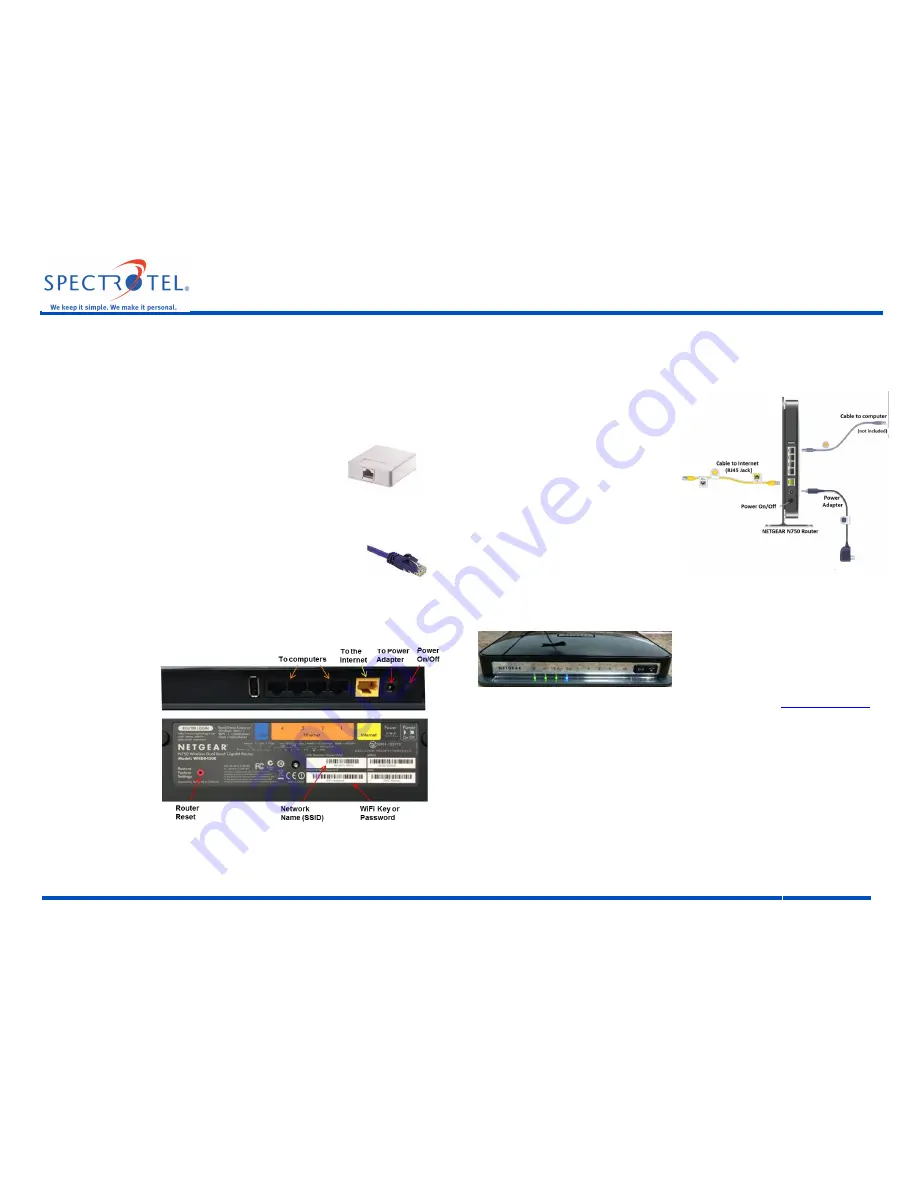
Spectrotel IOF Service
NETGEAR WNDR4300 N750 Router Installation Guidelines
Spectrotel | 3535 State Highway 66, Suite 7 | Neptune, NJ 07753 | www.spectrotel.com • 888-773-9722
1
Figure 1 –Typical RJ45 Jack
I. Self-installation of Spectrotel Provided NETGEAR N750 Router
If customer self-installation has been selected as the router installation method, a Spectrotel
provided router is shipped to the location specified by the Customer. For Internet Over Fiber
(IOF) Service Speeds of 300/65 and 500/100 Mbps, Spectrotel deploys NETGEAR N750 routers.
The router is shipped to arrive at the specified location before the service installation date so that
it is available when the Verizon Technician installs the IOF Service and the RJ45 jack (similar to the
one shown in figure 1) to access the service. Your Spectrotel
provided router may already be configured with the IP address;
however if you are not able to connect to the Internet after
installing your router through step III.A.3, continue to steps III.B
through III.C.9 to configure the IP address.
II. What You Will Need
To install your Spectrotel provided router, you will need to have
either a Mac or Windows based computer available to connect to
the router; an Ethernet cable (for a wired connection as shown in figure
2); a WiFi adapter (for a wireless connection; not shown) that supports
any of the following Ethernet standards: 802.11a, b, g, or n (most
computers typically have this built in). The connection can be either wired or wireless via WiFi.
III. Router Installation
Figure 3 shows a detailed
image of the back and
bottom of the NETGEAR
N750 router. The back
view (top) shows the
yellow Internet port and
black Ethernet ports for
connection to the
internet and computers.
It also shows the power
adapter socket and the
on/off switch. The
bottom view shows the
reset button as well as
the labels for the
Network Name, WIFI Password and the ports on the back of the router. The following steps
guide you through router installation.
A. Power Router:
Connect the power adapter to the router, as shown in figure 4, to the power
adapter socket (also shown in figure 3). Then plug it into a power outlet. Confirm the power
on/off button is on (pushed in). Wait until the 2.4 GHz LED turns solid green as shown in figure 5
as the third green light from the left. Also shown is the 5GHz LED solid blue.
1.
Connect Router to Internet:
Plug the
yellow Ethernet cable that came with
the router into the RJ45 jack (figure 1)
installed by the technician. Plug the
other end of the cable into the yellow
Internet jack on the back of the router.
2.
Connect Computer:
Connect a
computer to the router through an
Ethernet cable (not provided) or
wirelessly.
a.
To connect via cable, connect one
end of an Ethernet cable to one of
the black Ethernet ports on the
back of the router (as shown in
figure 4 and close up in figure 3)
and the other end to the Ethernet
port on a computer.
b.
To connect wirelessly, configure the WiFi connection on your computer using the
NETGEAR assigned router Network Name
(also known as SSID) and key or password
located on the bottom of your router as
depicted in figure 3 above. If you are unsure of
how to configure your WiFi connection, please
call Spectrotel Customer Support at 1-888-773-
9722 for assistance.
3.
Test Internet Connectivity:
Open an Internet browser and type in
www.spectrotel.com
.
If the website comes up, it means Spectrotel was able to preconfigure your router, and it
is ready to go. If it does not, it means that the IP address needs to be configured.
Continue with step III.B below.
B.
Confirm IP Address:
If the router is unable to connect to the Internet, compare the IP address
provided by Spectrotel in the Data Cut Sheet with the IP address information provided by the
Verizon technician. If they are the same use the Data Cut Sheet and follow the steps below to
configure the router. If the IP information is different, use the information provided by the onsite
technician. Afterward, please notify Spectrotel of the discrepancy by contacting your Service
Delivery Manager at the number listed in the Data Cut Sheet or Spectrotel Customer Support at
1-888-773-9722.
C. Configure Router:
NETGEAR routers attempt to auto configure the Internet connection based
on a dynamic IP address. Since Spectrotel IOF service uses static IP addresses that are assigned to
Figure 2 - RJ45 Plug on
Ethernet Cable
Figure 5 –N750 Router– Front with Power On
Figure 4 - NETGEAR N750 Router & Cables
Figure 3 - NETGEAR N750 Router - Back Connection
& Bottom Label Panels


