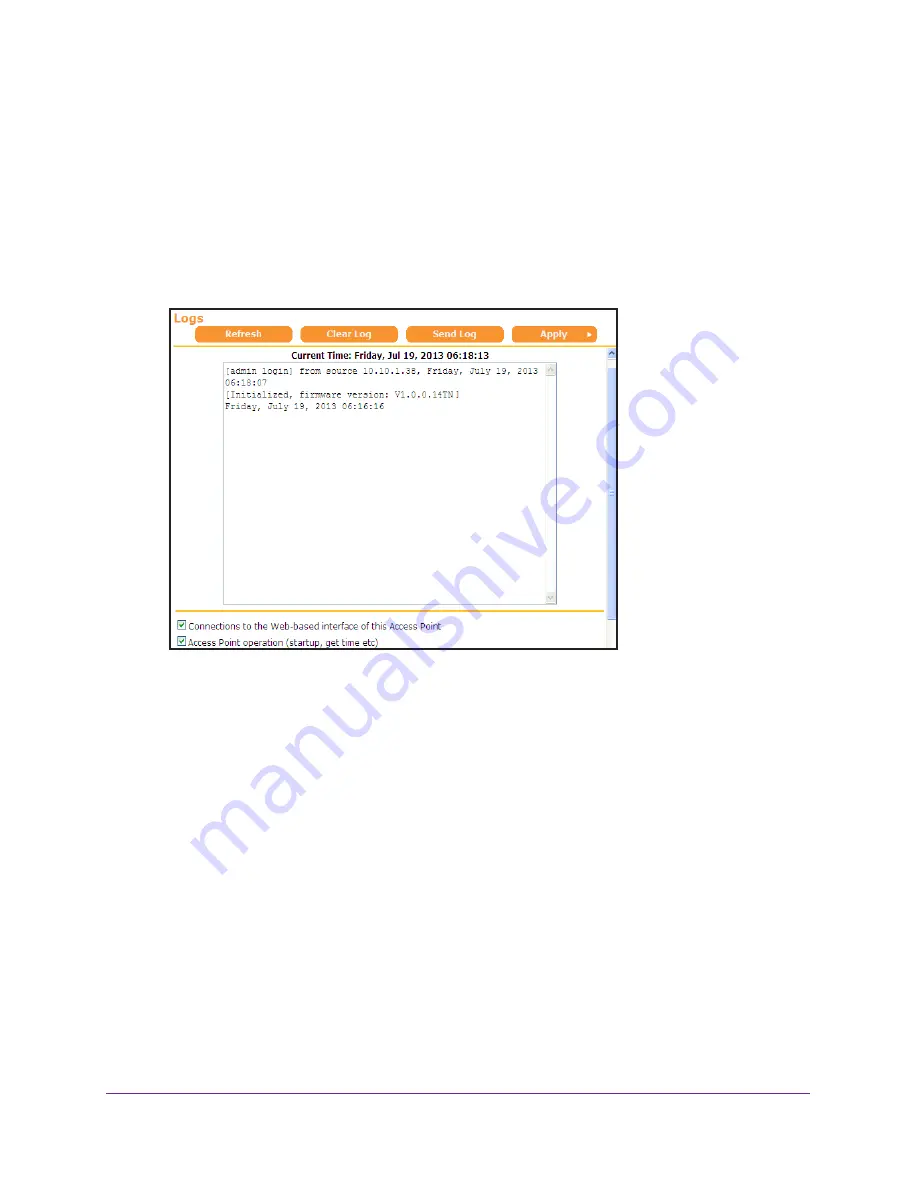
Administration
30
N750 Wireless Dual Band Gigabit Access Point WNDR4300-TN
View Logs of Web Access or Attempted Web Access
The log is a detailed record of the websites you have accessed or attempted to access. Up to
256
entries are stored in the log.
To view and manage the log:
1.
Select
ADVANCED > Administration > Logs
.
The Logs screen displays.
The Logs screen shows the following information:
•
Date and time
. The date and time the log entry was recorded.
•
Source IP
. The IP address of the initiating device for this log entry.
•
Action
. Whether the access was blocked or allowed.
2.
Click the check boxes indicating the information you want the log to include.
•
Connections to the Web-based interface of this Access Point
•
Access Point operation (startup, get time etc)
3.
To refresh the log screen, click the
Refresh
button.
4.
To clear the log entries, click the
Clear Log
button.
5.
To email the log immediately, click the
Send Log
button.






























