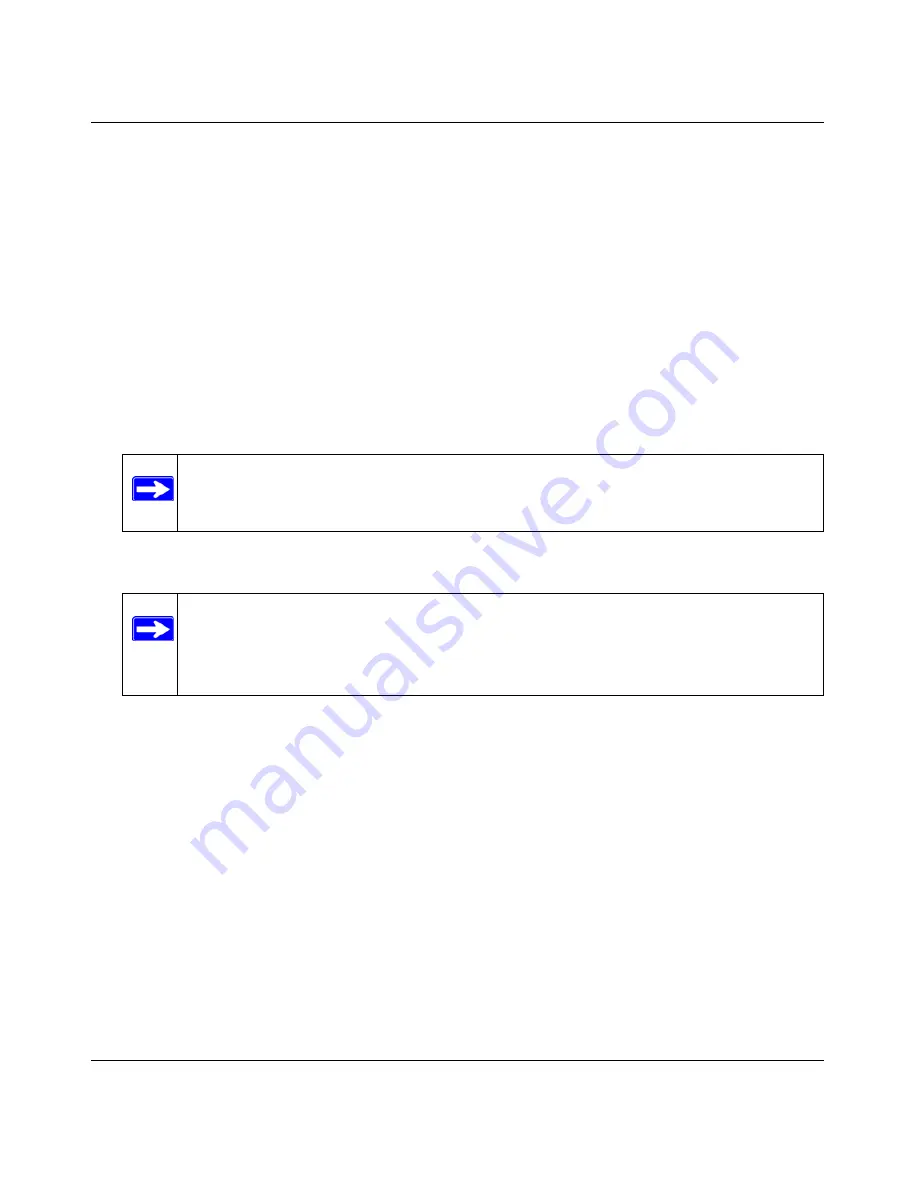
RangeMax NEXT Wireless Access Point WN802T Reference Manual
Installation and Configuration
2-7
v1.3, August 2006
–
Default Gateway.
Enter the IP address of the gateway for your LAN. For more complex
networks, enter the address of the router for the network segment to which the wireless
access point is connected. The default is 0.0.0.0.
–
Primary DNS Servers.
The WN802T will use this IP address as the primary Domain
Name Server used by stations on your LAN. The default is 0.0.0.0.
–
Secondary DNS Servers.
The WN802T will use this IP address as the secondary Domain
Name Server used by stations on your LAN. The default is 0.0.0.0.
4.
From the pull-down menu, select the local
Time Zone
for your wireless access point from a
list of all available time zones. The default is GMT.-08:00
5.
Check the
Adjust for Daylight Saving Time
if your location uses daylight savings. The
default is no adjustment.
6.
Click
Apply
to save your Basic IP settings.
By default, the WN802T is set with the DHCP client disabled. If your network uses dynamic IP
addresses, you must change this setting (see
“Logging in to the RangeMax NEXT” on page 2-11
),
Configuring Your Wireless Settings
The following sections describe how to configure the wireless settings for both the 802.11b/g/Next
and 802.11b/g modes.
To configure the RangeMax NEXT wireless settings of your wireless access point:
1.
From the main menu under Setup, select
Wireless Settings
.The Wireless Settings screen will
display as shown in
Figure 2-4
below
Note:
If you do not have an Internet connection to get the current time, the wireless
access point will get the current time from the connecting PC.
Note:
If you change the default subnet of the LAN IP address, you will be
disconnected from the RangeMax NEXT user interface. To reconnect,
reconfigure your computer with a static IP address within the new LAN IP
subnet.






























