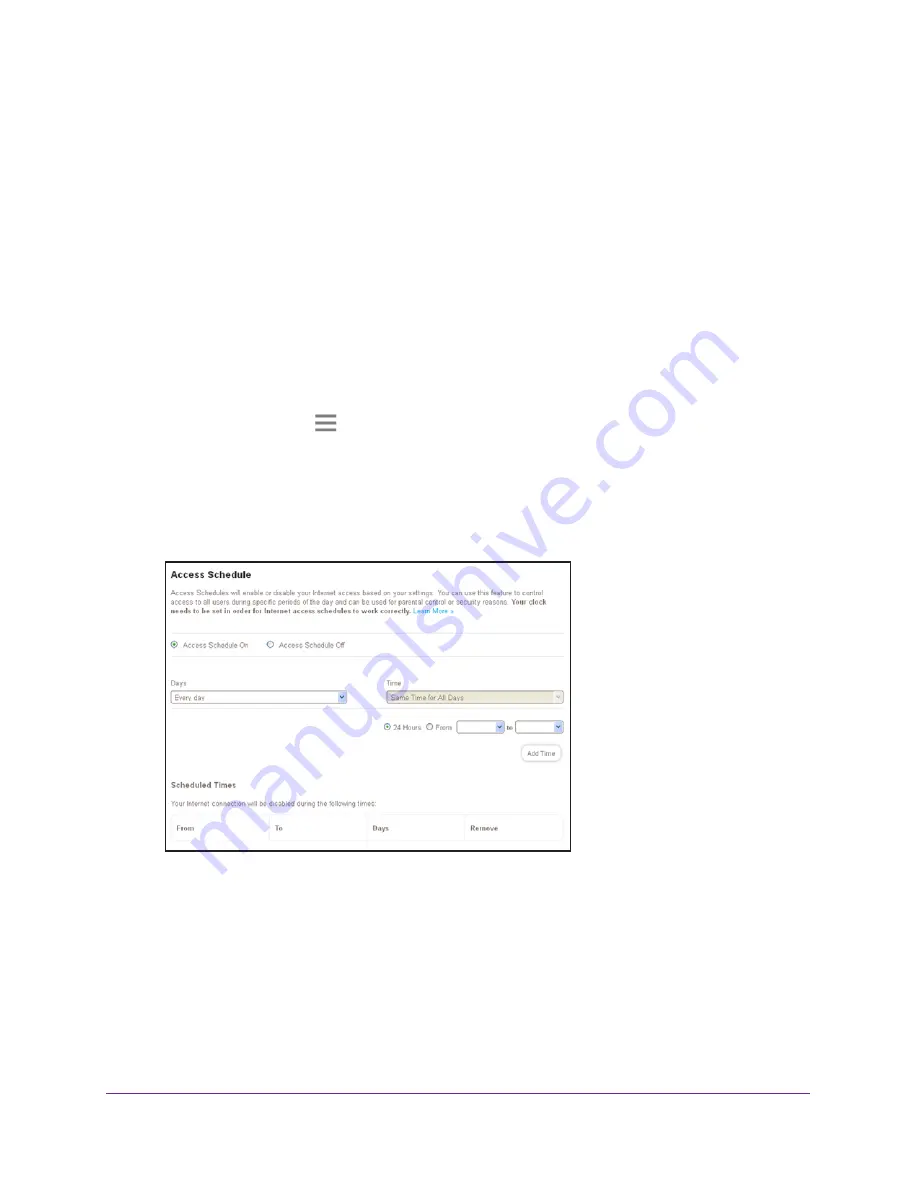
Extender Network Settings
29
N300 WiFi Range
Extender
Set Up an Access Schedule
You can control access to all users during specific periods of the day. You can set up an
access schedule that prevents Internet access through the extender network based on the
times that you set.
To set up an access schedule:
1.
On a computer or WiFi device that is connected to the extender network, launch a web
browser.
2.
In the address field of your browser, enter
www.mywifiext.net
.
You are prompted to enter a user name and password.
3.
Enter your email address and password.
4.
Click the
Menu
icon
.
The extender menu displays.
5.
Select
Do More > Access Schedule
.
The Access Schedule screen displays.
6.
Select the
Access Schedule On
radio button.
7.
In the
Days
menu and the
Time
menu, select the days and time when you want to disable
Internet access.
8.
Click the
Add Time
button to add the time that you specified to the Scheduled Times table.
9.
Click the
SAVE
button.
Your settings are saved.






























