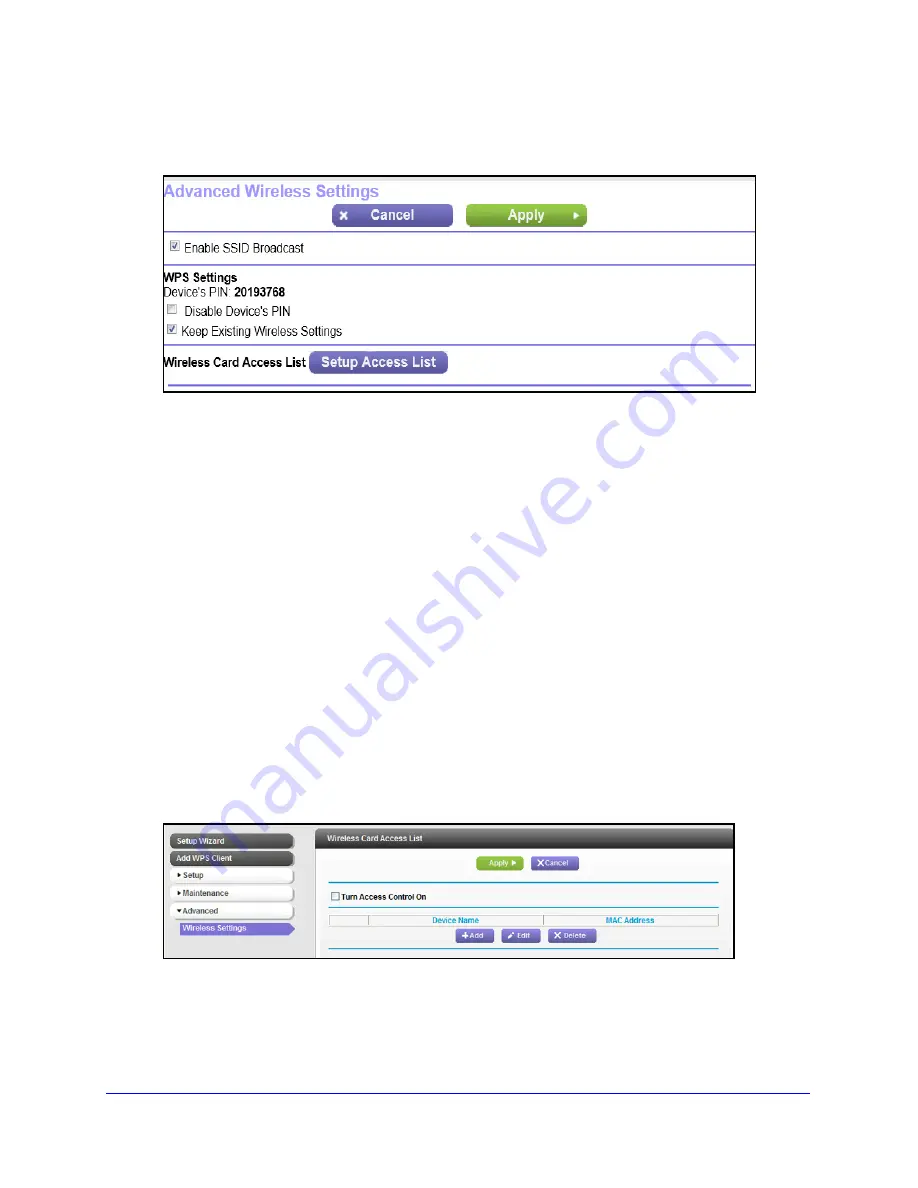
Network Settings
25
WiFi Booster for Mobile WN1000RP
To view or change advanced wireless settings:
Select
Advanced > Wireless Settings
. The following screen displays:
You can view or configure the following settings:
•
Advanced Wireless Setting:
-
Enable SSID Broadcast
. Enable the booster to broadcast its wireless network name
(SSID). If this check box is cleared, the wireless network is hidden. To join a hidden
wireless network, you have to type the wireless name.
•
WPS Settings:
-
Disable Extender’s PIN
. Selecting this check box disables the booster’s PIN. The
PIN can be used for a WPS wireless connection.
-
Keep Existing Wireless Settings
. When this check box is selected, the settings in
the Wireless Settings screen stay the same when WPS is used for a wireless
connection.
•
Wireless Card Access List
. Specify a list of computers or wireless devices that are
allowed to connect to the network. If you use an access list, computers that are not on the
list are not allowed to join the wireless network.
To set up a wireless card access list:
1.
On the Advanced Wireless Settings screen, click
Setup Access List
.
The following screen displays:
2.
Select the
Turn Access Control On
check box.
3.
Add the computers and wireless devices that you want to give access to the network.
•
Click the
Add
button for each device.

























