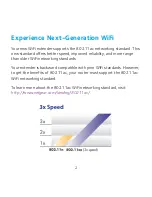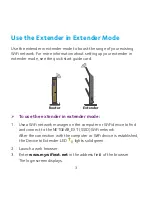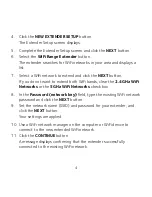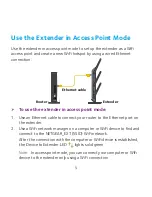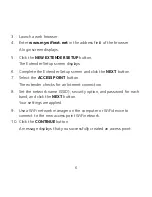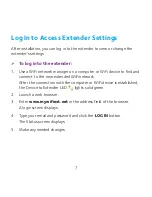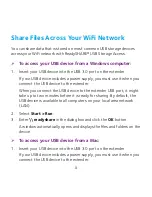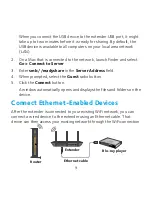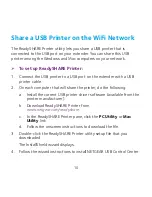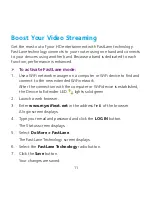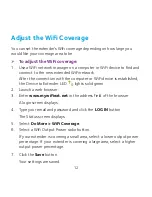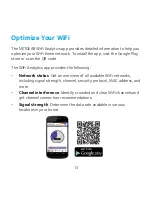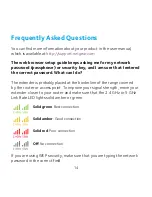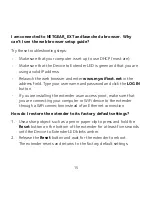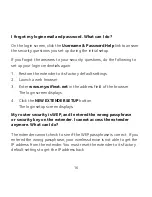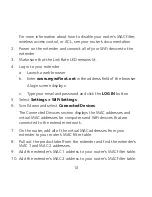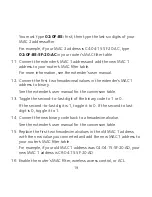4
4. Click the
NEW EXTENDER SETUP
button.
The Extender Setup screen displays.
5. Complete the Extender Setup screen and click the
NEXT
button.
6. Select the
WiFi Range Extender
button.
The extender searches for WiFi networks in your area and displays a
list.
7. Select a WiFi network to extend and click the
NEXT
button.
If you do not want to extend both WiFi bands, clear the
2.4GHz WiFi
Networks
or the
5GHz WiFi Networks
check box.
8. In the
Password (network key)
field, type the existing WiFi network
password and click the
NEXT
button.
9. Set the network name (SSID) and password for your extender, and
click the
NEXT
button.
Your settings are applied.
10. Use a WiFi network manager on the computer or WiFi device to
connect to the new extended WiFi network.
11. Click the
CONTINUE
button.
A message displays confirming that the extender successfully
connected to the existing WiFi network.
Summary of Contents for WiFi extender
Page 1: ...Do More...