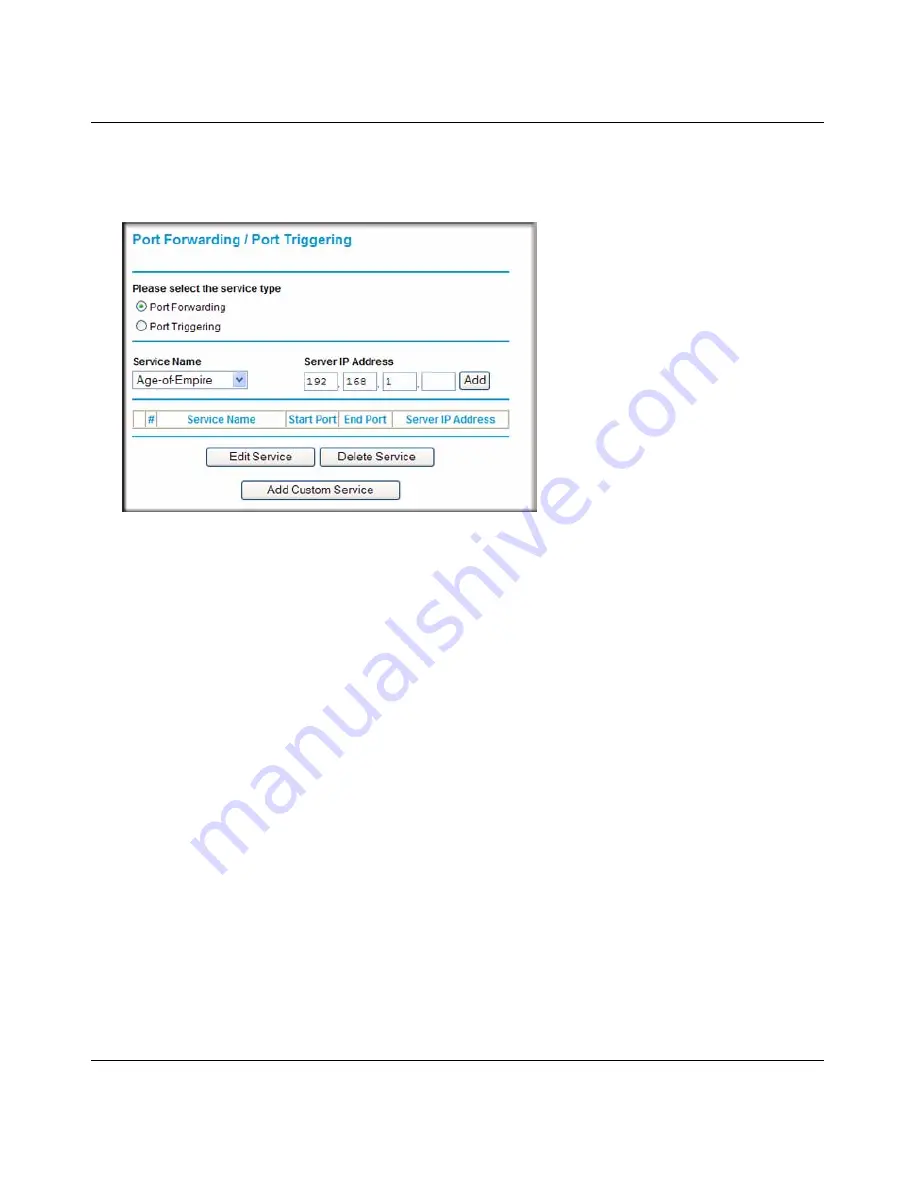
Wireless-G Router WGR614v9 Reference Manual
Fine-Tuning Your Network
5-7
v1.1, May 2008
To configure port forwarding to a local server:
1.
Select
Port Forwarding/Port Triggering
under Advanced in the main menu.
2.
From the
Service Name
list, select the service or game that you will host on your network.
If the service does not appear in the list, see the following section,
“Adding a Custom
Service
.”
3.
In the corresponding
Server IP Address
box, enter the last digit of the IP address of your local
computer that will provide this service.
4.
Click
Add
. The service appears in the list in the screen.
Adding a Custom Service
To define a service, game, or application that does not appear in the Service Name list, you must
first determine which port number or range of numbers is used by the application. You can usually
determine this information by contacting the publisher of the application or user groups or
newsgroups. When you have the port number information, follow these steps:
1.
Select
Port Forwarding/Port Triggering
under Advanced in the main menu.
Figure 5-1
Summary of Contents for WGR614 - Wireless-G Router Wireless
Page 6: ...v1 1 May 2008 vi...
Page 10: ...Wireless G Router WGR614v9 Reference Manual x Contents v1 1 May 2008...
Page 14: ...Wireless G Router WGR614v9 Reference Manual xiv About This Manual v1 1 May 2008...
Page 24: ...Wireless G Router WGR614v9 Reference Manual 1 10 Configuring Basic Connectivity v1 1 May 2008...
Page 106: ...Wireless G Router WGR614v9 Reference Manual 7 14 Troubleshooting v1 1 May 2008...
Page 110: ...Wireless G Router WGR614v9 Reference Manual B 2 Related Documents v1 1 May 2008...
Page 116: ...Wireless G Router WGR614v9 Reference Manual Index 6 v1 1 May 2008...






























