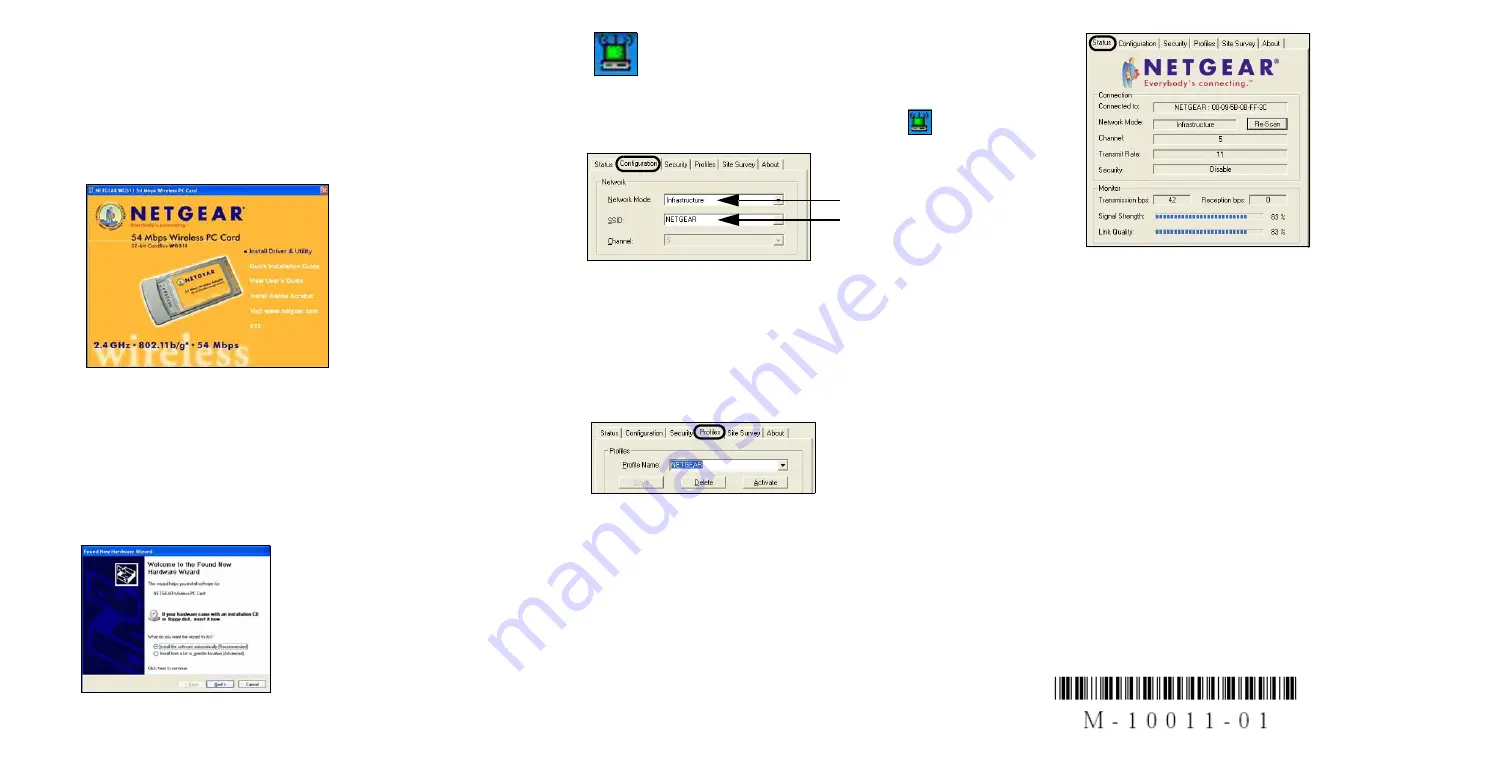
Windows 2000, Me/98
Installation
1. First, install the WG511 software.
a. Power on your notebook, let the operating system boot up
completely, and log in as needed.
b. Insert the Resource CD for the WG511 into your CD-ROM
drive. The CD main page shown below will load.
c. Click the Install Driver & Utility link.
d. Follow the InstallShield Wizard steps, and click Finish
when done to restart your computer.
2. Next, install the WG511 Wireless PC Card.
a.
Hold the PC Card with the Netgear logo facing up and insert
it into a CardBus slot. After a short delay, the Found New
Hardware Wizard displays.
You will now see the WG511 system tray icon in
the lower right area of the Windows task bar.
3. Now, configure your WG511 and save the Profile.
a. Open the WG511 utility by clicking on the icon
in the
Windows system tray.
The utility opens to the Configuration tab page.
b. Change the Network Name SSID to match your network.
Tip:
As an alternative to typing in the SSID, you can use the
Site Survey tab to view the available wireless networks,
choose the one you want, and click the Connect button.
c. Click the Profile tab. Enter a name for your profile.
d. Click the Save button to save all your settings in the Profile,
and then click the Activate button. You can save multiple
profiles and activate whichever one you need to use.
Tip:
If you use your notebook PC to connect to a wireless
network at work and at home, create profiles called
work
and
home
. Then, activate whichever one you need for
wherever you are located.
4. Finally, verify wireless network connectivity.
a. Click the Status tab page.
b. Verify that your Connection and Status Monitor information
matches your wireless network.
c. Check the two LEDs on the WG511: green indicates a good
connection; blinking green indicates attempting to connect;
off indicates the card is not fully plugged in. Blinking for
the amber LED indicates data transmission.
d. Verify connectivity to the Internet or network resources.
Note:
If you are unable to connect, see troubleshooting tips in
the Basic Installation section of the Reference Manual on the
NETGEAR 54 Mbps Wireless PC Card WG511 Resource CD
.
©2003 by NETGEAR, Inc. All rights reserved.
NETGEAR, the Netgear logo, The Gear Guy and Everybody's
Connecting are trademarks or registered trademarks of Netgear,
Inc. in the United States and/or other countries. Microsoft and
Windows are registered trademarks of Microsoft Corporation in
the United States and/or other countries. Other brand and prod-
uct names are trademarks or registered trademarks of their
respective holders. Information is subject to change without
notice. All rights reserved.
Note:
If Windows 2000
displays a Digital
Signature Not Found
warning, click
Yes
to
continue the installation.
These are the
default settings.
Note:
You can also use
the Site Survey tab to
verify the availability
of wireless networks
and their SSIDs. Please
see the Reference
Manual on the
NETGEAR 54 Mbps
Wireless PC Card
WG511 Resource CD
.


