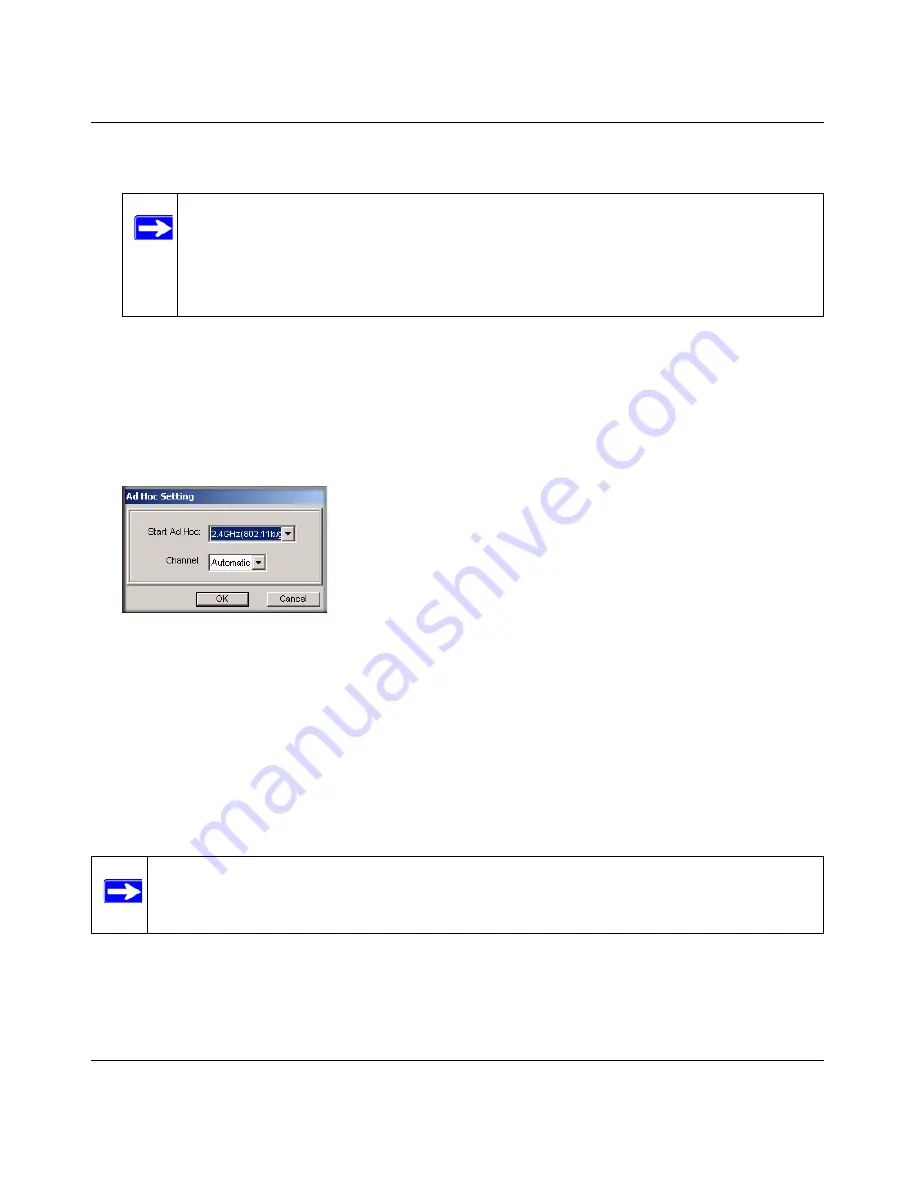
User Manual for the NETGEAR 108 Mbps Wireless PCI Adapter WG311T
4-7
v4.0, February 2006
At this point the connection is established.
Starting a Computer-to-Computer (Ad Hoc) Network Connection
1. On the Settings tab page of the Smart Wizard, select or type the Network Name (SSID).
2. Select the Computer-to-Computer (Ad Hoc) network type.
3. Click Initiate Ad Hoc. The Ad Hoc Setting dialog box opens:
4. In the Start Ad Hoc field, choose the wireless standard (802.11a, 802.11b, or 802.11g) for your
Ad Hoc computer-to-computer network.
5. In the Channel field, Automatic should work. If you notice interference problems with another
nearby wireless device, select a channel that is not being used by any other wireless networks
near your wireless adapter. Use the Networks tab page to identify the channels in use in your
area.
6. Click OK.
Note:
If you cannot connect, see
“Removing the WG311T Software” in Chapter 3
.
Also, for problems with accessing network resources, the Windows Client and File
and Print Sharing software might not be installed and configured properly on your
computers. Please see the link to
“Internet Networking and TCP/IP Addressing:” in
Appendix B
.
Figure 4-6
Note:
The channel number differs depending on the country. The connection speed
automatically defaults to the highest speed.
Summary of Contents for WG311IS
Page 6: ...v4 0 February 2006 vi...
Page 16: ...User Manual for the NETGEAR 108 Mbps Wireless PCI Adapter WG311T 2 6 v4 0 February 2006...
Page 28: ...User Manual for the NETGEAR 108 Mbps Wireless PCI Adapter WG311T 3 12 v4 0 February 2006...
Page 46: ...User Manual for the NETGEAR 108 Mbps Wireless PCI Adapter WG311T 4 18 v4 0 February 2006...
Page 52: ...User Manual for the NETGEAR 108 Mbps Wireless PCI Adapter WG311T A 2 v4 0 February 2006...






























