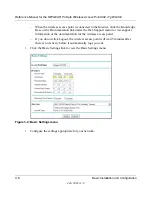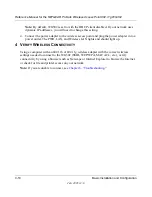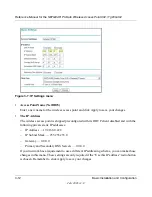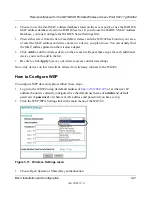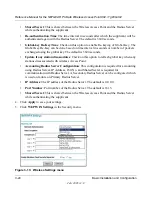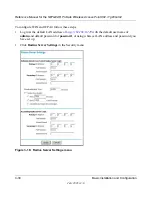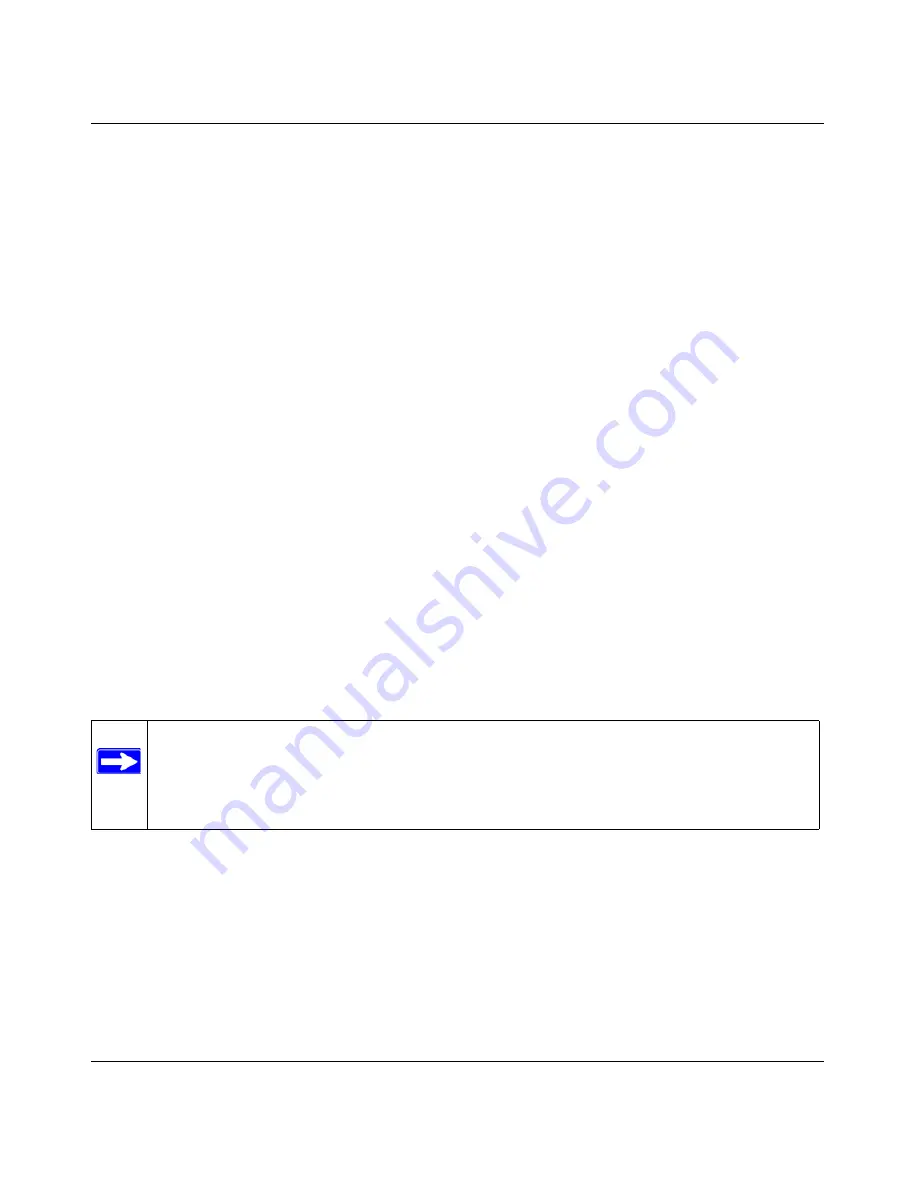
Reference Manual for the NETGEAR ProSafe Wireless Access Point 802.11g WG302
Basic Installation and Configuration
3-19
July 2005 v3.0
How to Set Up and Test Basic Wireless Connectivity
Follow the instructions below to set up and test basic wireless connectivity. Once you have
established basic wireless connectivity, you can enable security settings appropriate to your needs.
1.
Log in to the WG302 using its default address of
http://192.168.0.228
or at whatever IP
address the unit is currently configured. Use the default user name of
admin
and default
password of
password
, or whatever password you set up.
2.
Click the Wireless Settings link in the main menu of the WG302.
3.
Choose a suitable descriptive name for the wireless network name (SSID). In the SSID box,
enter a value of up to 32 alphanumeric characters. The default SSID is NETGEAR.
Note:
The SSID of any wireless access adapters must match the SSID you configure in the
NETGEAR ProSafe Wireless Access Point 802.11g WG302. If they do not match, you will
not get a wireless connection to the WG302.
4.
Select the Country/Region in which the wireless interface will operate.
5.
Set the Channel. It should not be necessary to change the wireless channel unless you notice
interference problems or are near another wireless access point. Select a channel that is not
being used by any other wireless networks within several hundred feet of your wireless access
point. For more information on the wireless channel frequencies see
“Wireless Channels” on
page B-7
.
6.
For initial configuration and testing, leave the Wireless Card Access List set to “Everyone”
and the Encryption Strength set to “Disabled.”
7.
Click Apply to save your changes.
8.
Configure and test your PCs for wireless connectivity.
Program the wireless adapter of your PCs to have the same SSID and channel that you
configured in the WG302. Check that they have a wireless link and are able to obtain an IP
address by DHCP from the WG302.
Once your PCs have basic wireless connectivity to the WG302, you can configure the advanced
wireless security functions.
Note:
If you are configuring the WG302 from a wireless computer and you change the
SSID, channel, or security settings, you will lose your wireless connection when you
click Apply. You must then change the wireless settings of your computer to match the
new settings.