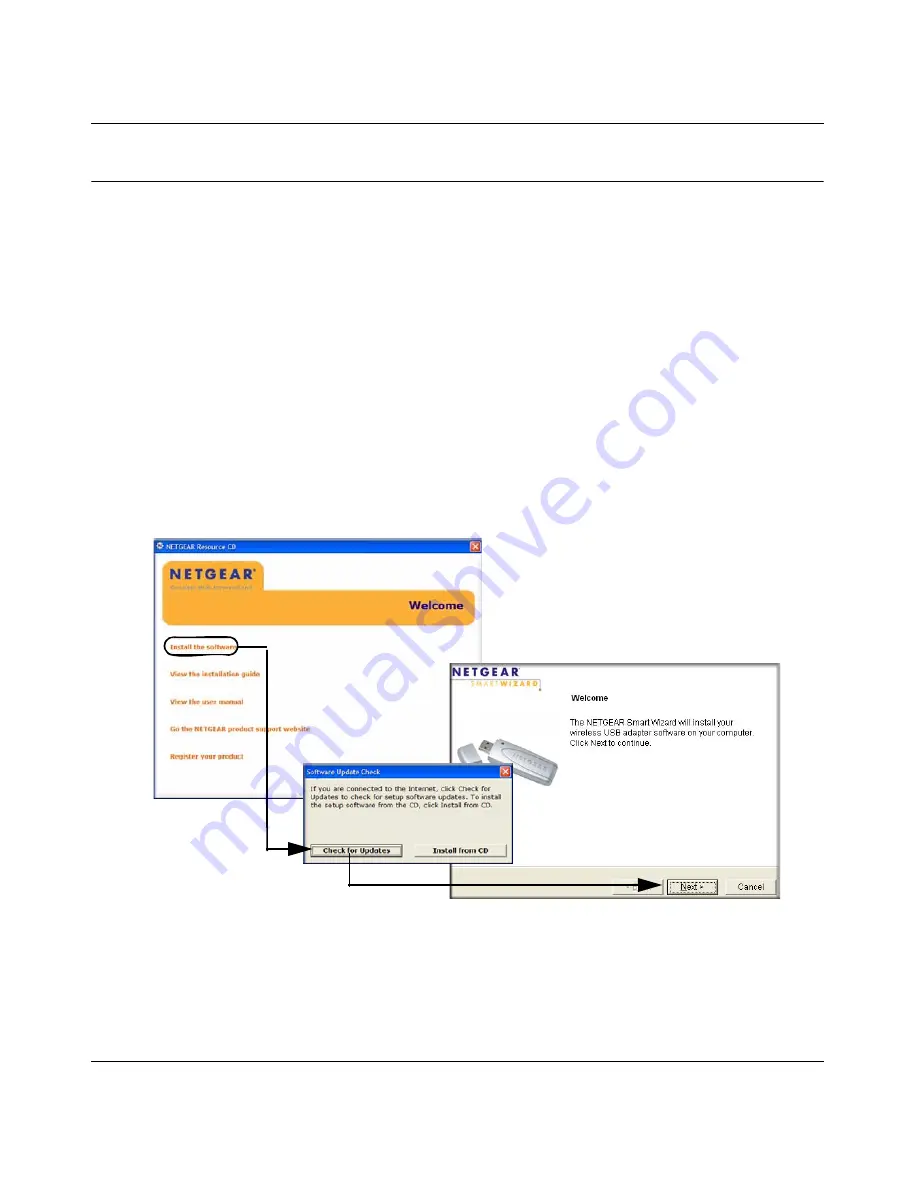
NETGEAR 54 Mbps Wireless USB 2.0 Adapter WG111v2 User Manual
3
v3.0, January 2007
Installation Instructions
The instructions in this chapter are for an Access Point (Infrastructure) installation. Wireless
security, advanced settings, and Computer-to-Computer (Ad Hoc) instructions are covered in
“Network Connections and Wireless Security” on page 11
.
Follow the instructions below to install the Wireless Adapter.
1.
First, install the software. Insert the NETGEAR CD.
If the CD main page does not appear,
double click Autorun.exe on the CD.
a.
Click Install the Software.The Check for Updates window will open.
b.
If you are connected to the Internet, click Check for Updates. If not, you can choose to
install from the CD.
c.
When the Installation Complete message appears, click Next.
d.
On the Smart Wizard screen, click Next to proceed with the Smart Wizard setup.
2.
Now, when prompted, insert your wireless USB adapter.
a.
Click
Next
to proceed. Windows will discover the adapter and continue the software
installation process.
Figure 1










