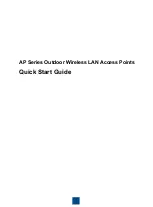•
Update Global Key: Select the check box to allow the global key update, and
enter the interval in seconds. The check box is selected by default, and the default
interval is 1800 seconds (30 minutes). Clear the check box to prevent the global
key update.
8. Click the Apply button.
Your settings are saved.
Enable L2 security
L2 security can prevent attacks via VLAN stacking by blocking VLAN-tagged packets on
the WiFi interface. If you enable L2 security, the access point allows only certain types
of client traffic, such as ARP, IPv4, and IPv6 traffic, on any WiFi network. L2 security is
disabled by default.
To enable L2 security:
1. Launch a web browser from a computer that is connected to the same network as
the access point or directly to the access point through an Ethernet cable or WiFi
connection.
2. Enter the IP address that is assigned to the access point.
A login window displays.
If your browser displays a security warning, you can proceed, or add an exception
for the security warning. For more information, see What to do if you get a browser
security warning on page 42.
3. Enter the access point user name and password.
The user name is admin. The password is the one that you specified. The user name
and password are case-sensitive.
If you previously added the access point to a NETGEAR Insight network location and
managed the access point through the Insight Cloud Portal or Insight app, enter the
Insight network password for that location. For more information, see Connect over
WiFi using the NETGEAR Insight app on page 24.
The Dashboard page displays.
4. Select Management > Configuration > Security > L2 Security.
The L2 Security page displays.
5. Select the Yes radio button.
By default the No radio button is selected, and L2 security is disabled.
User Manual
131
Manage Access and Security
Insight Managed WiFi 6 AX3000 Access Point Model WAX618