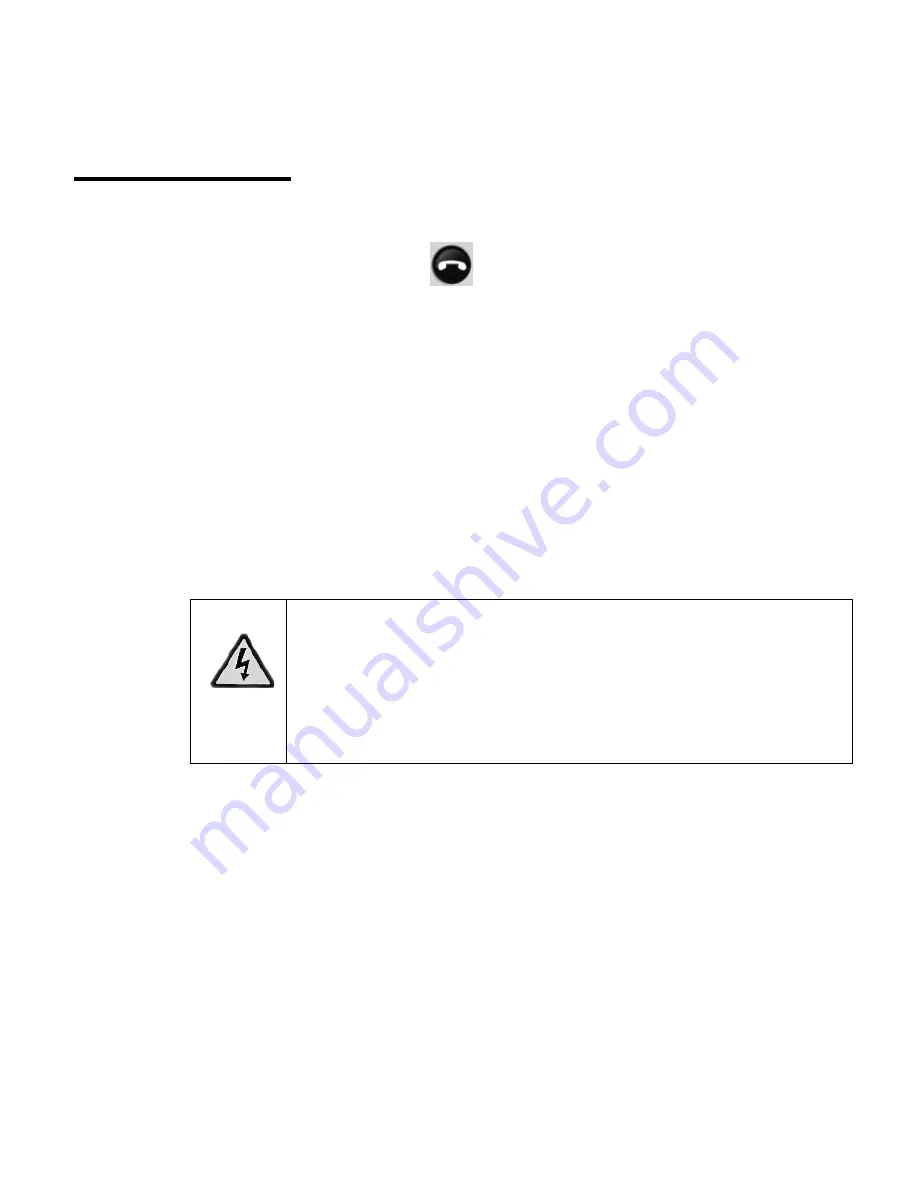
12
Using the WiFi phone
On/Off Menu
Press and hold down the
button to turn on the WiFi phone.
After the WiFi phone starts up, you can press and hold down this
button to display a menu. The menu offers these options:
•
Switch off.
Switch off the WiFi phone.
•
Silent.
Turn off the ring tone for the WiFi phone.
•
Change status.
Change your Skype status. See “Status Menu”
on page 13.
•
My profile.
View your profile. You can view private or public
details.
•
Sign out.
Sign out from Skype.
•
View networks.
View wireless networks in your area. See “Join
a Wireless Network” on page 4 and “Networks in Range
Options” on page 28.
•
Network status:
View details about the wireless network that
you are using.
Warning:
Sign out removes the stored Skype
account and its contacts and history from
the phone. Make sure that you want to
sign in with a different name before using
this feature.
Summary of Contents for SPH200W
Page 28: ...24 Using the WiFi phone...
Page 36: ...32 Settings and Wireless Networks...
Page 40: ...36 Troubleshooting...
Page 44: ...40...
Page 46: ...42 Related Documents...
Page 56: ...NETGEAR Inc 4500 Great America Parkway Santa Clara CA 95054 USA May 2007...






























