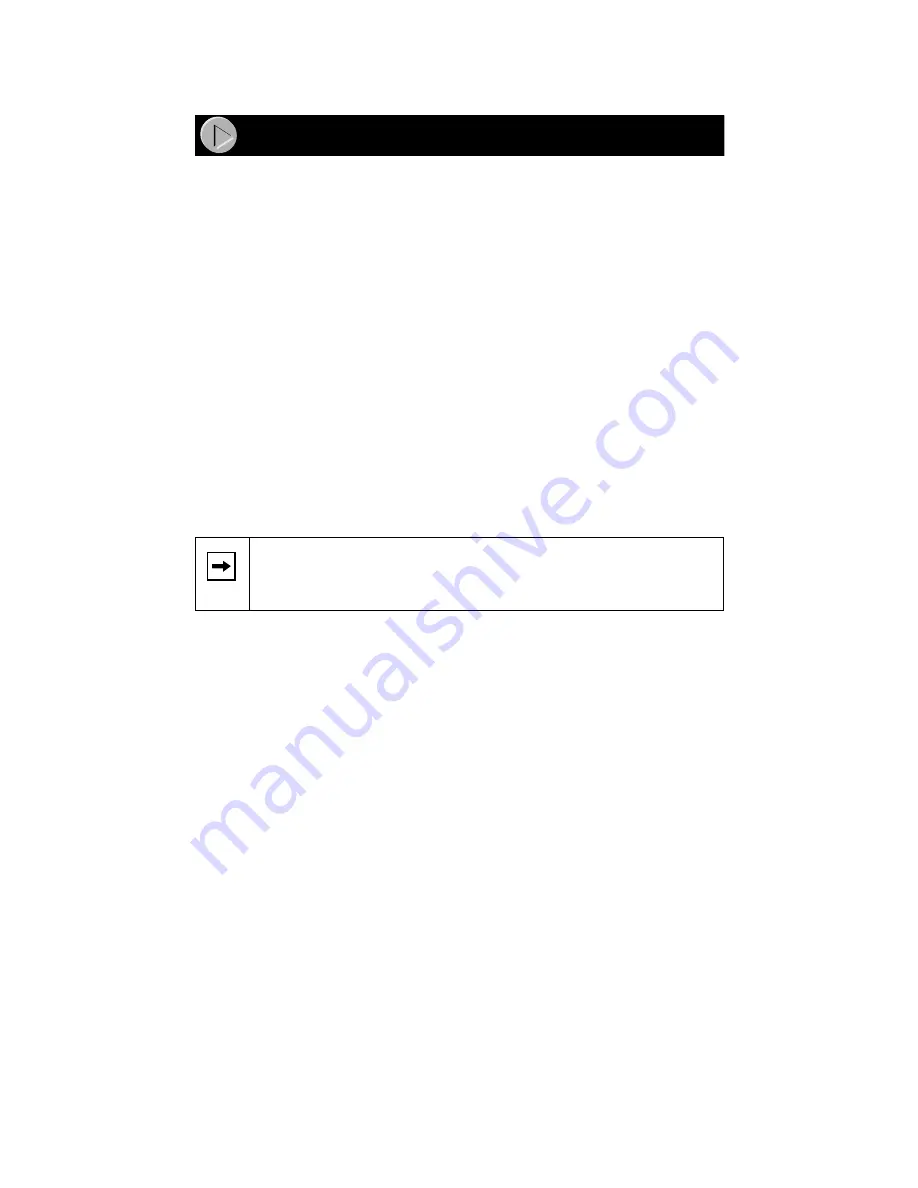
Model RT338 ISDN Router Installation Guide
FirstGear cannot find your router:
•
Check the Ethernet connection between your PC and router. The Link LED
on your Ethernet card and the corresponding port LED on the router should
be lit.
•
Power cycle the router. Wait 1 minute before starting FirstGear.
ISDN connection test fails:
•
Check that you entered the directory numbers in a correct format. Do not
enter the area code unless it is required.
•
Recheck your directory numbers, SPIDs, and switch type (North America
only).
•
For North America: If the switch at your phone company is running the
National ISDN (NI-1) protocol, select “National ISDN” rather than the
switch model (Nortel, AT&T).
ISP connection test fails:
•
Check that you entered the phone number in the correct format. Do not enter
the area code unless required.
Router does not place a call when you launch your browser:
•
Make sure your PC has the router configured as its default gateway. Verify
the gateway as described in the section “Verifying TCP/IP Properties” in
this document.
•
If your PC launches the Dial-Up Networking program, change the Internet
connection parameters:
a.
Access the Internet Control Panel.
b.
Select the Connection tab.
c.
Depending on the Dial-Up Networking program, either:
•
Uncheck the check box labeled “Connect to the Internet as needed.”
•
Uncheck the check box labeled “Connect to the Internet using a local area
network.”
Note:
In some areas of North America only, you must dial an ISDN
data call using 1+ (area code) or you will receive a 56K connection
instead of a 64K connection.
Troubleshooting Information
Summary of Contents for RT338
Page 1: ......













