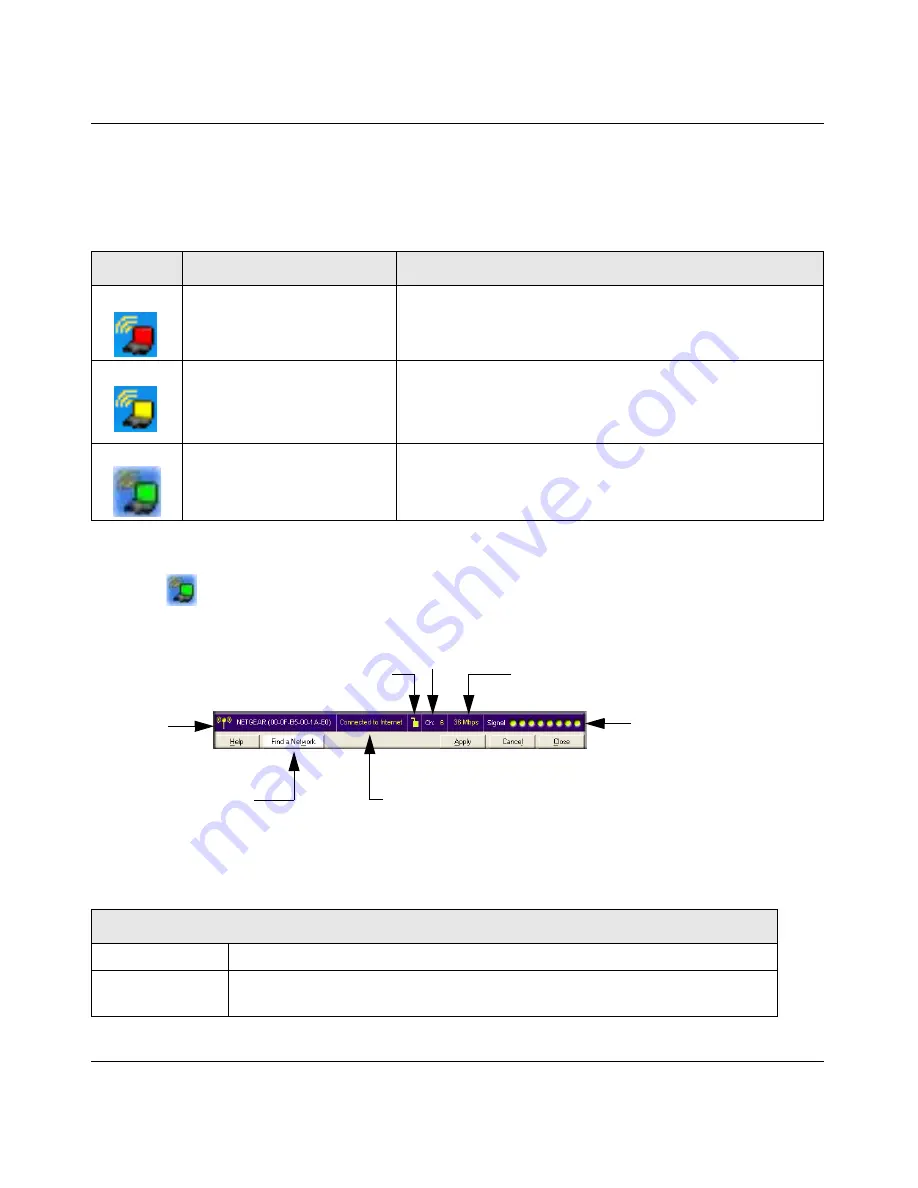
NETGEAR RangeMax Wireless USB 2.0 Adapter WPN111 User Manual
1-8
v2.0, February 2007
WPN111 Icon Colors
The WPN111 icon is on the desktop and in the Windows System Tray (SysTray). The System Tray
resides on one end of the taskbar in the Microsoft Windows desktop.
Smart Wizard Status Bar
Click the
icon to open the Smart Wizard so you can view the status bar. The Smart Wizard
Settings page opens. The status bar is located at the bottom of the Settings page.
The following table describes how to interpret the Smart Wizard status bar
Color
Condition
Description
Red
The wireless USB adapter
has no connection to any
other wireless node.
The wireless USB adapter cannot link to any other wireless
node or the link is lost. Check your configuration or try moving
to a location where the wireless signal quality is better.
Yellow
The wireless USB adapter
has a connection with another
wireless node.
The wireless link is weak. You may need to move to a better
spot, such as closer to the wireless access point. Also, look
for possible interference such as a 2.4 GHz cordless phone or
large metal surface.
Green
The wireless USB adapter
has a connection with another
wireless node.
The wireless USB adapter has established good
communication with an access point and the signal quality is
strong.
Figure 1-7
Understanding the Status Bar
Wireless network
Identifies which wireless network you have joined.
Security
• Locked: security enabled.
• Unlocked: security not enabled.
Wireless
network
Connection status
Security
Find a Network
Channel
Throughput
Signal
strength












