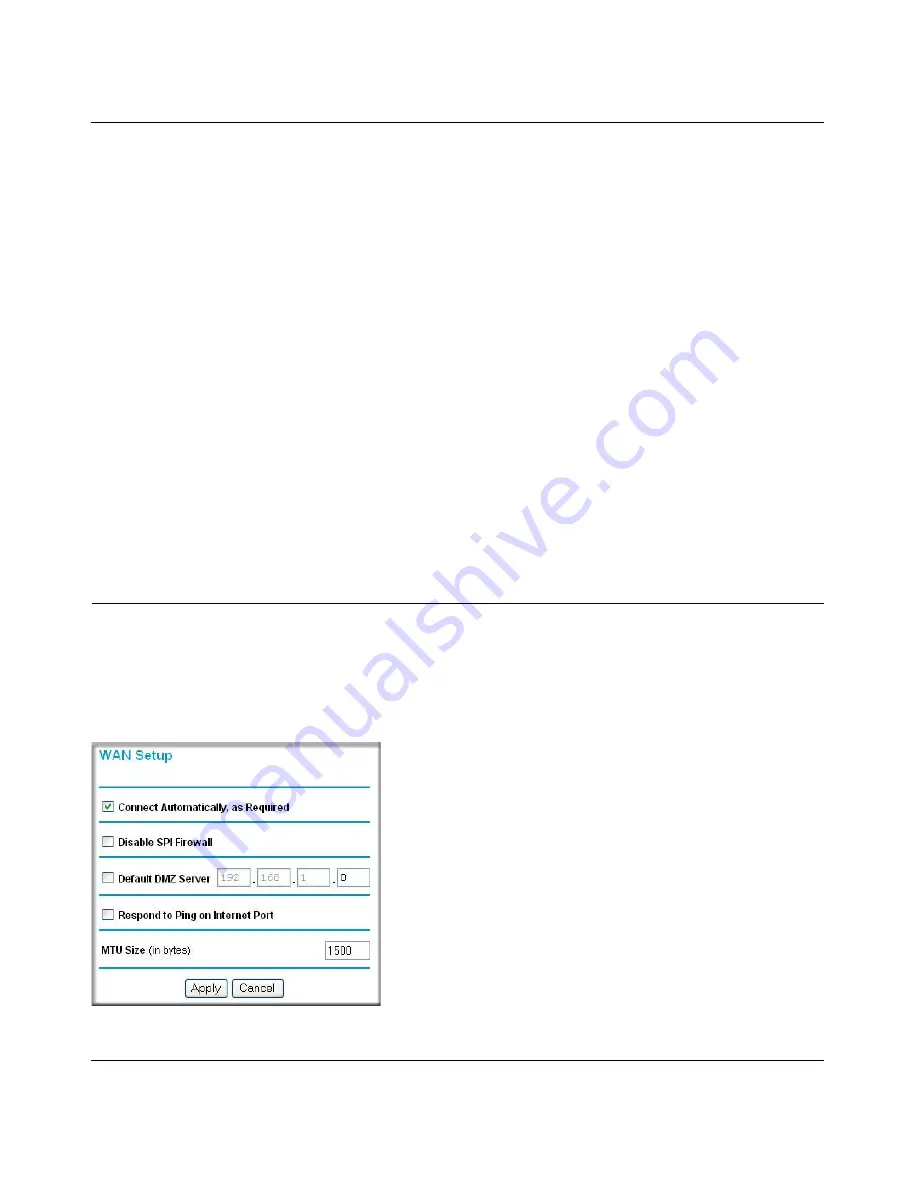
NETGEAR RangeMax™ NEXT Wireless Router WNR854T User Manual
5-6
Customizing Your Network Settings
v1.1, January 2007
To configure Dynamic DNS:
1.
Register for an account with one of the dynamic DNS service providers whose names appear
in the Select Service Provider box. For example, for DynDNS.org, go to
www.dyndns.org
.
2.
Select the checkbox for Use a Dynamic DNS Service.
3.
Select the name of your dynamic DNS Service Provider.
4.
Type the Host Name (or domain name) that your dynamic DNS service provider gave you.
5.
Type the User Name for your dynamic DNS account.
This is the name you use to log in to your account, not your host name.
6.
Type the Password (or key) for your dynamic DNS account.
7.
If your dynamic DNS provider allows the use of wildcards in resolving your URL, you can
select the Use Wildcards checkbox to activate this feature.
For example, the wildcard feature will cause
*.yourhost.dyndns.org
to be aliased to the same
IP address as
yourhost.dyndns.org
.
8.
Click Apply to save your configuration.
Configuring the WAN Setup Options
The WAN Setup options let you configure a DMZ (De-Militarized Zone) server, change the
Maximum Transmit Unit (MTU) size, and enable the wireless router to respond to a ping on the
WAN port. From the main menu of the browser interface, under Advanced, click WAN Setup to
view the WAN Setup menu.
Figure 5-3
Summary of Contents for RangeMax NEXT WNR854T
Page 10: ...x v1 1 January 2007 ...






























