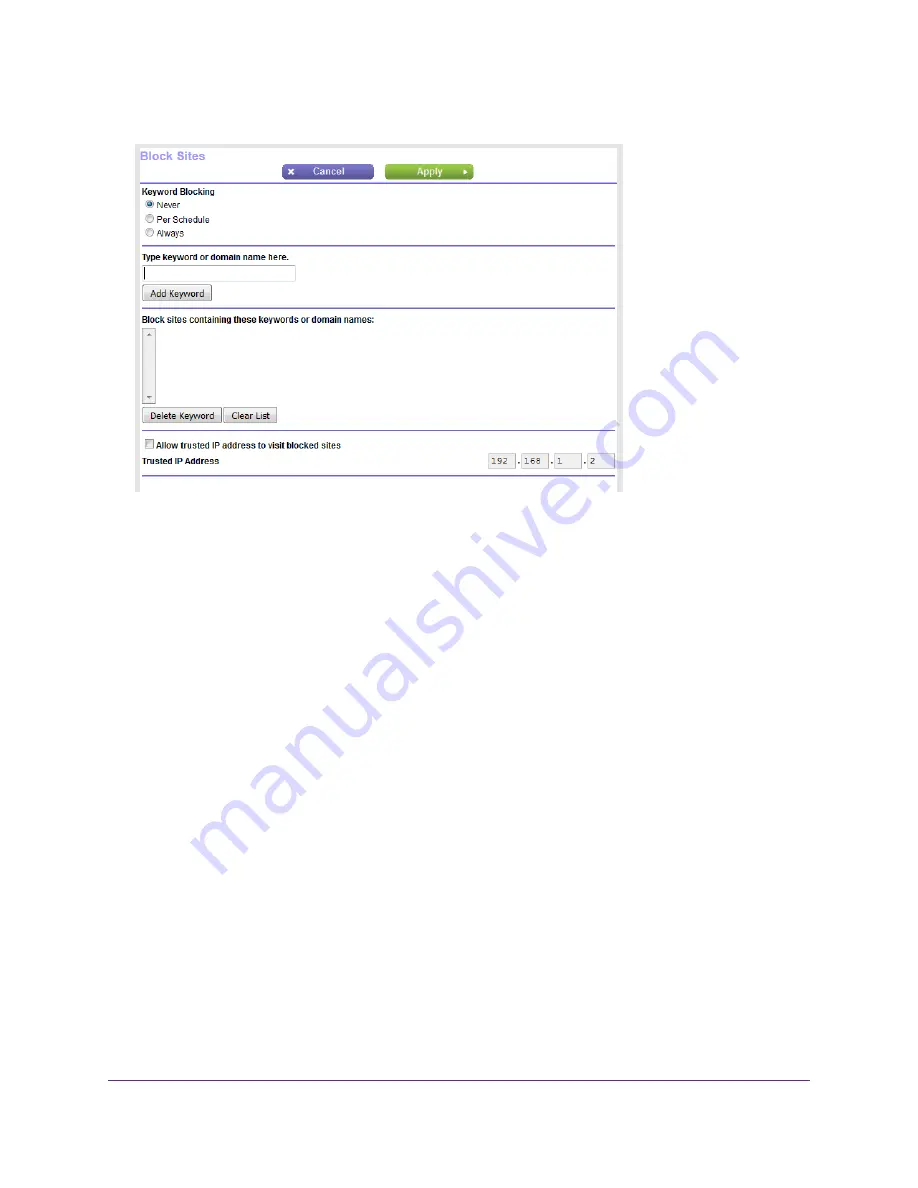
4.
Select ADVANCED > Security > Block Sites.
5.
Specify a keyword blocking option:
•
Per Schedule. Use keyword blocking according to a schedule that you set.
For more information, see
Set Up a Schedule for Keyword Blocking and Outbound Firewall Rules
on page 73.
•
Always. Use keyword blocking continuously.
6.
In the Type keyword or domain name here field, enter a keyword or domain.
Here are some sample entries:
•
Specify XXX to block http://www.badstuff.com/xxx.html.
•
Specify .com if you want to allow only sites with domain suffixes such as .edu or .gov.
•
Enter a period (.) to block all Internet browsing access.
7.
Click the Add Keyword button.
The keyword or domain is added to the Block sites containing these keywords or domain names
field (which is also referred to as the blocked list).
8.
To add more keywords or domains, repeat
.
The keyword list supports up to 32 entries.
9.
Click the Apply button.
Your settings are saved.
Control Access to the Internet
65
Nighthawk AC1900 Smart WiFi Router Model R6900v2






























