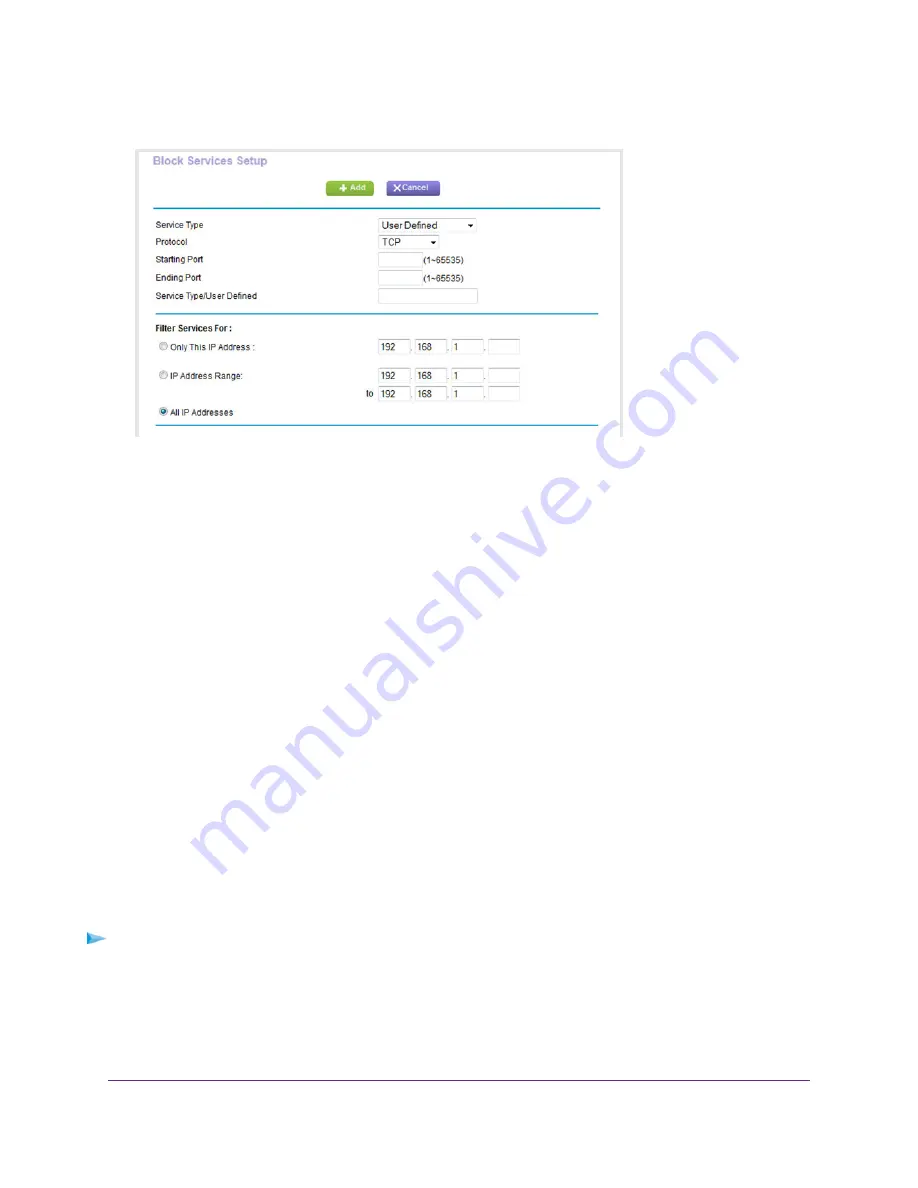
7.
From the Service Type menu, select service or application to be covered by this rule.
If the service or application does not display in the list, you can add it (see
Rule for a Custom Service or Application
on page 83).
8.
Specify which devices on your LAN (or LAN users) are affected by the rule, based on their IP addresses:
•
Only This IP Address. Enter the required address in the fields to apply the rule to a single device
on your LAN.
•
IP Address Range. Enter the required addresses in the start and end fields to apply the rule to a
range of devices.
•
All IP Addresses. All computers and devices on your LAN are covered by this rule.
By default, the All IP Addresses radio button is selected.
9.
Click the Add button.
The new rule is added to the Service Table on the Block Services page.
Add an Outbound Firewall Rule for a Custom Service or
Application
The router lists many default services and applications that you can use in outbound rules. If the service
or application is not predefined, you can specify a custom service or application in an outbound rule.
To add an outbound firewall rule for a custom service or application:
1.
Find out which protocol and port number or range of numbers the service or application uses.
Control Access to the Internet
83
Nighthawk AC1900 Smart WiFi Router Model R6900






























