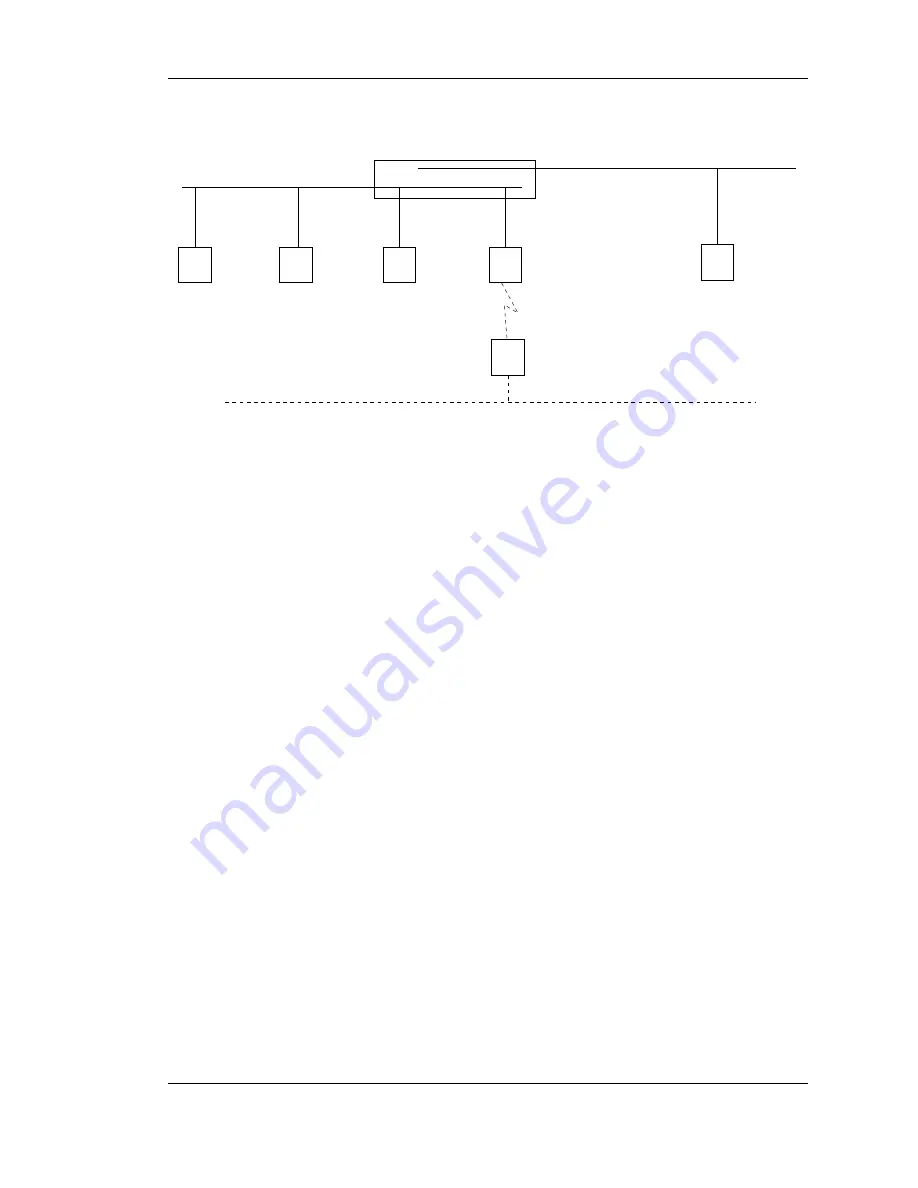
2.4. Dividing a LAN
an operational VLAN.
wireless network
NAS
VLAN−B−22
g7
g2
VLAN−A−12
printer
g1
g19
PC 2
PC 1
192.168.8.7
Internet
gateway
switch
wireless extender
g23
192.168.8.240
192.168.8.9
192.168.8.107
192.168.8.31
Figure 2.3: Two VLANs dividing a single LAN into two unconnected parts
The LAN devices were plugged into ports 1, 2, 7, 19, and 23 of the switch. This forms a LAN using
VLAN 1 as its container. To create a new VLAN to contain each of these devices, a new VLAN was
created. The sequence of events to create a VLAN is:
•
create a VLAN giving it a ID number and a name;
•
assign ports to the created VLAN;
•
remove those ports from their previous position (maybe from VLAN 1); and
•
set the PVID of all ports assigned to the VLAN the value of the VLAN’s ID
2.4.1
A single network
Starting with one VLAN containing all the devices which were plugged into the switch. This is to be a
new VLAN having an ID of 12 and a name of VLAN-A-12. The switch menu sequence:
Switching
→
VLAN
→
Basic
→
VLAN Configuration
resulted in the
VLAN Configuration
screen. Into the
VLAN ID
field the value 12 was typed and then
VLAN-A-12
into the
VLAN Name
field. The
ADD
button at the bottom of the screen was then clicked to
create the VLAN.
The switch menu sequence:
Switching
→
VLAN
→
Advnaced
→
VLAN Membership
was used to bring up the
VLAN Membership
screen. The value 12 was typed into the
VLAN ID
field
to bring up the display of the ports assigned to VLAN 12. This was blank. Under ports 1, 2, 7, 23, and
23 their input pad was clicked until a U was produced. This indicated the port was to be connected to
the VLAN as an untagged member. When all ports had been assigned, the
APPLY
button at the bottom
of the screen was clicked. Then VLAN 1 was selected. This showed all 24 ports of the switch as being
untagged members of it. The input pad under each port 1, 2, 7, 19, and 23 were clicked until the pad was
cleared. The
APPLY
button was clicked to tell the switch those ports were no longer assigned to VLAN
1.
The switch menu sequence:
Switching
→
VLAN
→
Advnaced
→
Port PVID Configuration
was used to bring up the
Port PVID Configuration
screen. The little square adjacent to
Interfaces
13



























